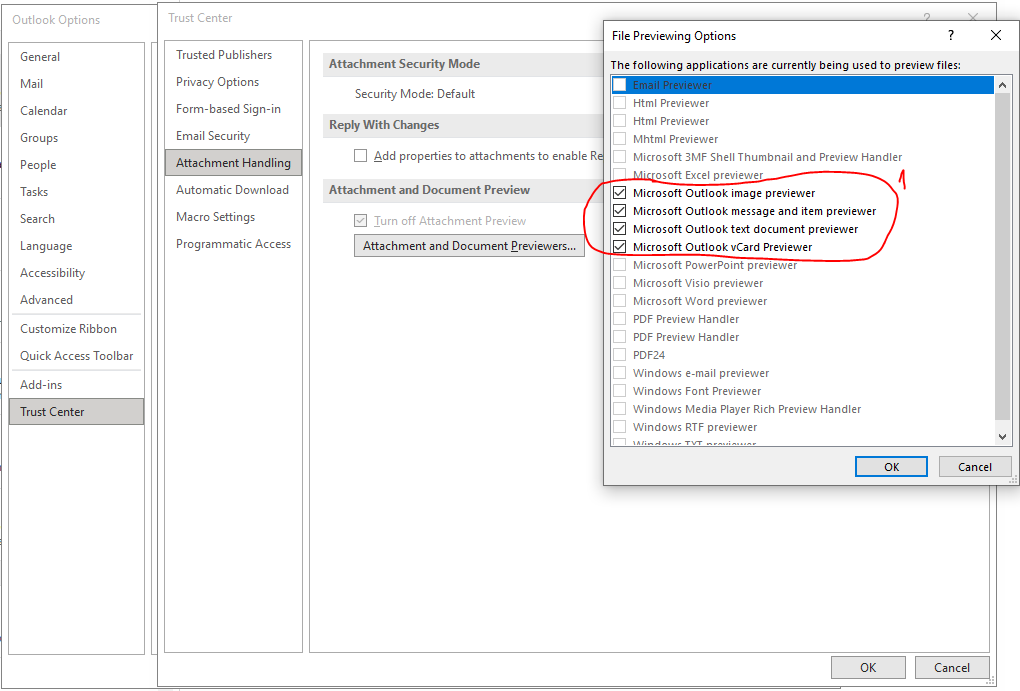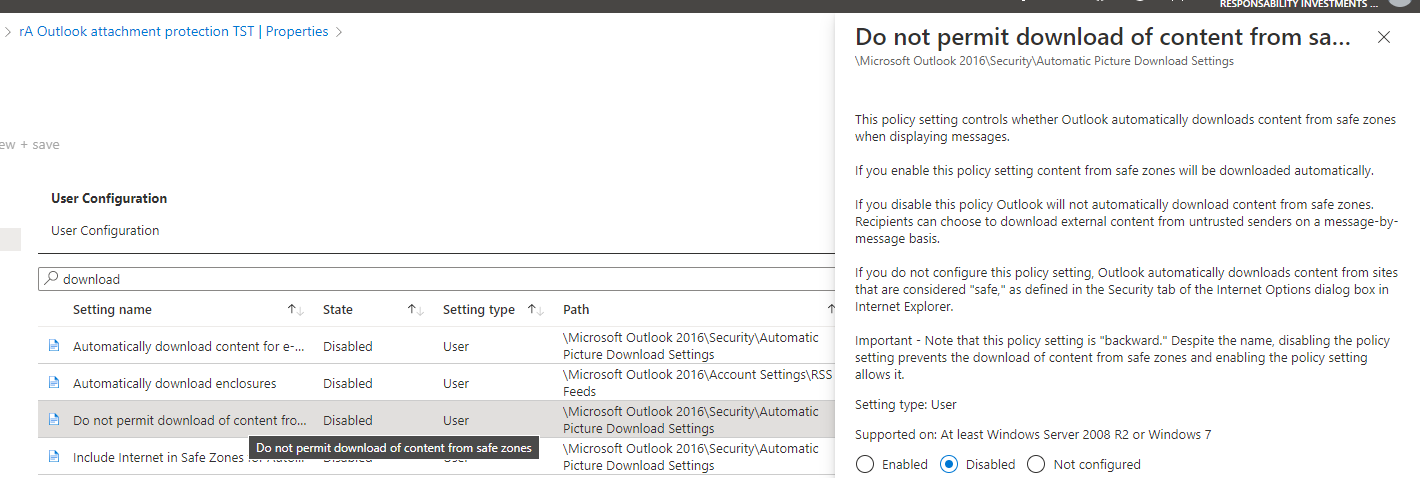Hi @Samael Ambrona Rodriguez ,
According to my and research and test, I have found some related Group Policy controls some of the buttons you mentioned.
Go to User Configuration > Administrative Templates > Microsoft Outook 2016 > Outlook Options > Preference > E-mail Options, Unconfigure the "Do not allow attachment preview" to make the option "Turn off Attachment Preview" not greyed out.
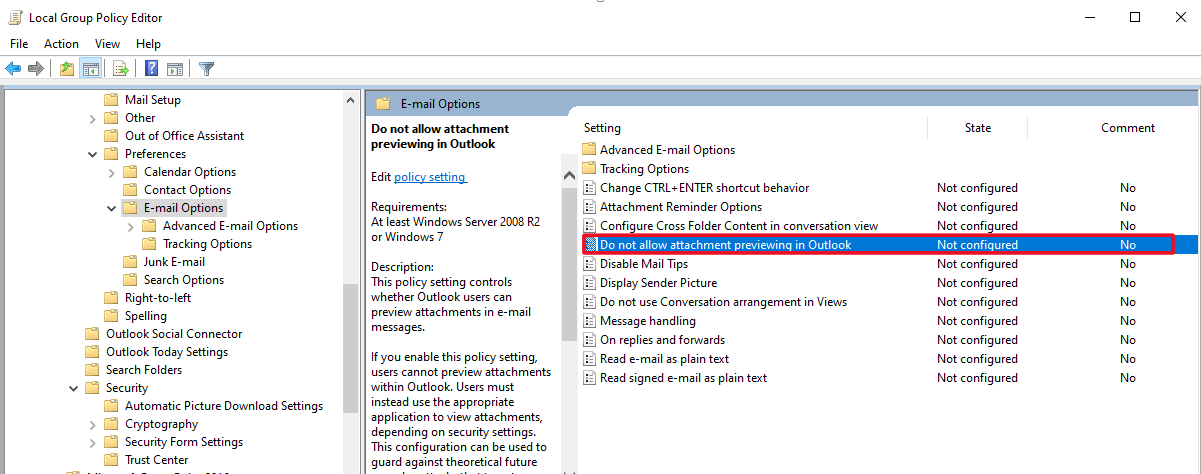
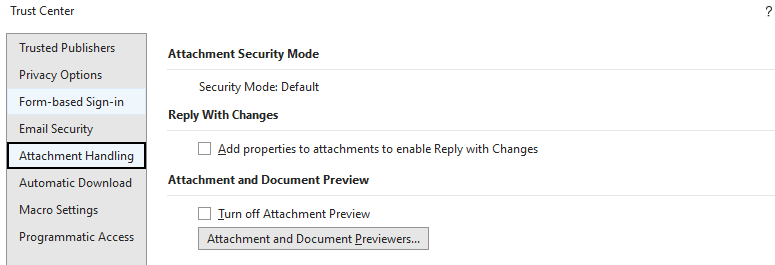
Go to User Configuration > Administrative Templates > Microsoft Outook 2016 > Security > Automatic Picture Download Settings, enable the "Display pictures and external content in HTML e-
mail", and "Do not permit download of content from safe zones", the option in picture below will be unchecked and greyed out.
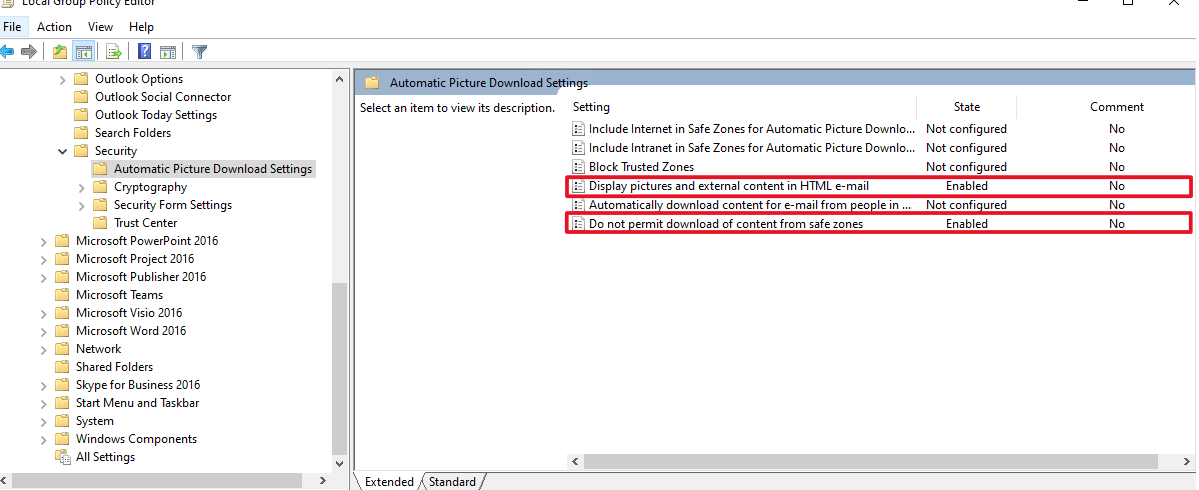
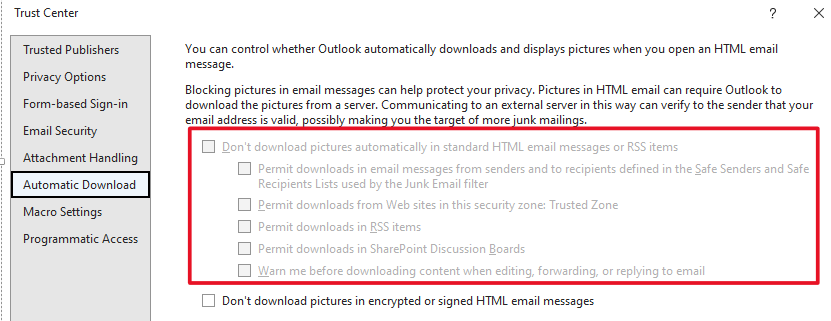
However, I'm afraid there is not a setting for option "Don't download the pictures in encrypted or signed HTML email messages".
Hope above can help you!
If the answer is helpful, please click "Accept Answer" and kindly upvote it. If you have extra questions about this answer, please click "Comment".
Note: Please follow the steps in our documentation to enable e-mail notifications if you want to receive the related email notification for this thread.
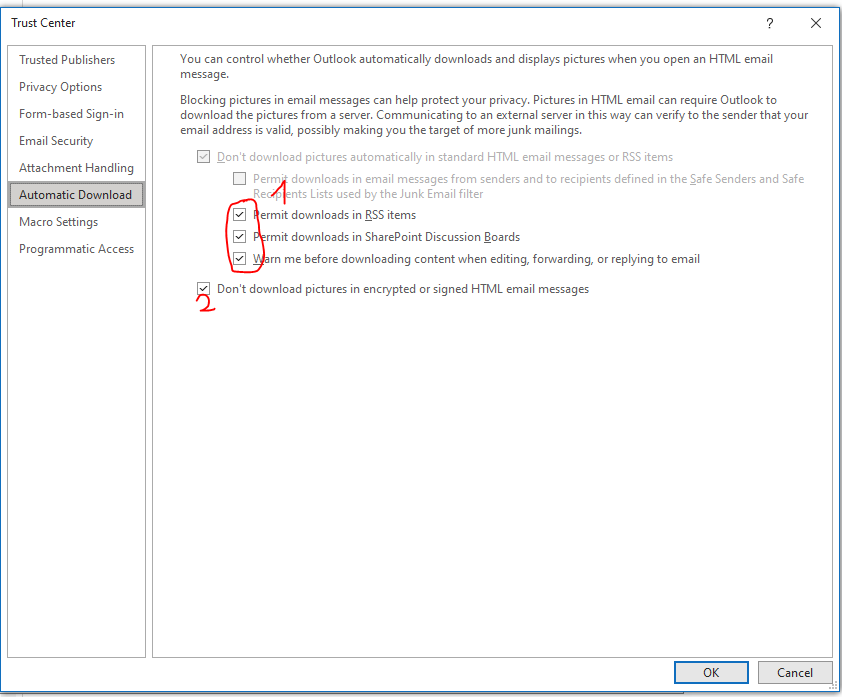 ]
]