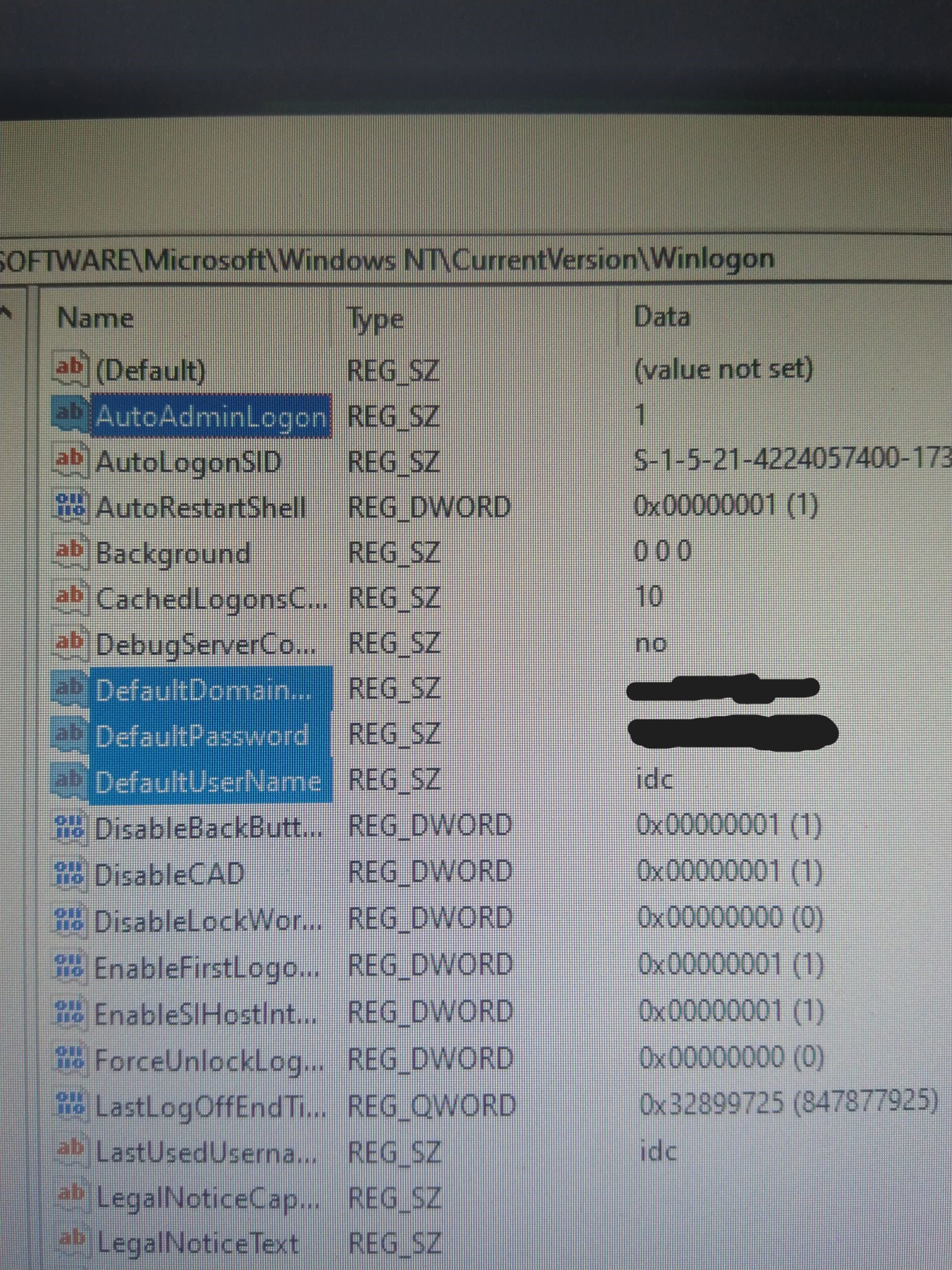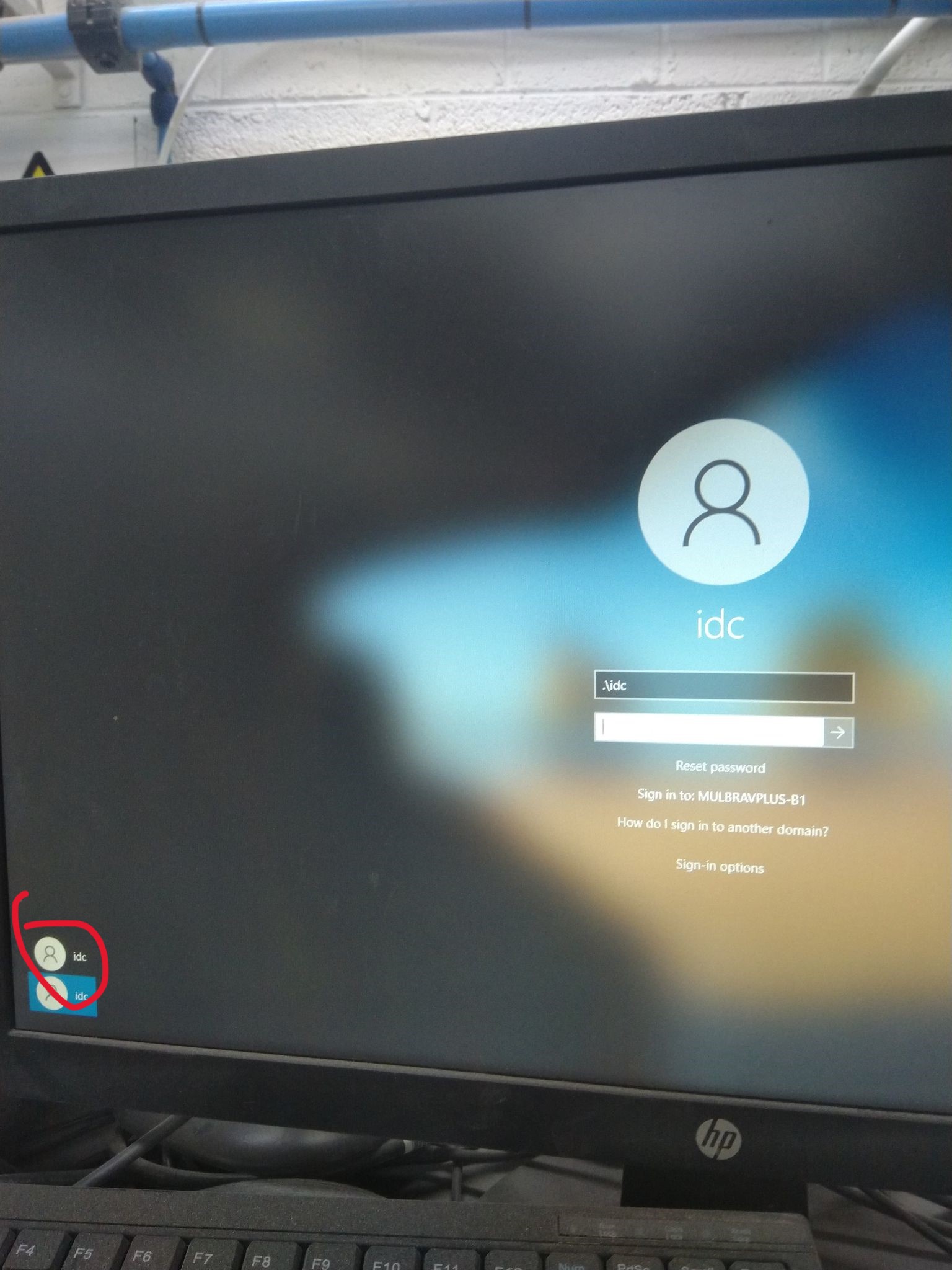This is stolen from a similar post, however you can try it - It should be the same problem
Hi,
When you create a new user account, Windows uses the Default user profile as a template to construct the files for the newly created user account. You might be experiencing issues creating new accounts due to a corrupt Default profile. To
resolve the issue, we suggest reinstating the Default folder in the
Users directory by following these steps:
Log in as an administrator.
Open the C:\Users folder using Windows Explorer.
Rename the Default user profile folder to Default.OLD.
Download a zip of C:\Users\Default from a Windows 10 installation that doesn't have this problem.
Unzip the non-corrupt Default profile into C:\Users.
Try logging in to the new user account and check if the problem is resolved.