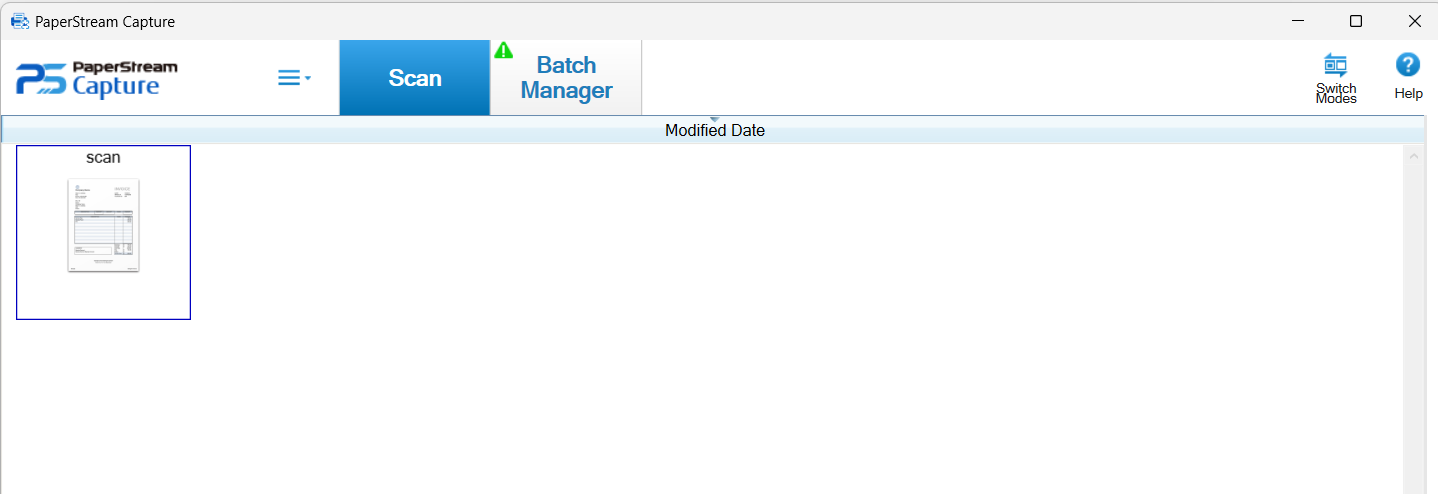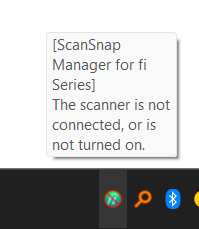Please try the followings:
1>Turn off your ScanSnap, wait at least 5 seconds and then turn it on again.
If the icon status is not changed, unplug the USB cable from the computer or your ScanSnap, wait for 5 seconds, and then reconnect the USB cable.
2>If your ScanSnap is connected via a USB hub, try connecting your ScanSnap directly to the computer via the USB cable.
3>Try with another USB cable if any.
4>Try another USB port.
5> Run ScanSnap Support tool.
6>Reinstall the driver. Delete the device driver from the Device Manager > Reboot > Reinstall updated driver.
7>Uninstall and install ScanSnap Manager again.