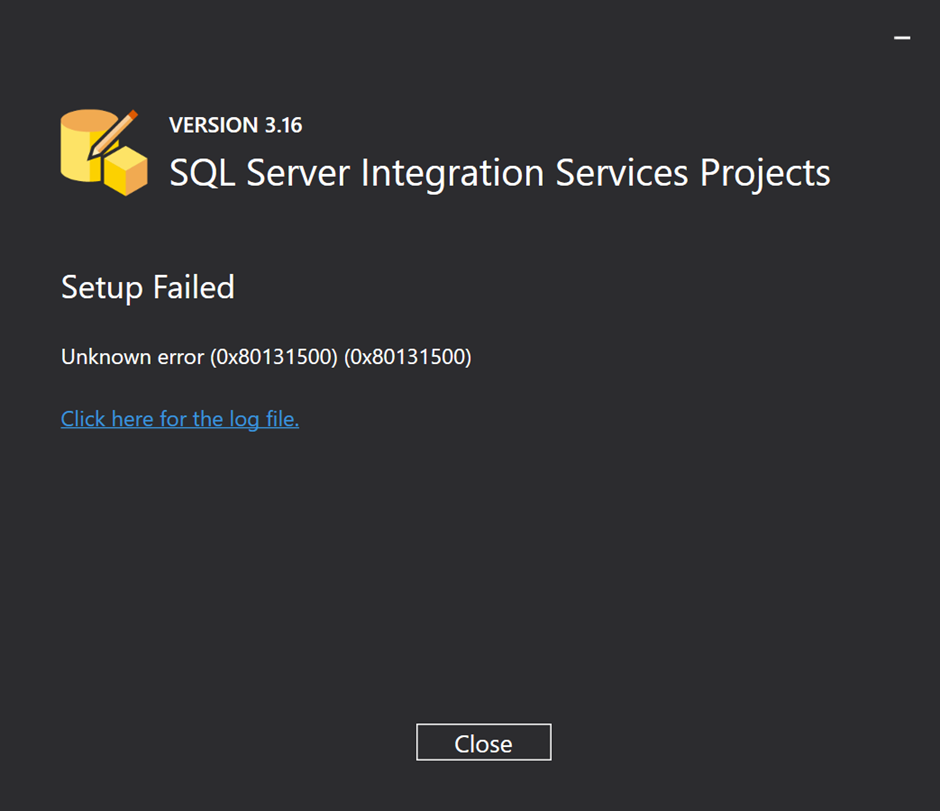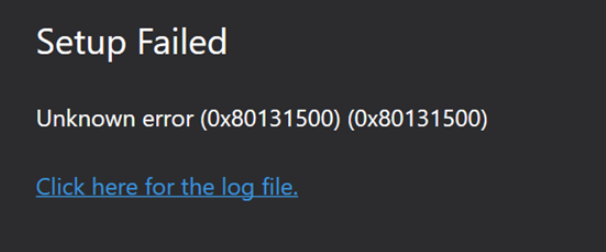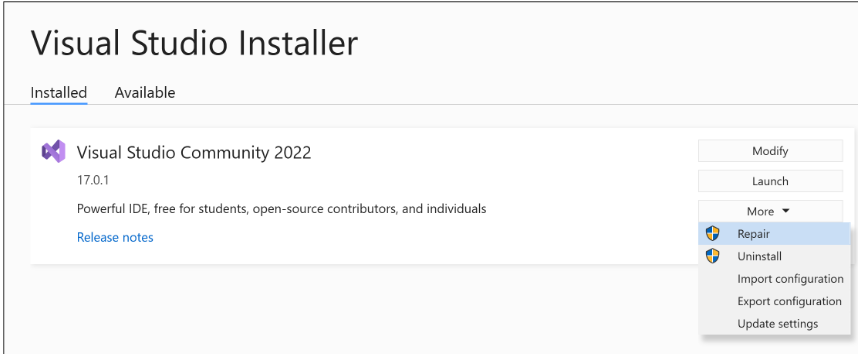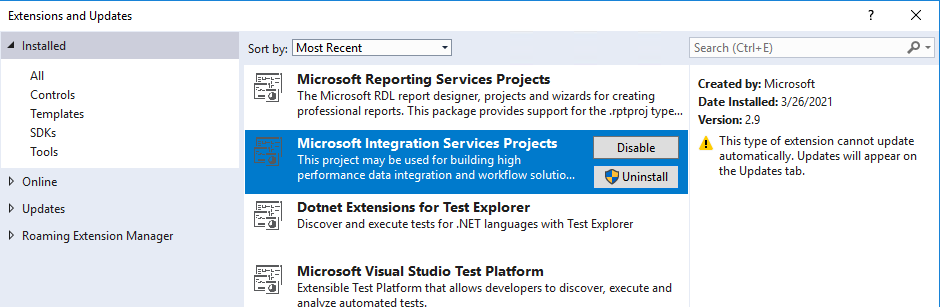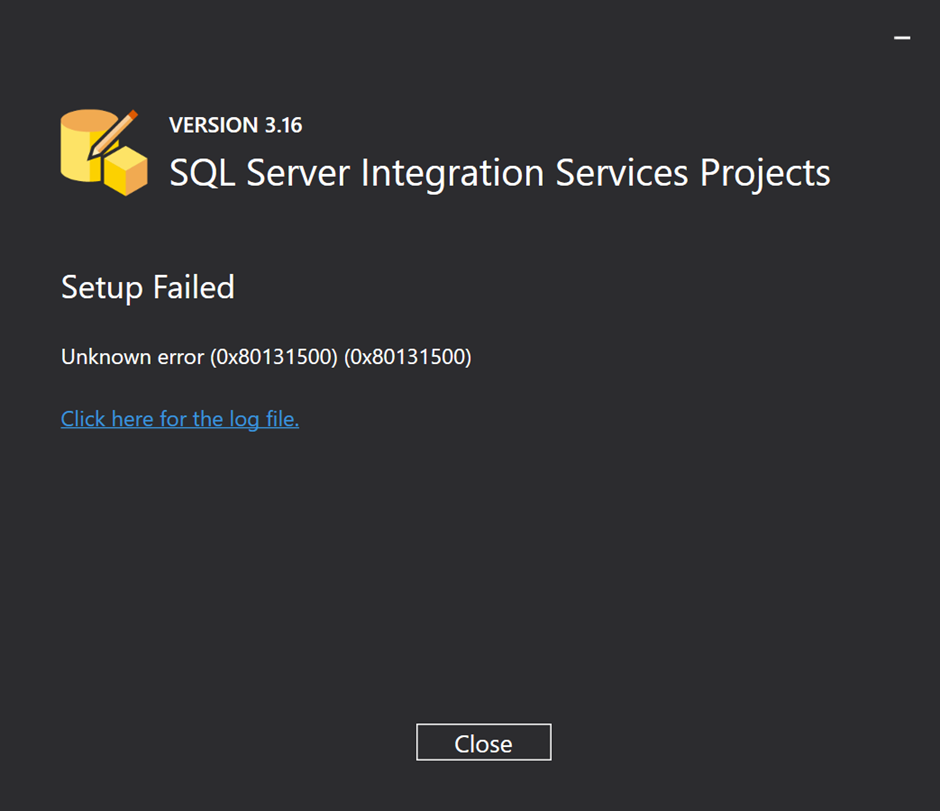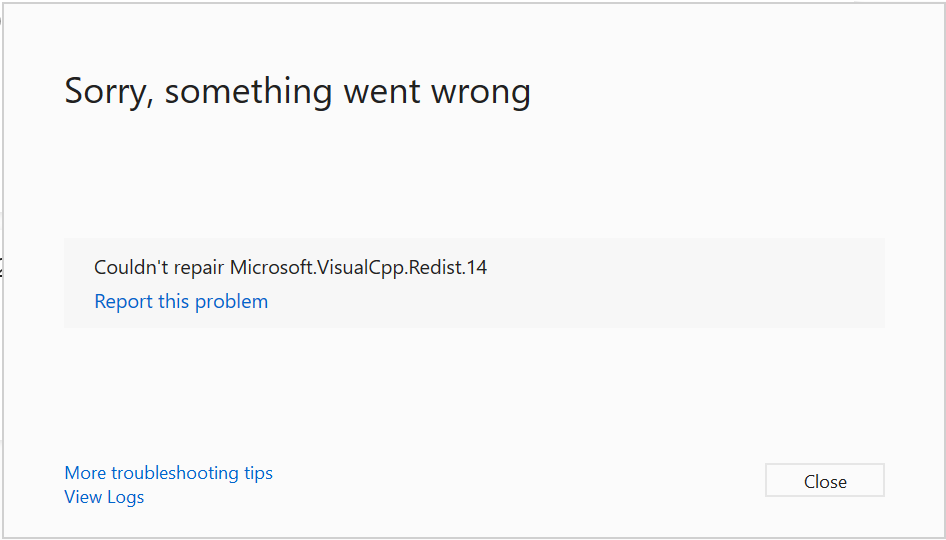Hi all,
Please help to resolve the SQL Server Integrations Services (SSIS) Projects extension installation error for visual studio 2019 professioal.
Visual studio version: Microsoft Visual Studio Professional 2019 Version 16.11.18
SSIS Extension Version tried: V3.16 and V4.1, both failed with Unknown error (0x80131500) (0x80131500).
I whitelisted the following folder to run executables (.exe):
- %OSDRIVE%\ProgramData\Microsoft\VisualStudio\Packages*
- %OSDRIVE%\ProgramData\Package Cache*
Still got errors.
Please help to resolve the issue, or advise on what to check for GPOs whitelisting.
Thank you.