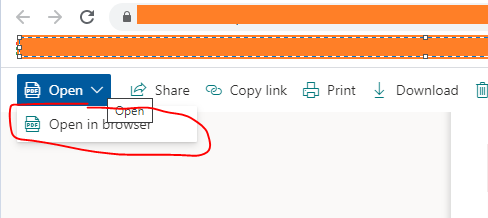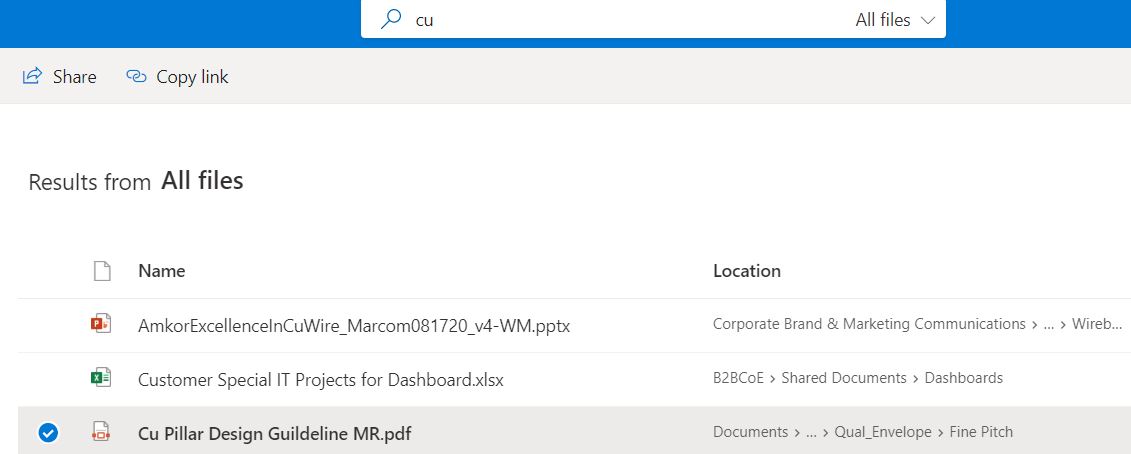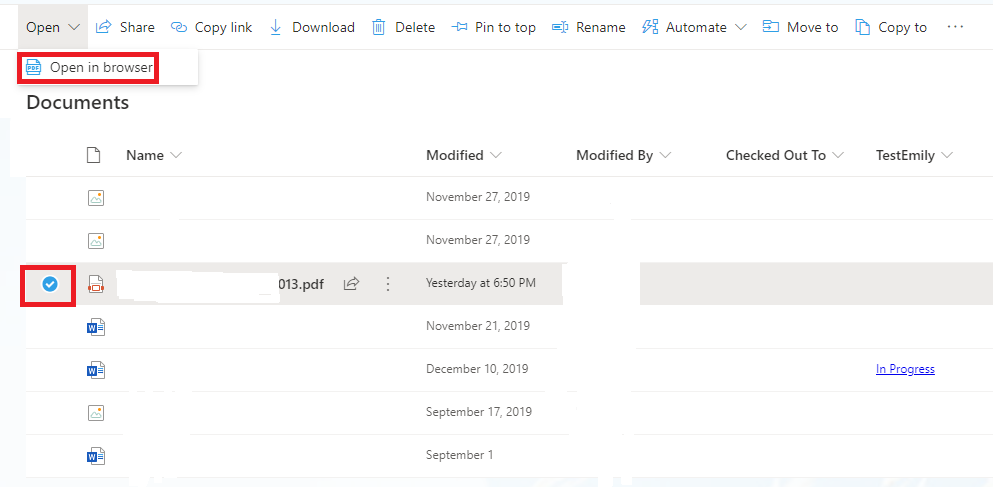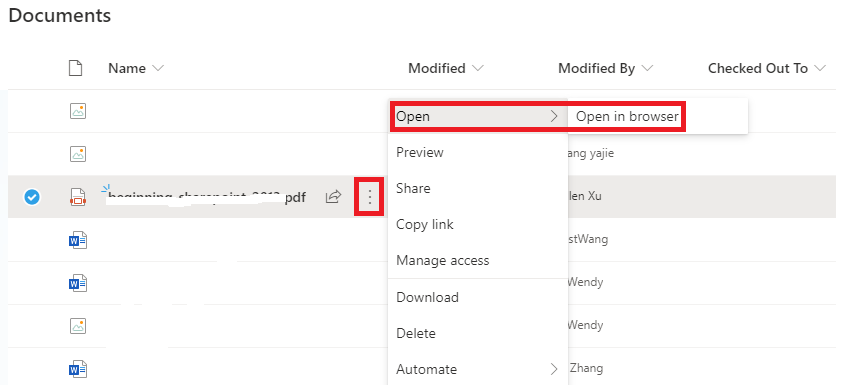You would need to develop your own file handler. Otherwise, it will be handled by SharePoint or if you integrate something like Adobe Document Cloud, opened by Doc Cloud (which is still in the browser, but Adobe's service instead).
In essence, no PDF application out there (such as Adobe Reader) implements a Chrome plugin to automatically open in the desktop application. Chromium-based browsers will always have the PDF open in the browsers' renderer. Adobe provides a plugin for Chromium browsers that allows you to then click and open it in the desktop, but that's not quite applicable in this case.
So, until a company like Adobe, Foxit, etc. produce a handler that allows for registration and opening in the desktop application, we're a bit out of luck here.