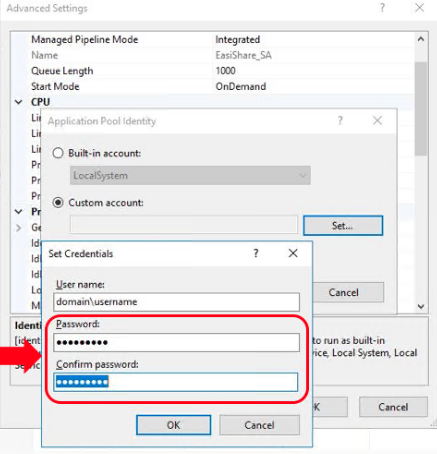I have a two-server deployment: MBAM application webserver and MBAM SQL database server. I was required to change the passwords of the service accounts, both IIS and SQL.
Active Directory changed the passwords in AD and going to the SQL is good.
However, the MBAM IIS server will not bring up the website. The error is "HTTP Error 503: Service is unavailable".
With research I found IIS -> Application Pools -> Advanced Settings -> Identity, showing service account name and a little box to click that brings up a small window to change the password. When I enter the same password that was changed in AD and confirm, the error says "The specified password is invalid". The password is 16 characters with upper and lower letter, numbers, and two special characters. I have the old password, but in that box is no place to enter it.
Then I have to change the password in /Reports/Pages/Folder.aspx, but right now the entire website is not loading.
Our technical guy on this task left us, so the managers want me to fix it and I've never done this before....