
I shall suggest you look at the Event Viewer application error logs created immediately after BSOD.
Update graphic card driver. Visit the site of the manufacturer to download and install the latest driver.
This browser is no longer supported.
Upgrade to Microsoft Edge to take advantage of the latest features, security updates, and technical support.

I have an Asus ZenBook (UX325EA-AH77)
When it wakes from sleep, it blue screens.
I assumed the problem was with something I had installed, I have reset the laptop, and re-installed Win11 so it now only has Windows & Office 365 installed, but it still blue screens.
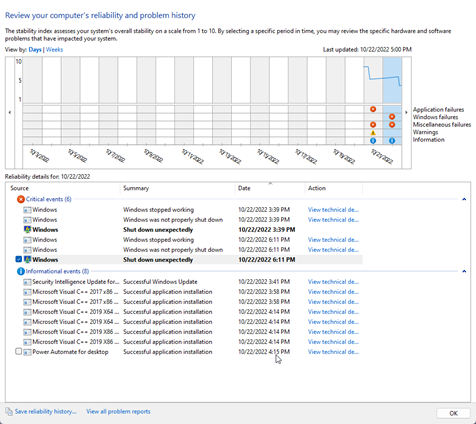
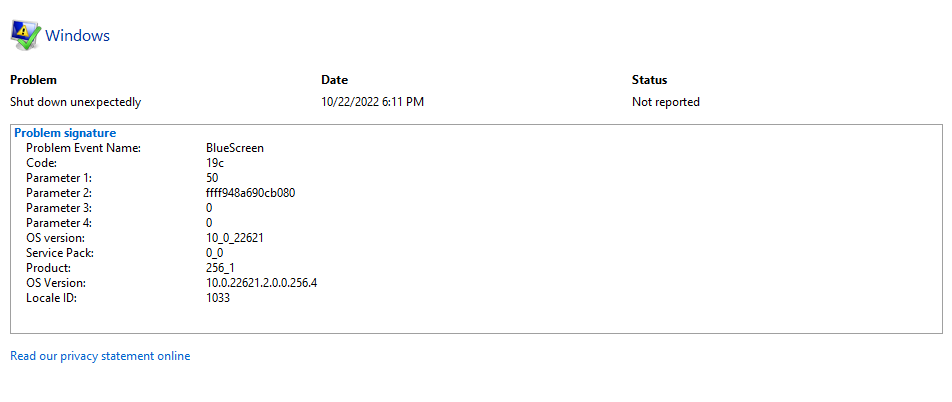
How do I interpret this? What is going on?
Problem signature
Problem Event Name: BlueScreen
Code: 19c
Parameter 1: 50
Parameter 2: ffffda0c86227080
Parameter 3: 0
Parameter 4: 0
OS version: 10_0_22621
Service Pack: 0_0
Product: 256_1
OS Version: 10.0.22621.2.0.0.256.4
Locale ID: 1033
I shall suggest you look at the Event Viewer application error logs created immediately after BSOD.
Update graphic card driver. Visit the site of the manufacturer to download and install the latest driver.
Please run the V2 log collector and post a share link into this thread using one drive, drop box, or google drive.
https://www.tenforums.com/bsod-crashes-debugging/2198-bsod-posting-instructions.html
https://www.elevenforum.com/t/bsod-posting-instructions.103/
.
.
.
.
.
Please remember to vote and to mark the replies as answers if they help.
On the bottom of each post there is:
Propose as answer = answered the question
On the left side of each post there is /\ with a number: click = a helpful post
.
.
.
.
.
Helllo,
In most case scenario the SYS file is not the culprit, but the access from some loaded driver to it.
My recomendation would be the next:
In other instances, there could be other components involved, for which you can use Microsoft Driver Verifier (https://learn.microsoft.com/en-US/troubleshoot/windows-server/performance/use-driver-verifier-to-identify-issues) running for at least 24 hours to detect any issues.
How to enable Driver Verifier:
Start > type "verifier" without the quotes > Select the following options -
Important information regarding Driver Verifier:
--If the reply is helpful, please Upvote and Accept as answer--