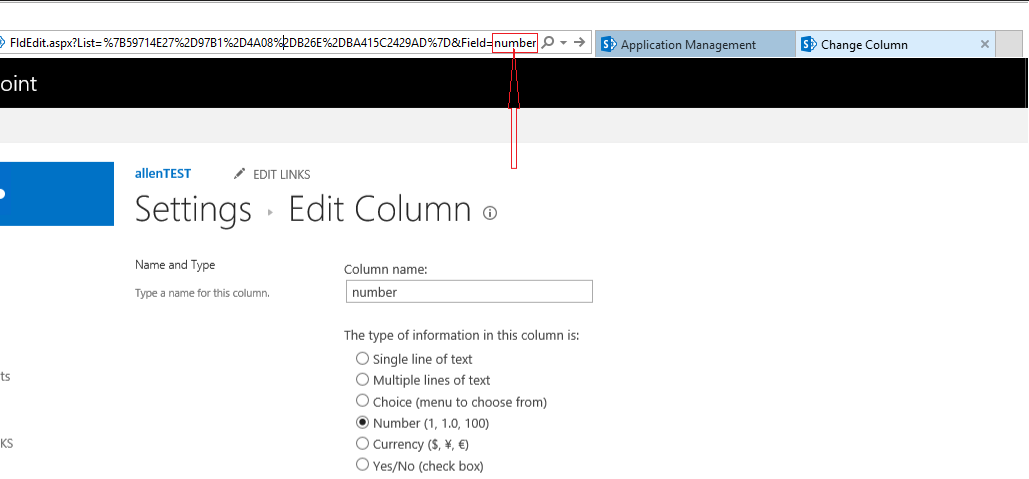Hi @adil
In SharePoint Server was introduced a so called Client Rendering Mode (CSR) which represents a rendering engine for list views, list forms and search results. I would recommend you to consider the following approach for your task.
Below example demonstrates how to highlight list task rows based on a number column
Template code:
SP.SOD.executeFunc("clienttemplates.js", "SPClientTemplates", function() {
SPClientTemplates.TemplateManager.RegisterTemplateOverrides({
OnPostRender: function (ctx) {
var rows = ctx.ListData.Row;
for (var i = 0; i < rows.length; i++) {
// get the item
var item = rows[i]['column Internal name'];
var rowId = GenerateIIDForListItem(ctx, rows[i]);
var row = document.getElementById(rowId);
if (row != null && item > 50 && item < 100) {
row.style.backgroundColor = '#FF0000';
}
}
}
});
});
Note: Don't forget to replace ['column Internal name'] in var item = rows[i]['column Internal name'] with your own.
Here is how to apply the changes:
- Switch the page into edit mode
- Add
Script Editor webpartright below the list view web part. - Put the specified code by wrapping it using script tag code into the Script Editor, for example: <script type="text/javascript">{Template JS code goes here}</script>
- Save the page
Results
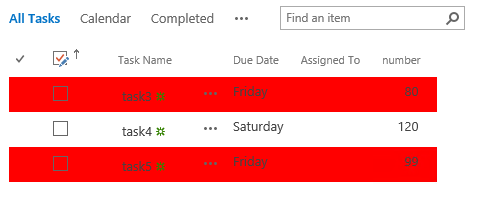
----------
If the answer is helpful, please click "Accept Answer" and kindly upvote it. If you have extra questions about this answer, please click "Comment".
Note: Please follow the steps in our documentation to enable e-mail notifications if you want to receive the related email notification for this thread.