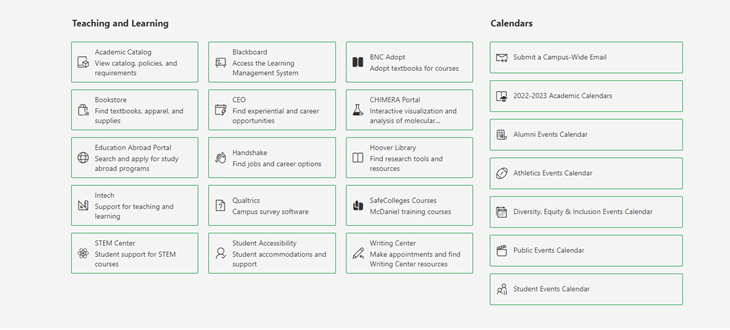Hi @Bill Leimbach ,
According to my research and testing, unfortunately there is currently no out-of-the-box way to make modern SharePoint Online Quick Links titles bold.
As a workaround, you can make the title bold by writing CSS code. Please follow these steps:
- First, refer to this document to deploy Modern Script Editor Web Part: Install Modern Script Editor Web Part for SharePoint Online Modern Site
- Then, you can write CSS code to make the title bold, for reference:
</style><style type="text/css"> .cardText-527{ font-size: 16px; font-weight: bold; }
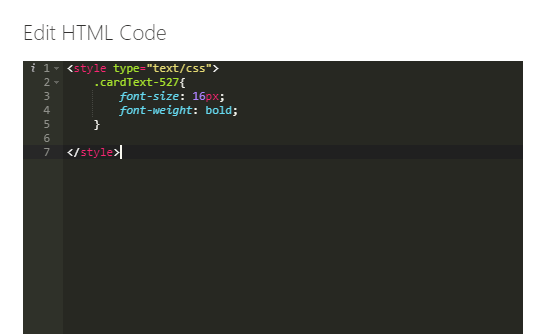
Here is my test result:

Hope it can help you. Thanks for your understanding.
Note: Microsoft is providing this information as a convenience to you. The sites are not controlled by Microsoft. Microsoft cannot make any representations regarding the quality, safety, or suitability of any software or information found there. Please make sure that you completely understand the risk before retrieving any suggestions from the above link.
If the answer is helpful, please click "Accept Answer" and kindly upvote it. If you have extra questions about this answer, please click "Comment".
Note: Please follow the steps in our documentation to enable e-mail notifications if you want to receive the related email notification for this thread.