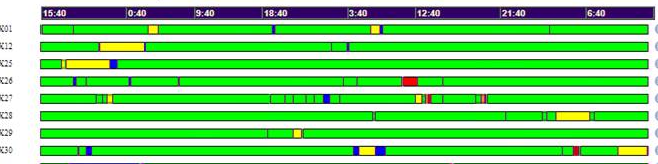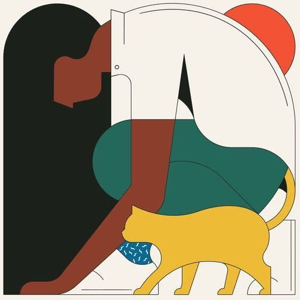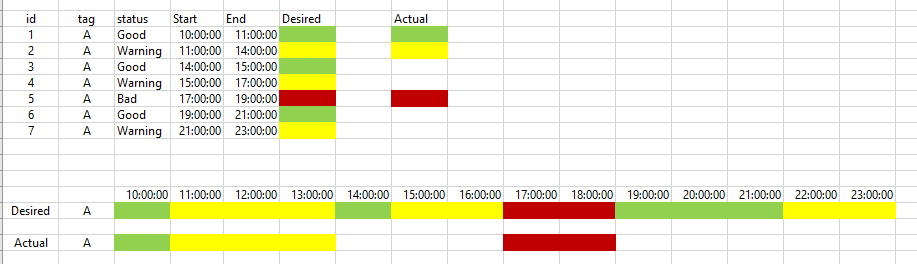Hi @Abrams, Dan ,
The object that is best for this task is Range Bar Chart. First you needed to precalculate "segment", "from time" and "to time". Then put time on X axis and "segment" as series, where range top and bottom value were from and to times. It made kind of gant chart that rearranged to what you needed by setting DrawSideBySide option. Colors were made by setting expression for series filling, like:
=SWITCH(Fields!Segment.Value="Good","Green",Fields!Segment.Value="Warning","Yellow",Fields!Segment.Value="Bad","Red")
Best Regards,
Joy
If the answer is the right solution, please click "Accept Answer" and kindly upvote it. If you have extra questions about this answer, please click "Comment".
Note: Please follow the steps in our documentation to enable e-mail notifications if you want to receive the related email notification for this thread.