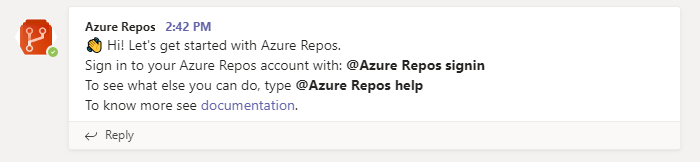Could you please provide more details on your issue? What exact error you are facing?
If you want to integrate azure repos app in MS Teams, you can follow below document:
https://learn.microsoft.com/en-us/azure/devops/repos/integrations/repos-teams?view=azure-devops