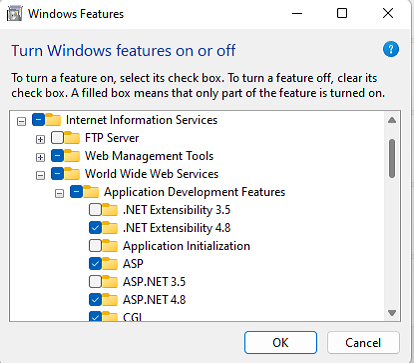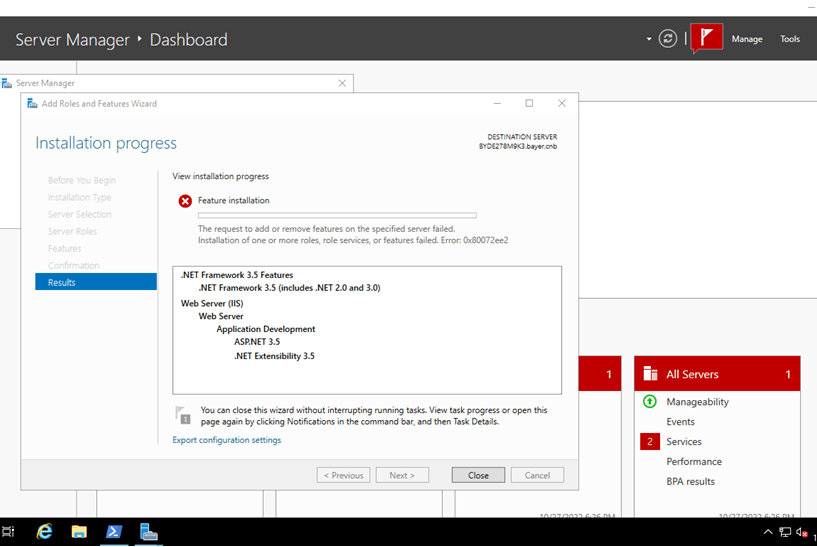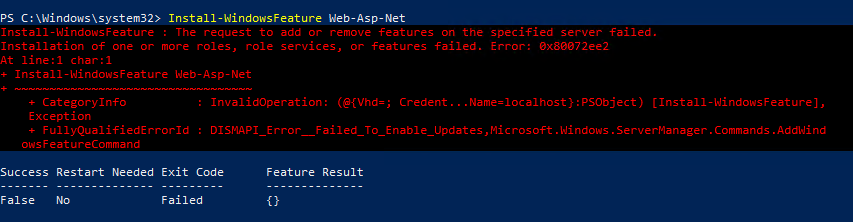at first I was getting 0x800f0954 but after some fixes
If you have made updates, then I would suggest that a reboot would be the next step.
Then I would check Windows Update to see if it detects that something else needs to be installed. Install those updates and reboot if necessary.
Then I would RDP to the server and use the Optional Features dialog to install the IIS/ASP features.
An internet search shows the 0x80072EE2 to be related to Windows Update and network interruptions. If you still get the error, then in Settings run the Window Update troubleshooter and see if that detects anything. Is your network (proxy servers, firewalls) running properly?