
Go to Settings > Accounts > Sign-in options.
Turn Off the For improved security, only allow Windows Hello sign-in for Microsoft accounts on this device option.
Hope this helps!
This browser is no longer supported.
Upgrade to Microsoft Edge to take advantage of the latest features, security updates, and technical support.
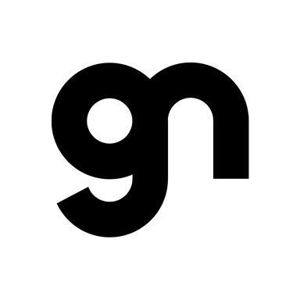
Hi,
Whether it’s Windows 10 or Windows 11, in some cases I have seen only PIN option at login screen.
In such cases, password option is also enabled but not showing on login screen.
How to enable both options in Windows 10 and Windows 11?
With Regards
NndnG

Go to Settings > Accounts > Sign-in options.
Turn Off the For improved security, only allow Windows Hello sign-in for Microsoft accounts on this device option.
Hope this helps!
Settings\Accounts\Sign on options
https://support.microsoft.com/en-us/windows/windows-sign-in-options-and-account-protection-7b34d4cf-794f-f6bd-ddcc-e73cdf1a6fbf#managehello
If your account is local, then you have the option to use local credentials and password. If your account is a Microsoft account, then you only have the option to use Microsoft account password or PIN (PIN is more recommended for improved security).
https://learn.microsoft.com/en-us/windows/security/identity-protection/hello-for-business/hello-why-pin-is-better-than-password
--please don't forget to upvote and Accept as answer if the reply is helpful--