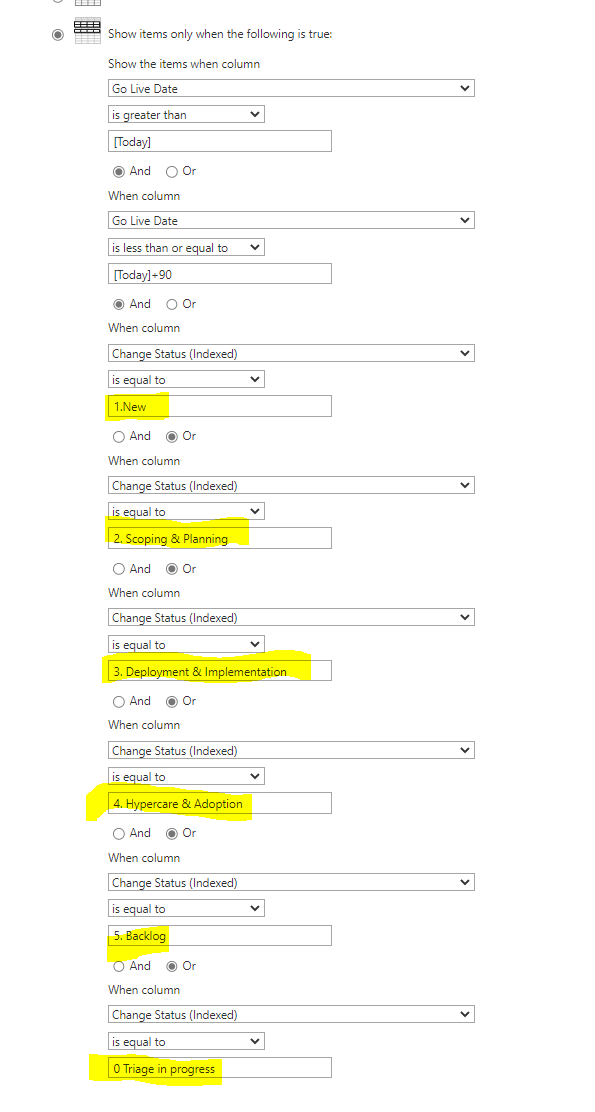Hi @Harry N Nomikos ,
You can follow the formula below:
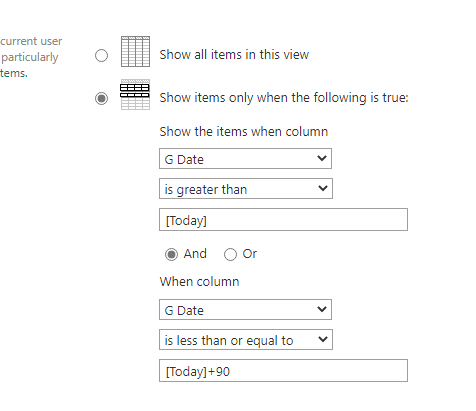
Please see the view comparison:
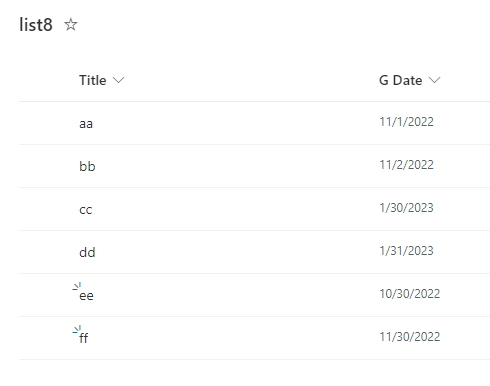
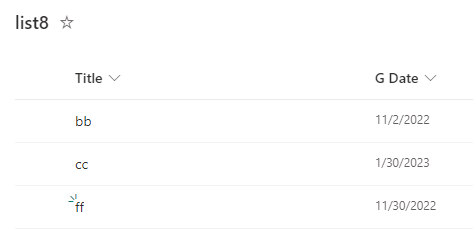
==================
Update
According to your more detailed description of requirements, it is not easy to achieve such requirements only by filtering in the filter in the edit view. The main reason for your error is that the requirements are relatively complex, and the use of AND or OR for conditional filtering has no priority.
The solution is to use a filter in the edit view to filter only items for the next 90 days, and then directly filter the Change Status column by the desired option in the list. At this time, the current view meets all the required conditions, but the direct filter in the page will be restored after refreshing, so what we need to do at this time is to save this view as a view with different name, so that the operation can be saved in the filter in the list.
The following are the specific steps:
- The view of all my items are shown below:
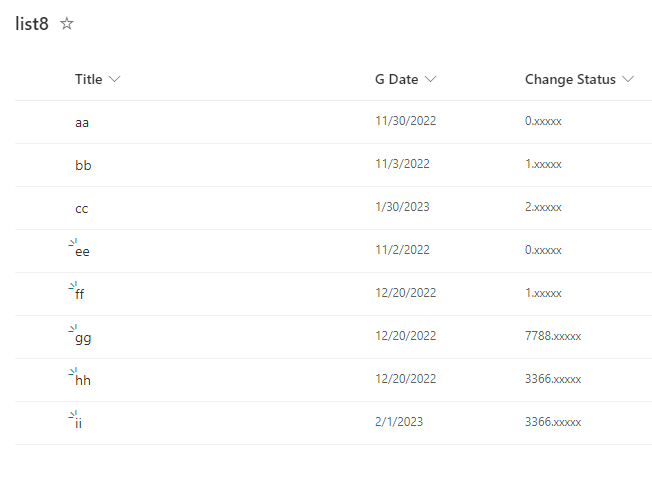
- First use the above formula to filter only all items in the next 90 days.
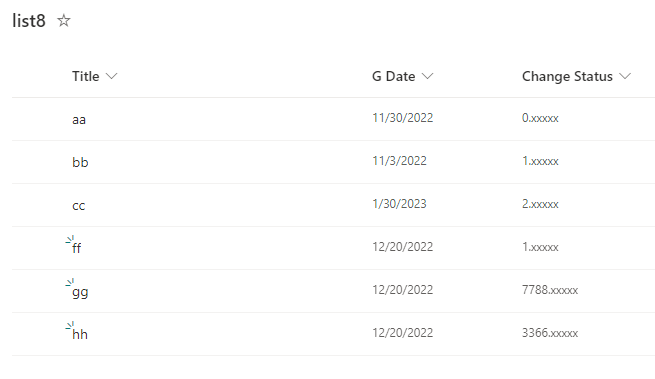
- Filter the options you want directly in the list. (In the test I only cite 0 to 2 as an example.)
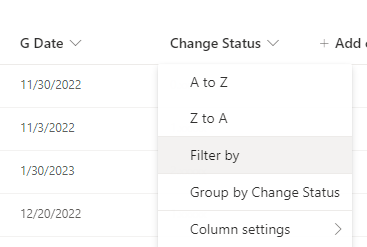
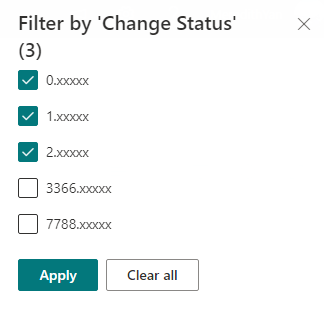
After the filter is applied, there will be a filter icon next to the Change Status column name, and the current filter will not be saved.
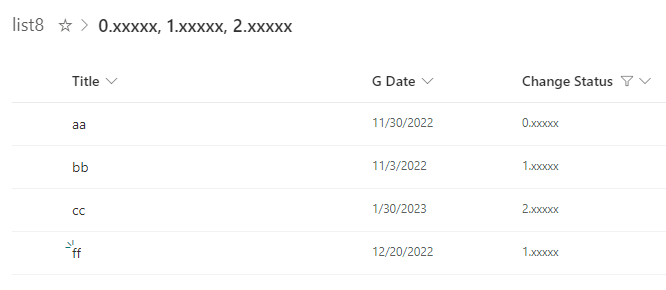
- Save view as->Save (Be sure to save as a new view. If you save directly with the same name, there will be cases where the date is not filtered when filtering the 0-2 options.)
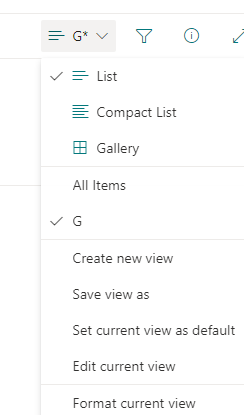
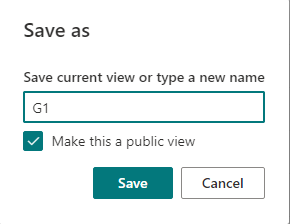
- This is the final display of the new view. Yes, you need to create two views to achieve your final purpose, this is the easiest way.
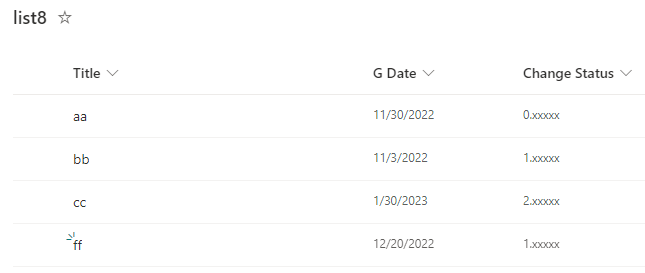
If the answer is helpful, please click "Accept Answer" and kindly upvote it. If you have extra questions about this answer, please click "Comment".
Note: Please follow the steps in our documentation to enable e-mail notifications if you want to receive the related email notification for this thread.