Hi @JulianConcepcionCruz-8975,
yes, there even different ways of achieving that:
1. Over a grop (in case you need a group)
- You need to built a group first, containing the Health Service Objects of all the systems you want to see the alerts from. If you want just those alerts from ALL monitored systems, then you can skip this step.
You can build the group like that if is one with static members:

-- You start the "Create group wizard"
-- When you get to the Explicit Members tab, just selelct "Health Service Watcher" as a class and afterwards select all the instances of this class you might need. You can either select individual instances or all of them. (in my screennshot I have hidden the names of the systems, but you will see those)
-- Finish the group
- After you have cretaed the group you need to create a new "Alert View" in SCOM:

-- In its properties you can just configure the group under "Show data in a specific group" and confirm the view.
This Alert View will show all the alerts from those instances.
2. Directly over both monitors
The second way of achieveing the same would be to cretae view (right click on the monitioring pane and select "New" --> "Alert View", which targets only those two monitors - "Computer Not Reachable" and "Health Service Heartbeat Failure".
In order to do that you need to select the option "Created by specific sources" under the "Show data, related to" in the configuration window:

After yyou have slected both monitors (I have only one on the screenshot) then you just confirm with "OK" and you are ready to go.
Please be aware that you can also control if only New or also Closed Alerts are shown in the view. This is done by selecting the checkbox "with a speccific resolution state" and selecting the resolution states you need.
I hope I could help you out!
----------
(If the reply was helpful please don't forget to upvote and/or accept as answer, thank you)
Regards
Stoyan Chalakov
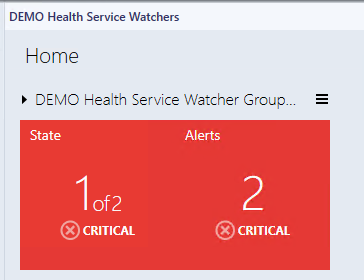
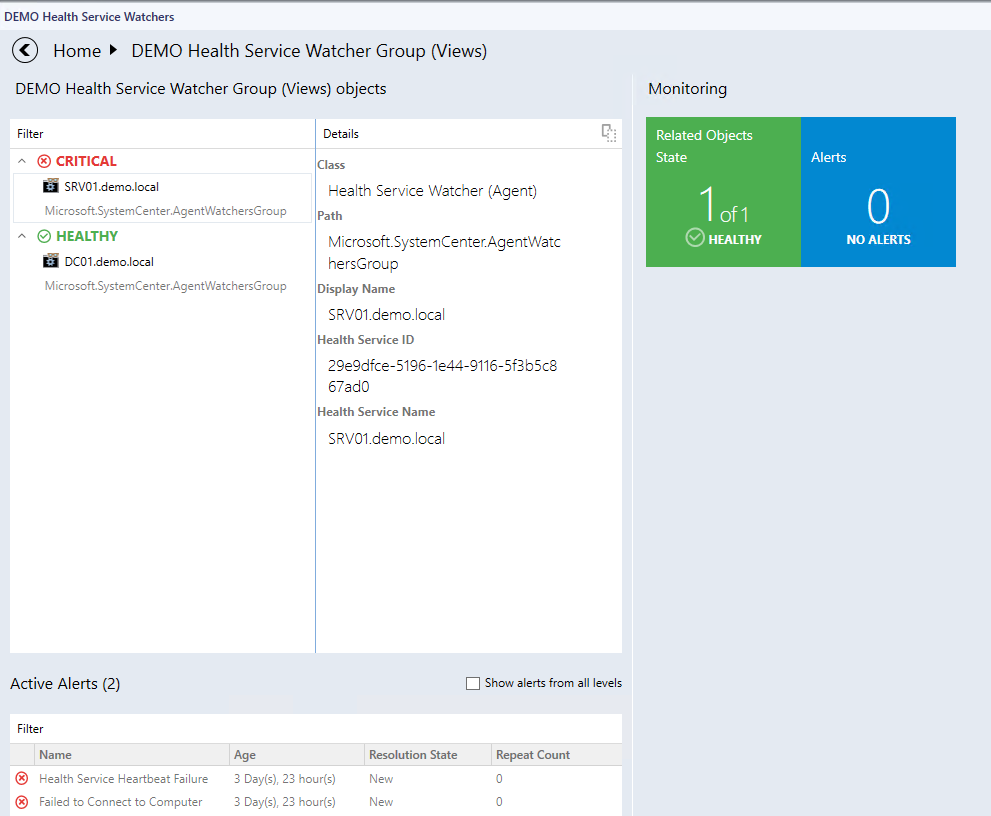
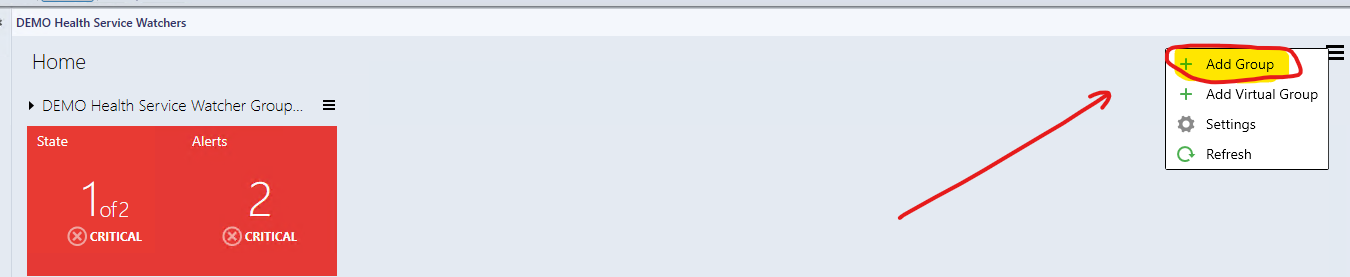







 , but the attached image is the dashboard they want to use that displays only heartbeats and Computer not reachable alerts.
, but the attached image is the dashboard they want to use that displays only heartbeats and Computer not reachable alerts.