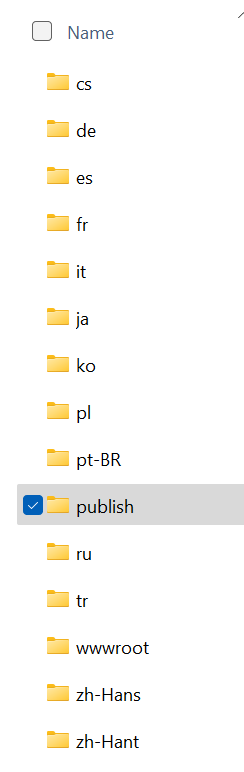Hi @Abdul Najeeb Anwari ,
I mean after publishing to the folder no localization is working at all.
Okay, I got it. Perhaps the issue relates the localization resource files, might be they are not published. You can check the localization resource file's property, make sure build action is "Embedded resource". Like this:
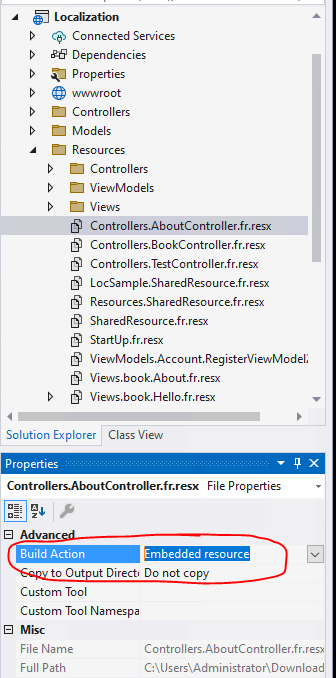
After clicking the publish option, you can find the resource file from the language folder, like this:
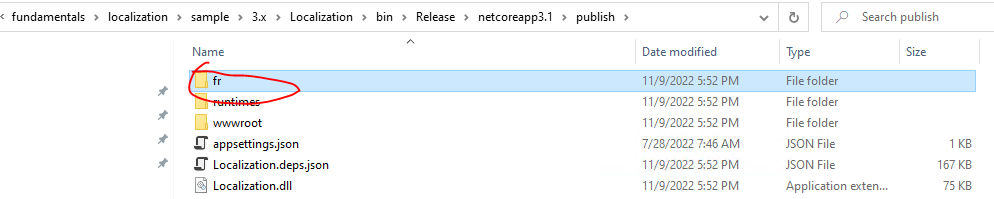

Then, you can copy these files (include the resource file), and host on IIS.
Besides, when you right click the resource file, there also has an option to publish the resource file, you can also try to use this option.
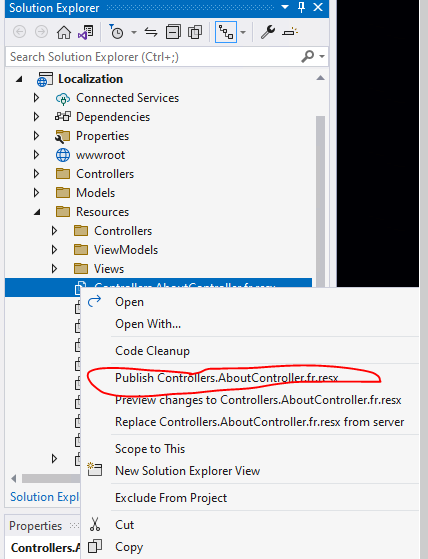
If the answer is the right solution, please click "Accept Answer" and kindly upvote it. If you have extra questions about this answer, please click "Comment".
Note: Please follow the steps in our documentation to enable e-mail notifications if you want to receive the related email notification for this thread.
Best regards,
Dillion