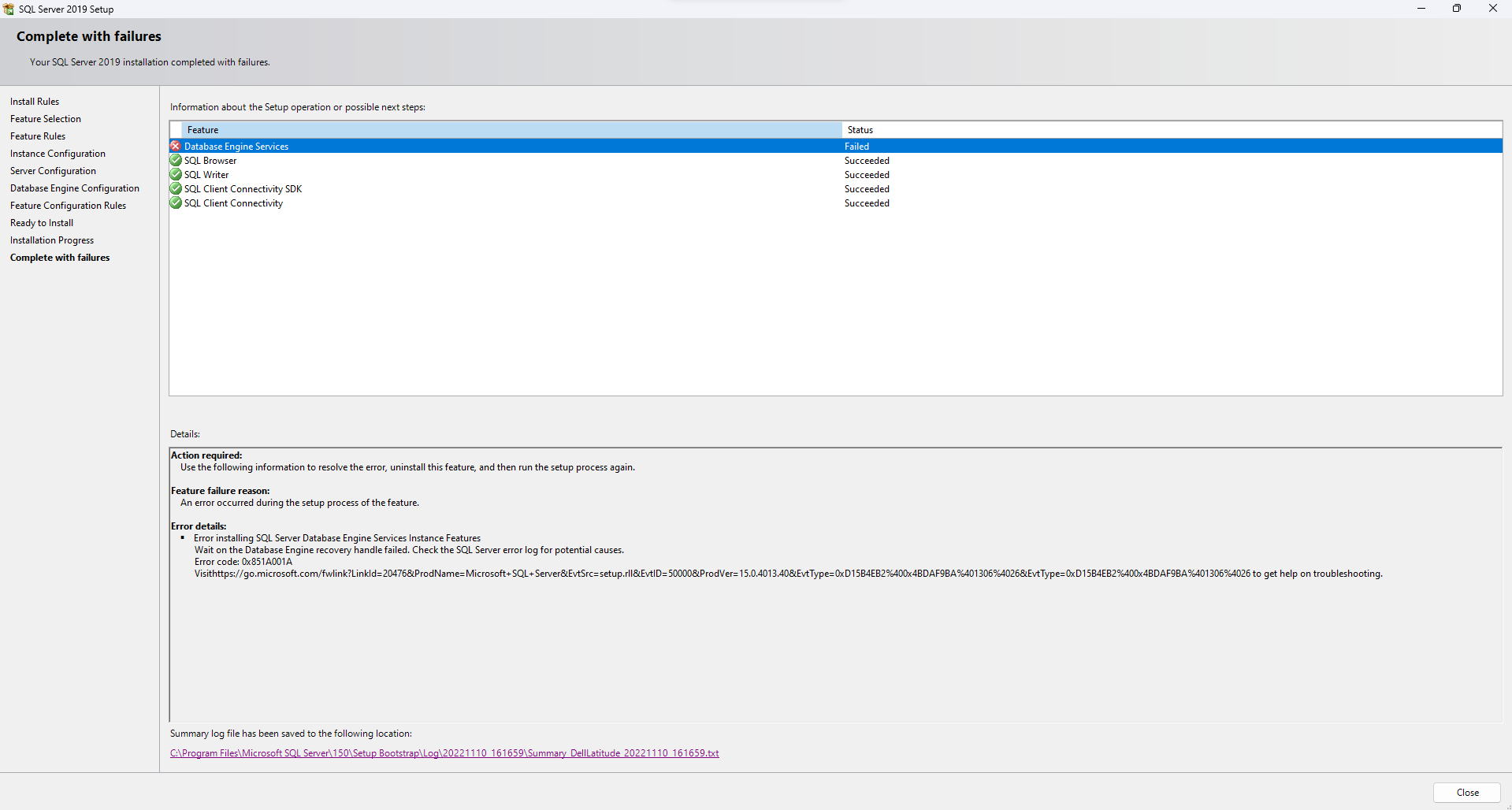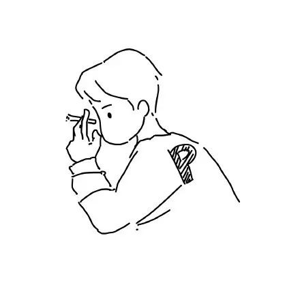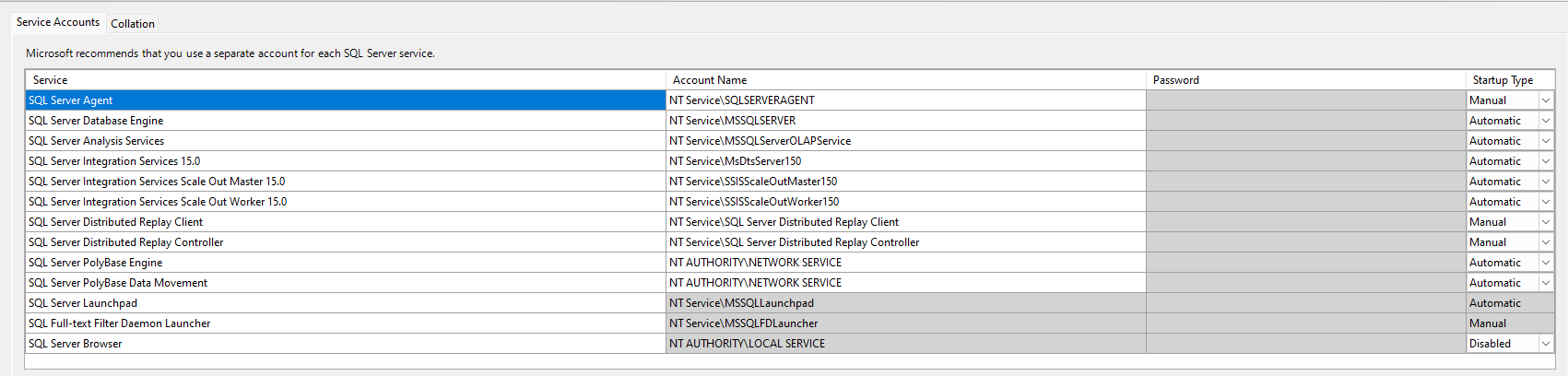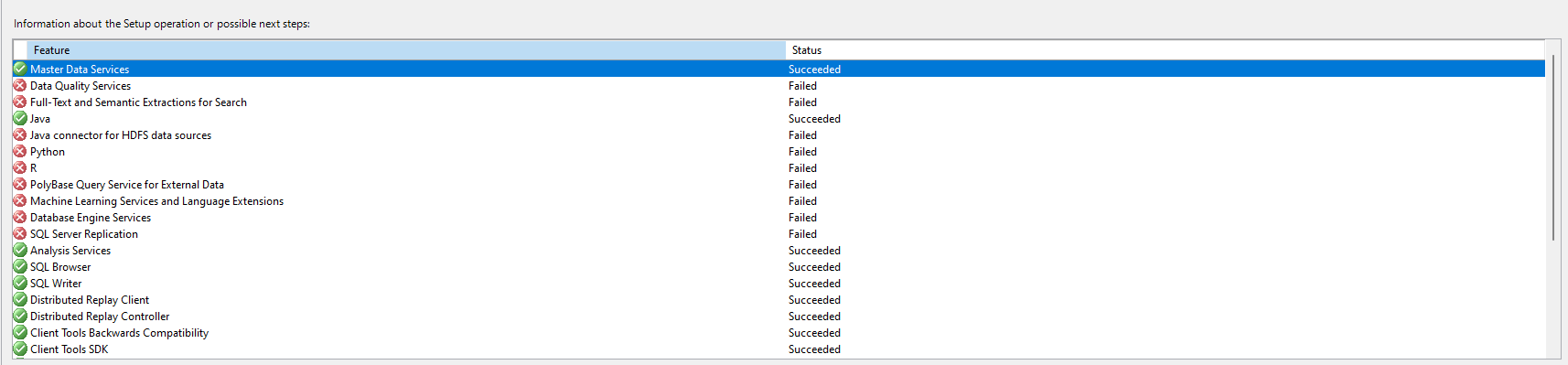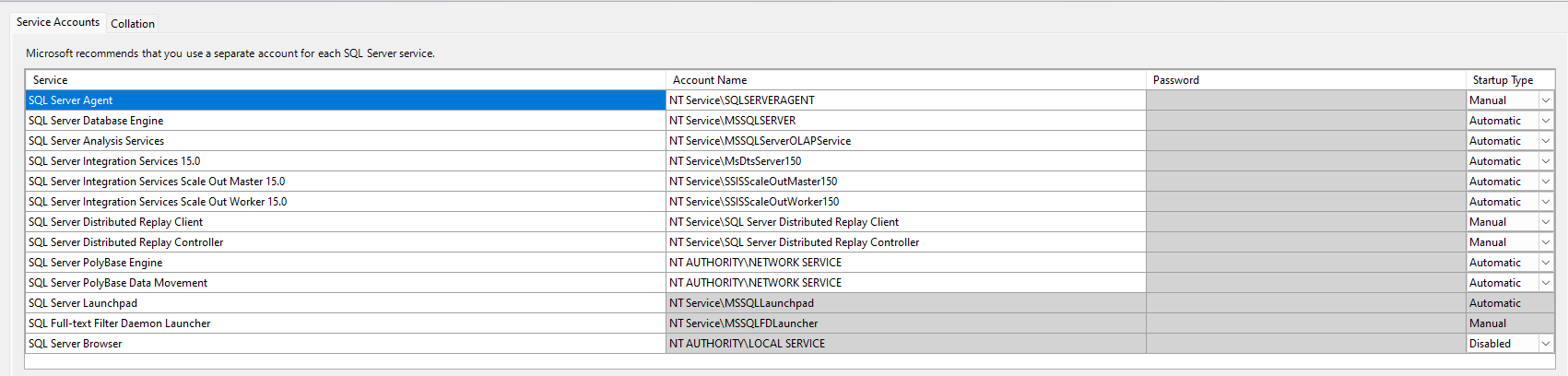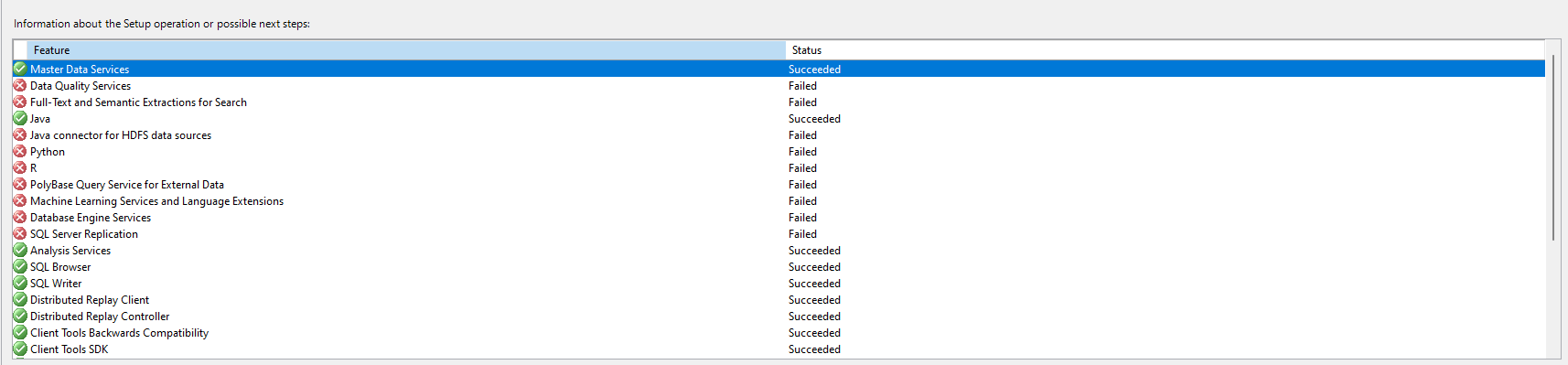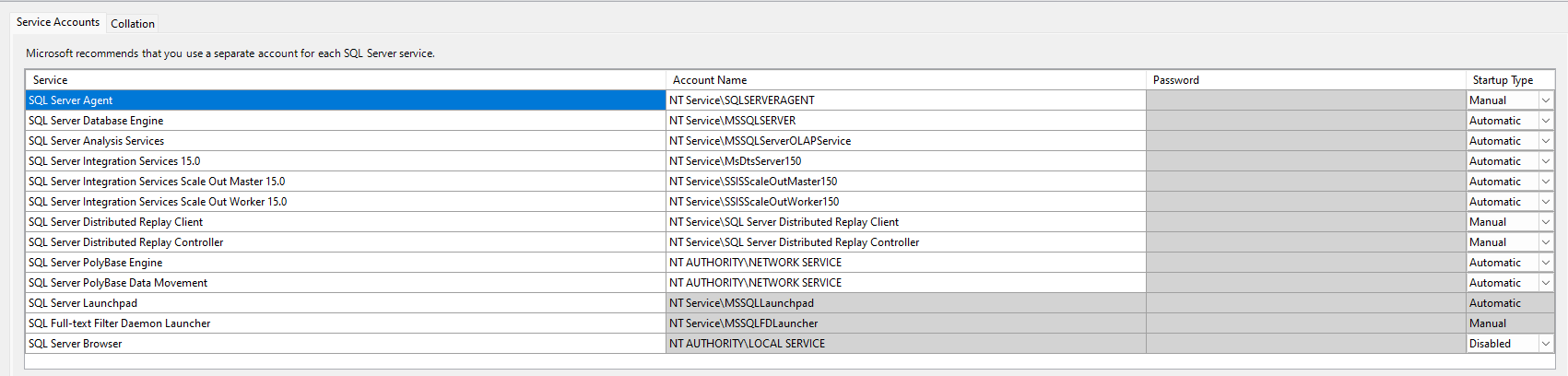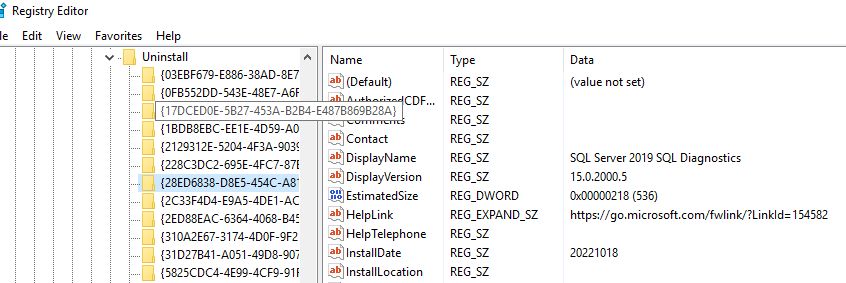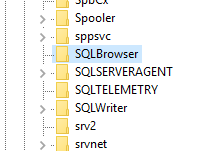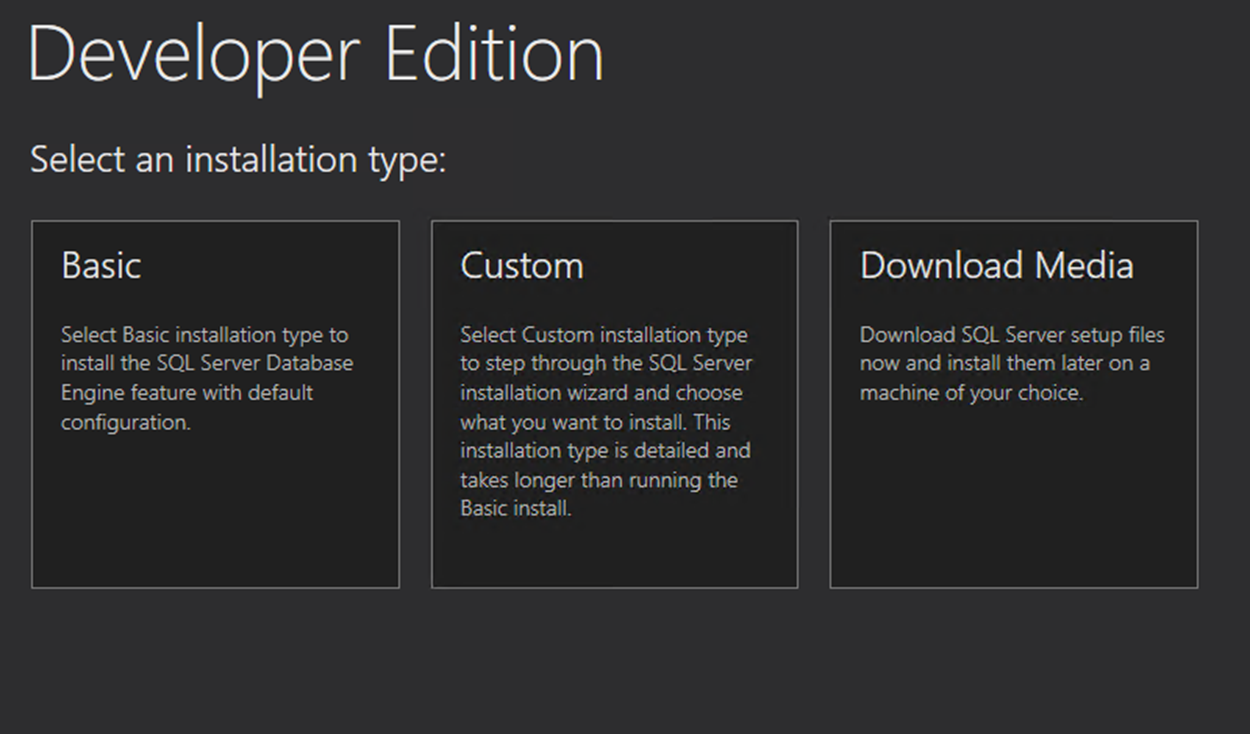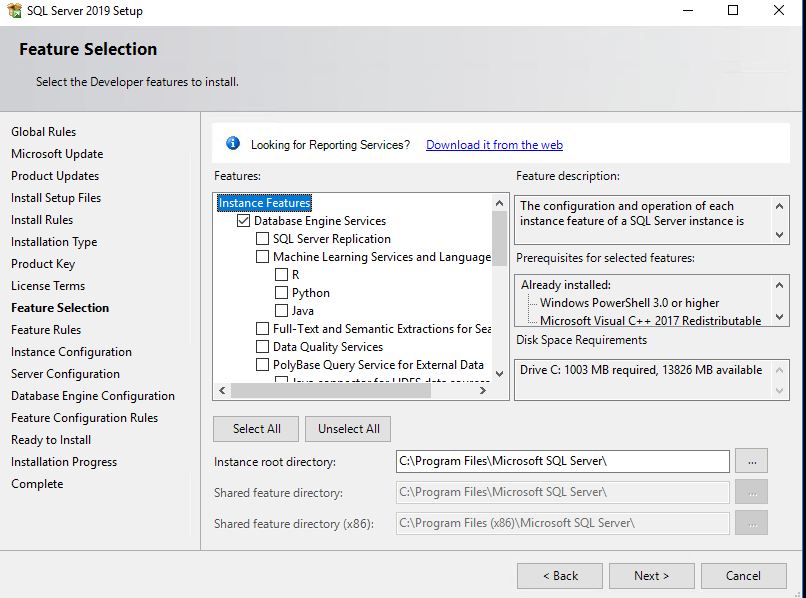Hi @Rushi Chandel ,
There was a case that the install path is too long may make this situation happen. Did you set the too long install location?
Or you can try reinstalling the SQL:
- Remove all SQL Server components from 'Programs and Features'
- Backup the registry
- Delete the following keys in regedit:
--HKEY_LOCAL_MACHINE\SOFTWARE\Microsoft\Microsoft SQL Server
--HKEY_LOCAL_MACHINE\SOFTWARE\Microsoft\MSSQLServer
- Go to HKEY_LOCAL_MACHINE\SOFTWARE\Microsoft\Windows\CurrentVersion\Uninstall and delete all the sub-keys referencing SQL Server
- Go to HKEY_LOCAL_MACHINE\SYSTEM\CurrentControlSet\Services and delete all the keys referencing SQL Server
- Reboot the machine
In addition, please use an administrator account to reinstall SQL Server on your computer(Right click->run as administrator).
If the answer is helpful, please click "Accept Answer" and kindly upvote it. If you have extra questions about this answer, please click "Comment"