@Jojos_IQ Thanks for reaching out. Have you troubleshot your workflow to find out whether your word file was created successfully? If your word file was created successfully then you can use the Convert Word Document to PDF to convert the word to document and the output will be PDF binary content. Now you can leverage the Create File action to create the file in your SharePoint location.
**Workflow: **

Word File:
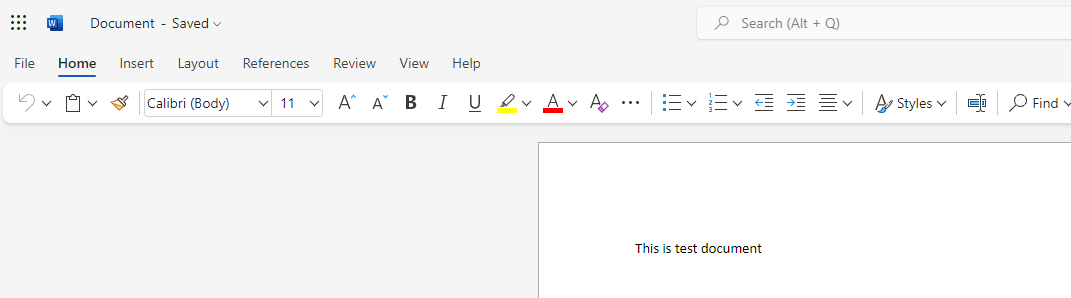
PDF File:

Please 'Accept as answer' and ‘Upvote’ if it helped so that it can help others in the community looking for help on similar topics.

