Hyper-V 2019 Upgrading Virtual Machine Configuration Version splits checkpoints into VMs
I'm in the midst of upgrading my Hyper-V environment from Windows 2012 R2 (old) to Windows 2019 (new).
Moving virtual machines (VM) from the old system to the new system works flawlessly.
But since the version of VMs from the old version (5.0 is lower than then new (9.0), there is an option to Upgrade Configuration Version when I right-click on VMs within Hyper-V Manager in the new system. Please see the attached image.
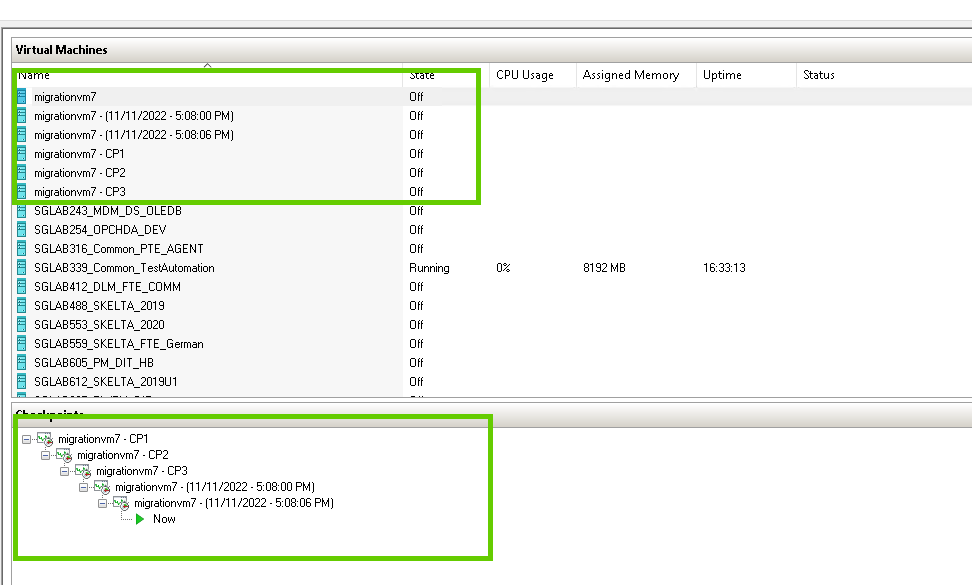
*If a VM does not have checkpoints, upgrading the configuration version isn't an issue.
**However, when there is one checkpoint or more, after upgrading the configuration version results in the checkpoints split into individual VMs instead of being nested as checkpoints.
I have tried deleting those "additional" VMs which really are checkpoints and that of course messes up the original VM since the checkpoints are linked to the parent disk (VHD or VHDX)
*For VMs which do not have checkpoints and successfully moved to the new system, upgrading the configuration version didn't cause any problems as I had mentioned and if I create checkpoints for the VM the checkpoints would appear normally. i.e. The VM shows in Hyper-V Manager and associated checkpoints are shown nested in the checkpoint pane.
Does anyone have an idea if the result of having checkpoints from VMs split up into "additional" VMs normal?
How do I make they nested and see only the main VM instead of many? This is causing some confusion for the users.
For better context, I have uploaded 2 screenshots. One is before upgrading configuration version and another after upgrading configuration version.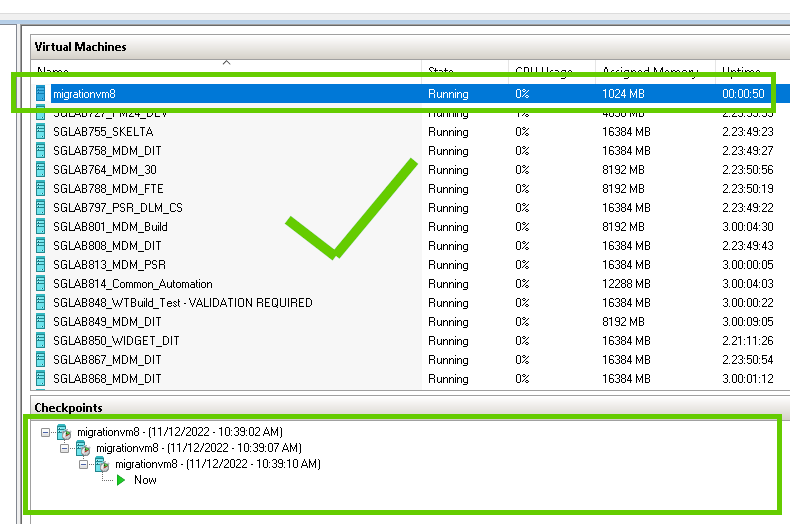
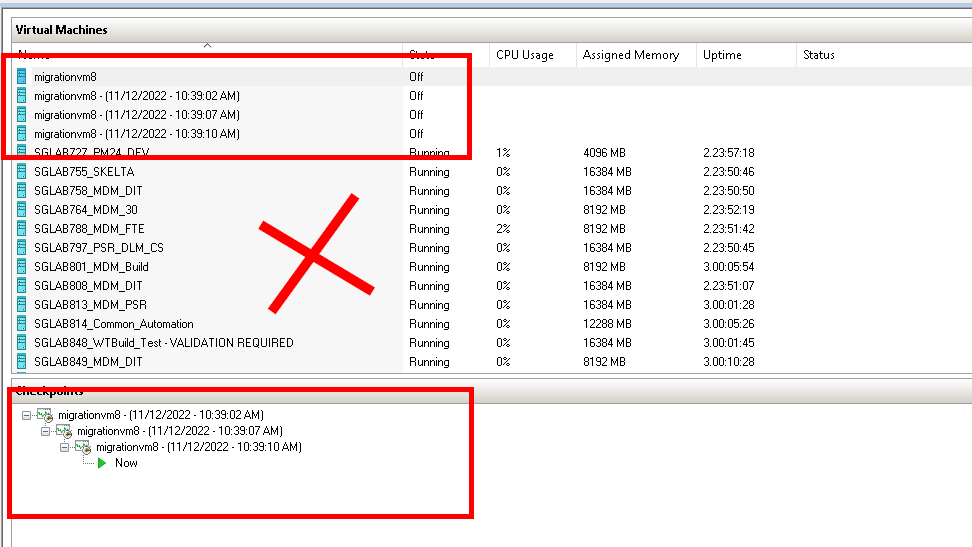
Thanks in advance for any advice.
System Center Virtual Machine Manager
Windows for business | Windows Client for IT Pros | Storage high availability | Virtualization and Hyper-V
Windows for business | Windows Server | Devices and deployment | Set up, install, or upgrade
Windows for business | Windows Server | User experience | Other
