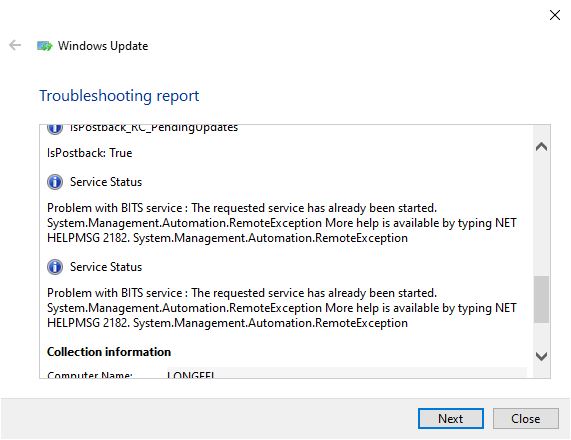Microsoft Windows 10 Pro Version 21H1 (OS Build 19043.2006)
First scannow:
Windows Resource Protection could not start the repair service.
Started on Sun 11/13/2022 at 10:48:32.77
DISM /online /cleanup-image /RestoreHealth
Deployment Image Servicing and Management tool
Version: 10.0.19041.844
Image Version: 10.0.19043.2006
The restore operation completed successfully.
The operation completed successfully.
Second scannow:
Windows Resource Protection could not start the repair service.
The problems related to scannow were not able to be fixed running restorehealth.
1) Run the V2 log collector and post a share link into this thread using one drive, drop box, or google drive.
https://www.tenforums.com/bsod-crashes-debugging/2198-bsod-posting-instructions.html
https://www.elevenforum.com/t/bsod-posting-instructions.103/
2) Uninstall any of these non-Microsoft software using the applicable uninstall tool:
a) antivirus
b) firewall
c) drive encryption
https://support.eset.com/en/kb146-uninstallers-removal-tools-for-common-windows-antivirus-software
3) Find a flash drive that you can format ( > or = 8 GB).
4) Create a bootable Media Creation Tool (MCT) (Windows 10 iso):
https://www.tenforums.com/tutorials/2376-create-bootable-usb-flash-drive-install-windows-10-a.html
5) Place the computer into clean boot:
6) Perform an in place upgrade repair after posting a V2 share link:
(disconnect from the internet before starting the in place upgrade repair (disconnect Ethernet, turn off Wifi with a mechanical off if available)
https://www.tenforums.com/tutorials/16397-repair-install-windows-10-place-upgrade.html
https://www.tenforums.com/tutorials/9230-download-windows-10-iso-file.html
https://www.microsoft.com/en-us/software-download/windows10
7) For any failure of an in place upgrade repair run this bat script:
.
.
.
.
.
Please remember to vote and to mark the replies as answers if they help.
On the bottom of each post there is:
Propose as answer = answered the question
On the left side of each post there is /\ with a number: click = a helpful post
.
.
.
.
.