Looks like a firewall issue. Telnet to the management server TCP port 5723 (or gateway) from the agent computer. You should get a connection immediately. If it lags, you have a firewall issue.
Isssue with SCOM Agent installation
There are some windows 2019 OS servers which are having issue with the scom agent installation. All the prerequisite are in place. Ports are open. No issue with firewall as well as it has been validated by the firewall team. Agent is getting discovered successfully but they are showing in pending management. We are getting attached error when checking the event log. We have also tried uninstalling and installing but still issue remains the same.
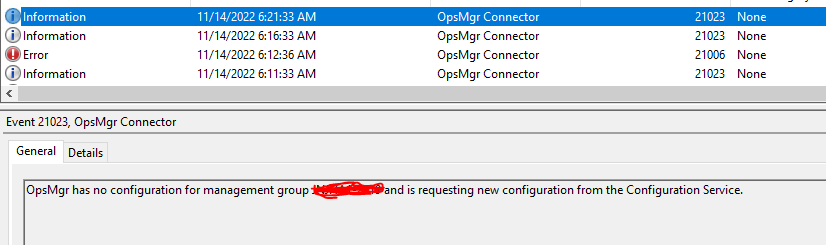
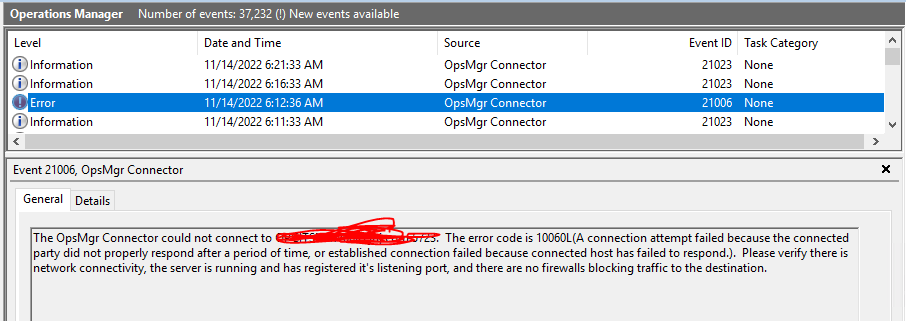
1 additional answer
Sort by: Most helpful
-
 SChalakov 10,391 Reputation points MVP
SChalakov 10,391 Reputation points MVP2022-11-14T18:08:19.587+00:00 Hi Ravi (@Bhushan, Ravi [GTSUS NON-J&J] ),
Can you please provide some more detials on:
- Are the agents in the same domain as SCOM?
- You mention " but they are showing in pending management".. Are the errors from the screenshot before or after Accepting the agent under Pending Management?
- Are there any specifics with DNS on those agents?
- What is the agent version you are installing? Did you try installing also the latets UR for the agent?
Can you please create an agent trace, restart the agent and stop the trace:
from:
How to Debug SCOM agent
https://jurelab.wordpress.com/2014/09/25/how-to-debug-scom-agent/- Open CMD in elevated mode (run as administrator)
- type in: cd “C:\Program Files\Microsoft Monitoring Agent\Agent\Tools”
- Run stoptracing.cmd
- Delete or move all files in: c:\windows\logs\opsmgrtrace
- Then Run: starttracing.cmd VER
- Wait for the problem to occur or if possible trigger it
- Once problem is observed run: stoptracing.cmd
- Then run: formattracing.cmd
- Copy log files to your computer
What do you see in ther traces? Can you post some of the errors here?
Regards,
Stoyan
