@Jayakrishna Gunnam Apologies for the delay in response and all the inconvienince caused because of the issue.
Below are the steps you need to follow:
- Create a VM with windows 2012
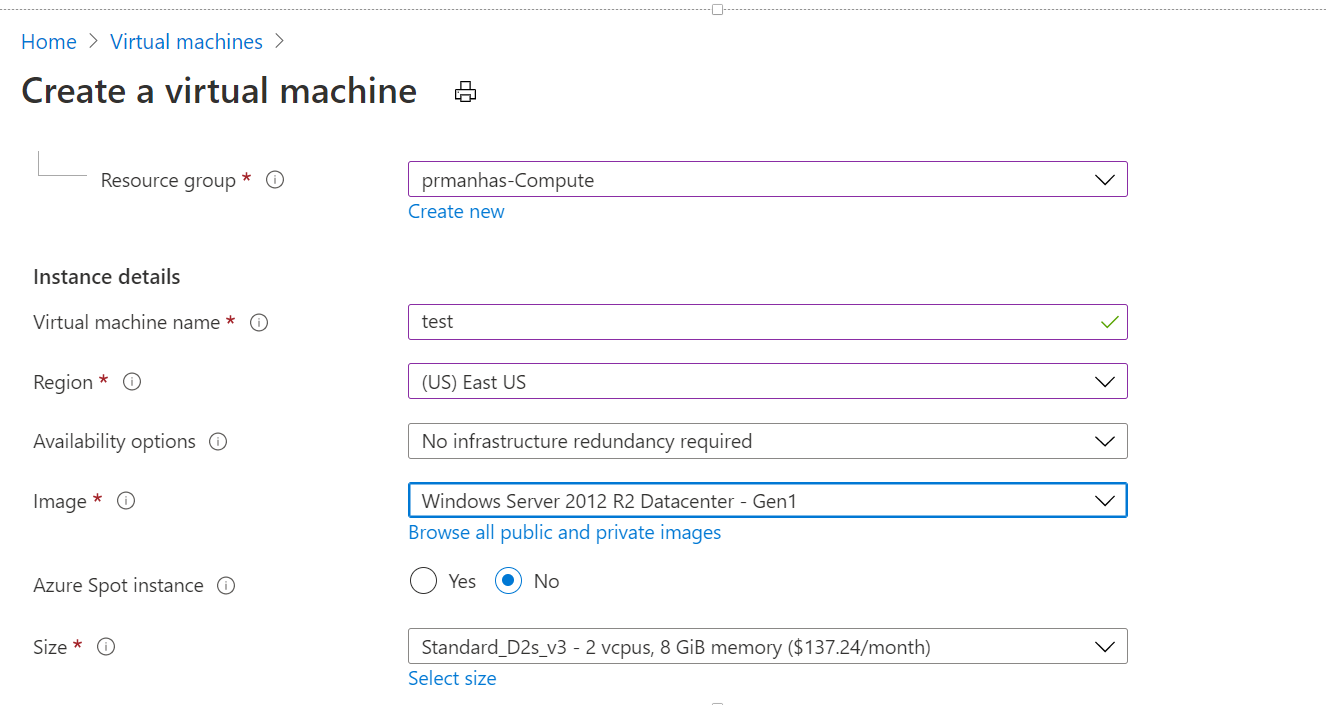
- Promote it as a Domain Controller. Also install the DNS role in the same server (this is recommended), DNS role can be on another VM too (in the same network)
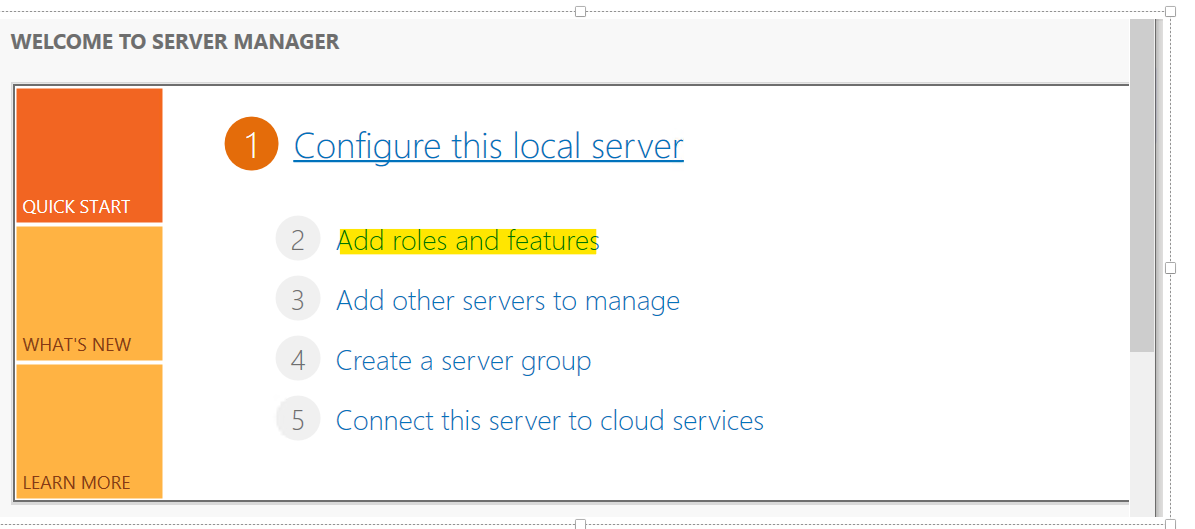

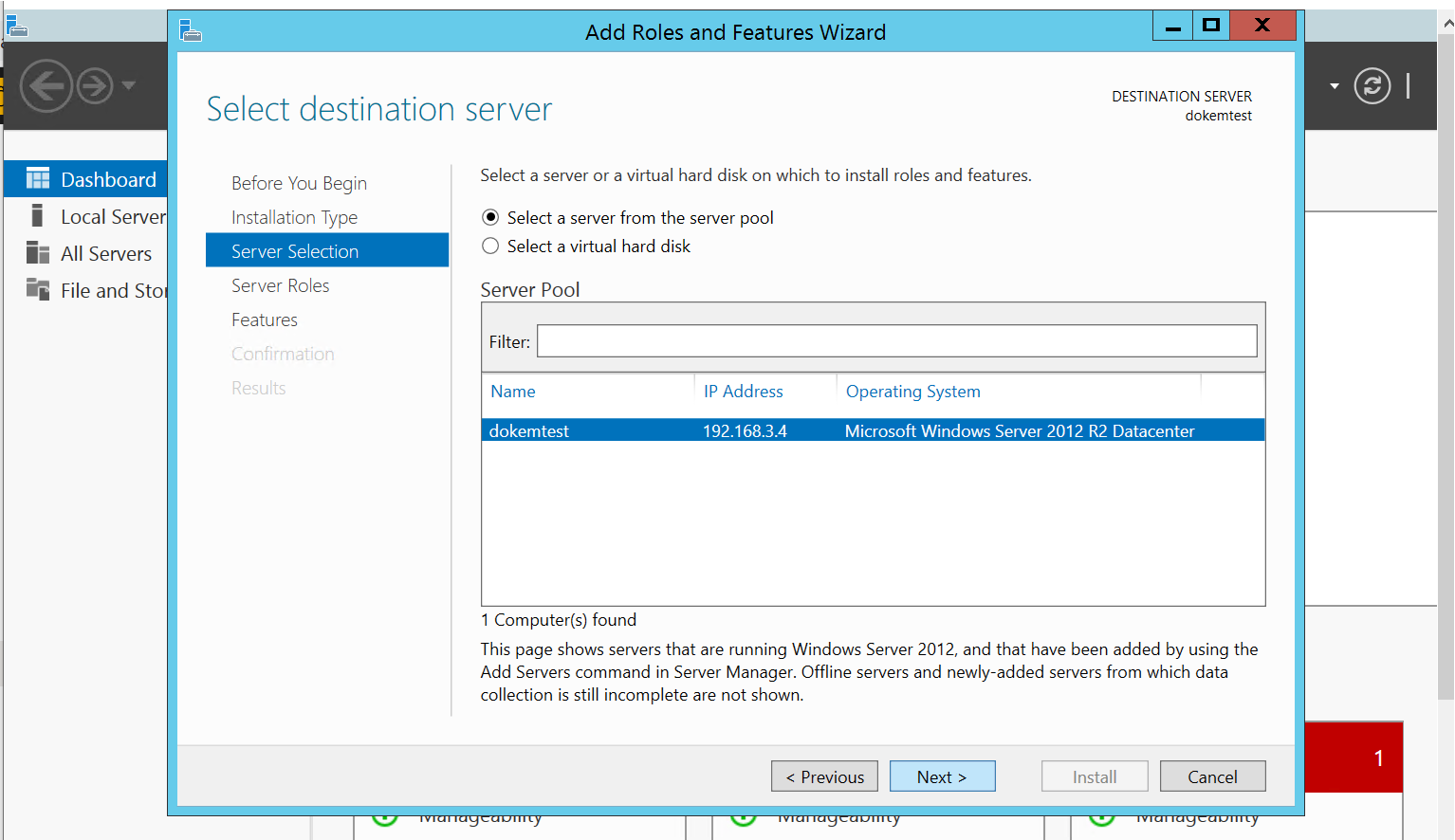

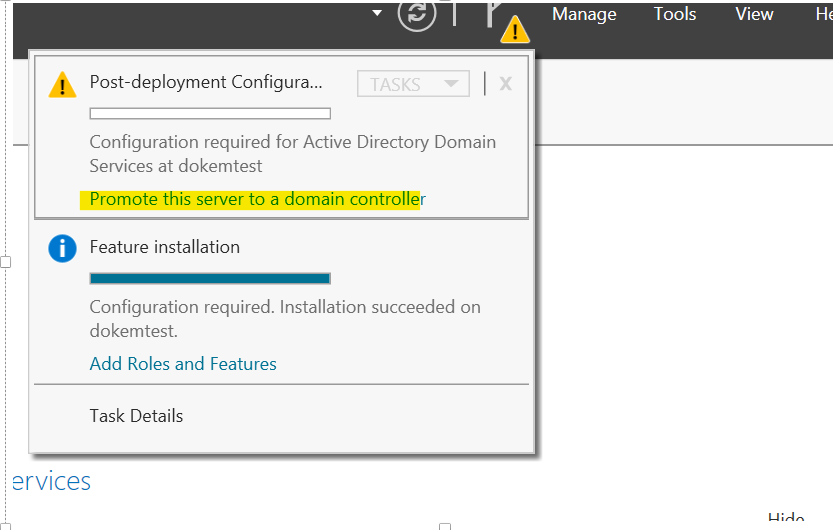
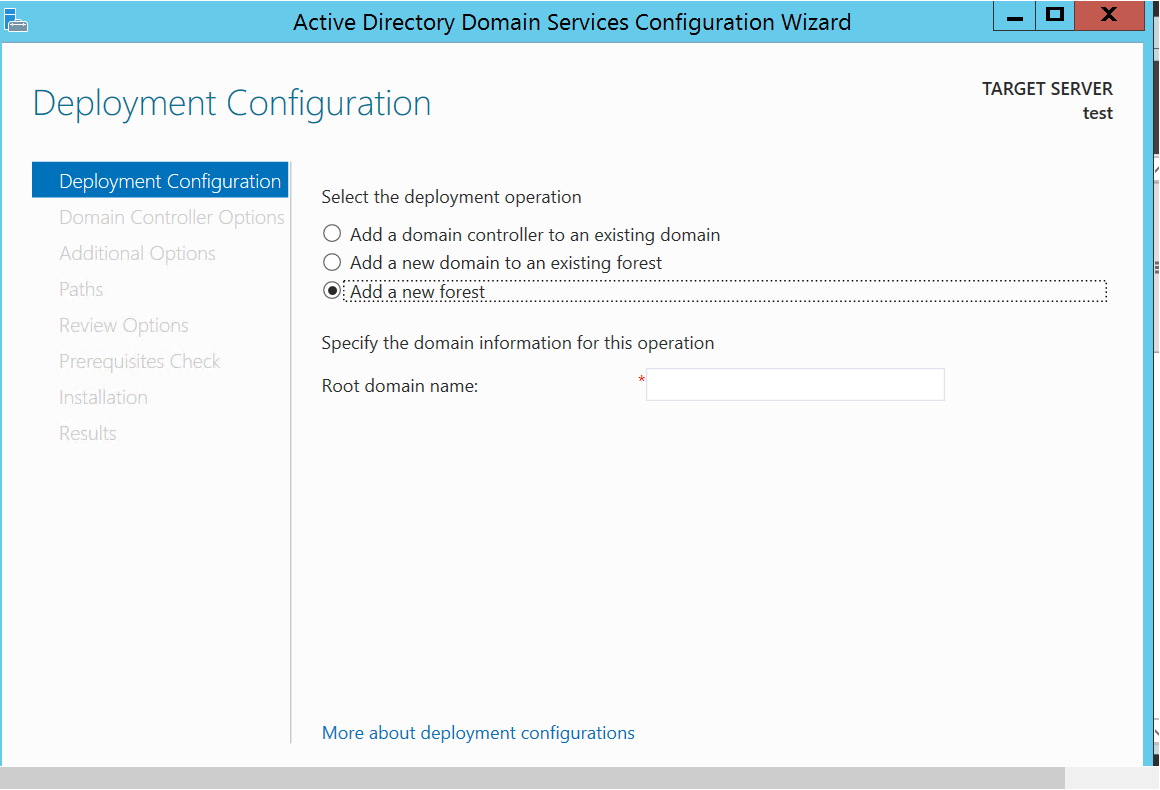
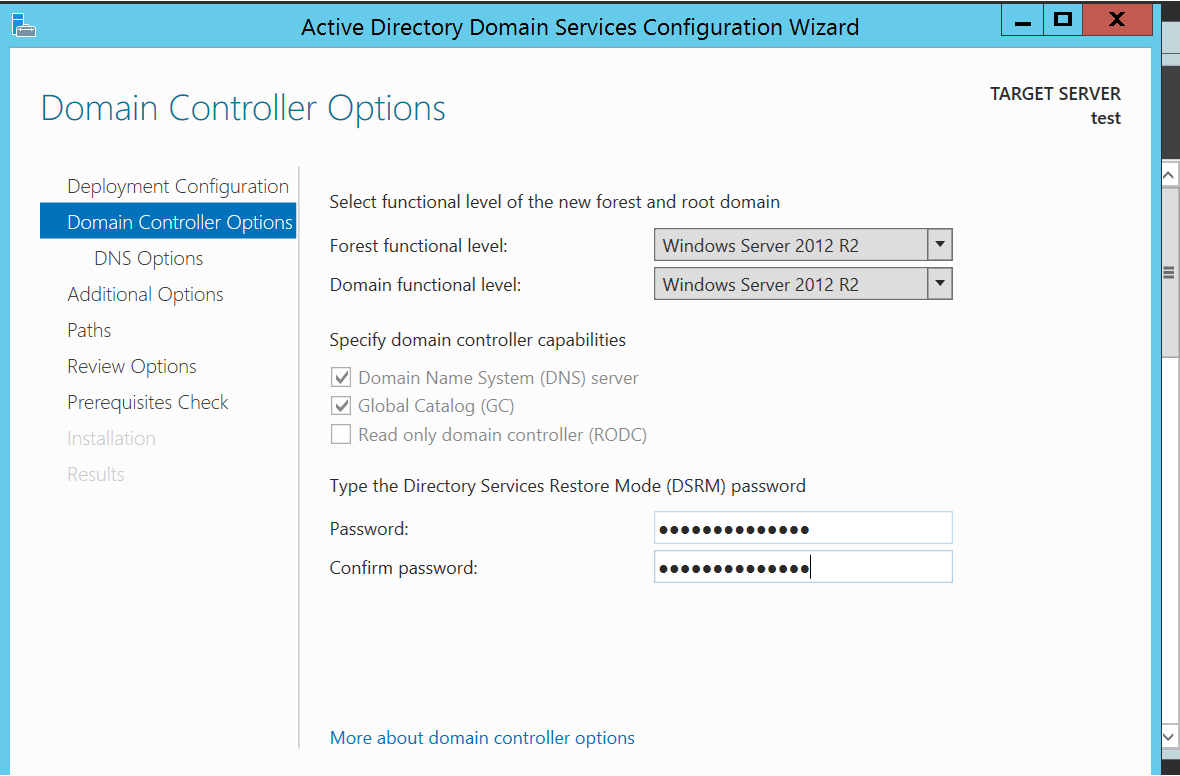
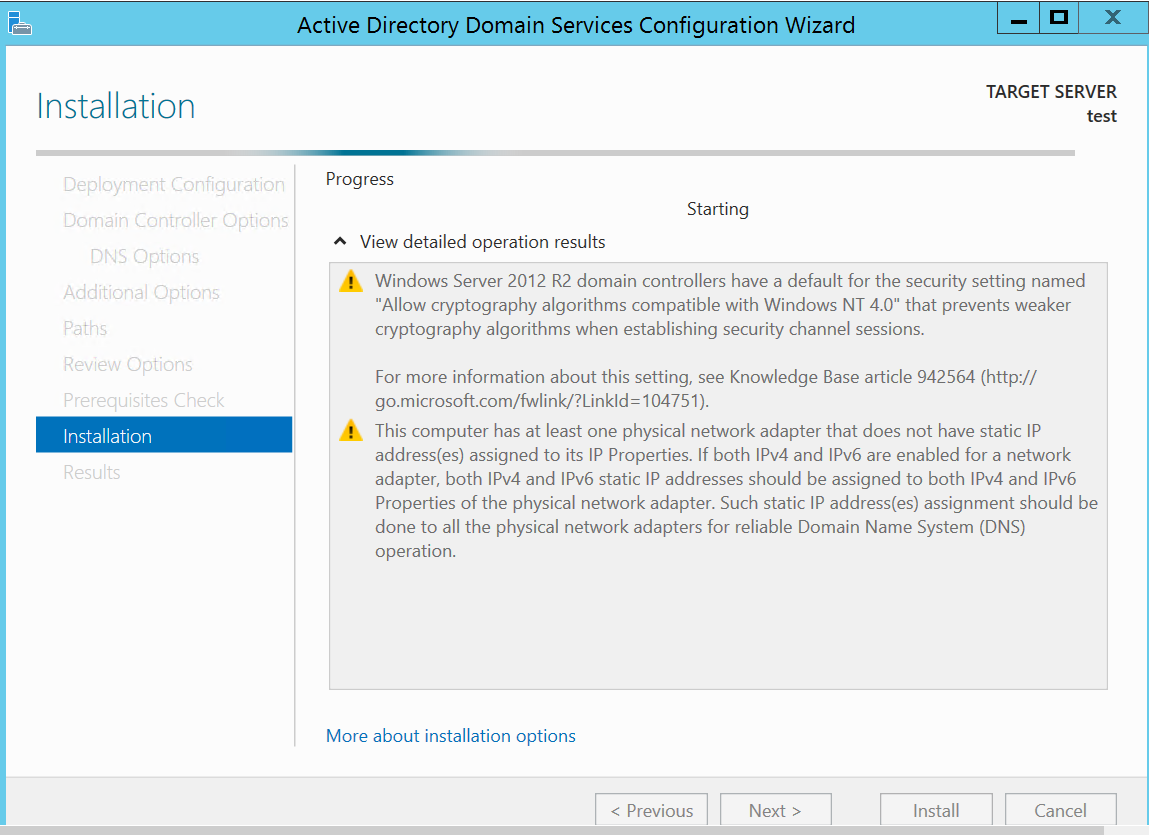
- Create a VM with windows 10 or any server image in same Vnet. Also you can associate same NSG for both which make task easier.
- In Azure portal in Client machine VM go to Networking >Network Interface as below:
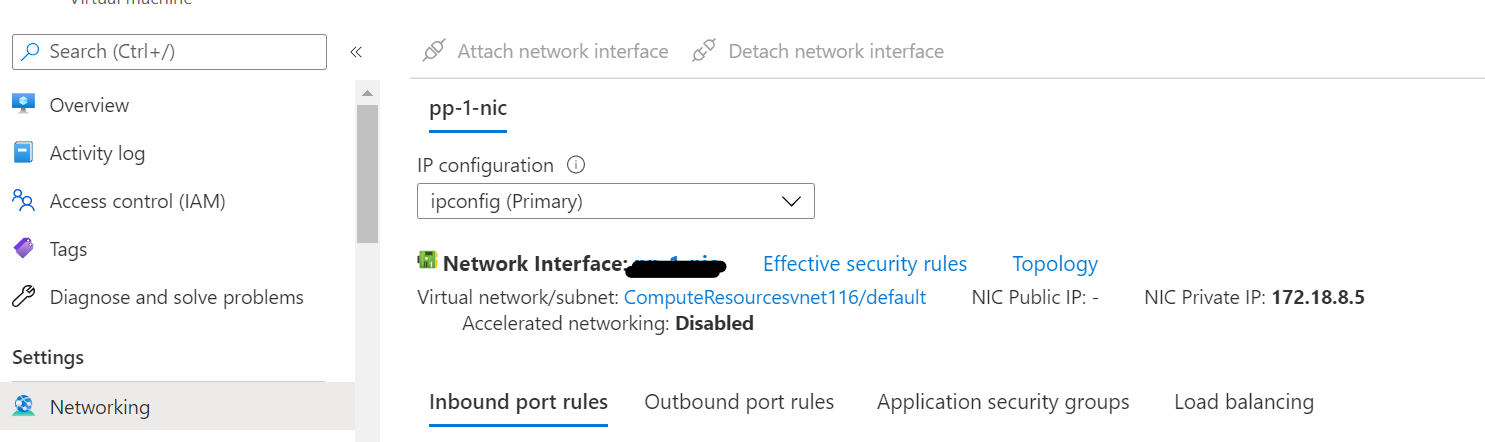
Click on DNS Server setting and add Custom and add ip of your DC or other VM which you promoted as DNS server:
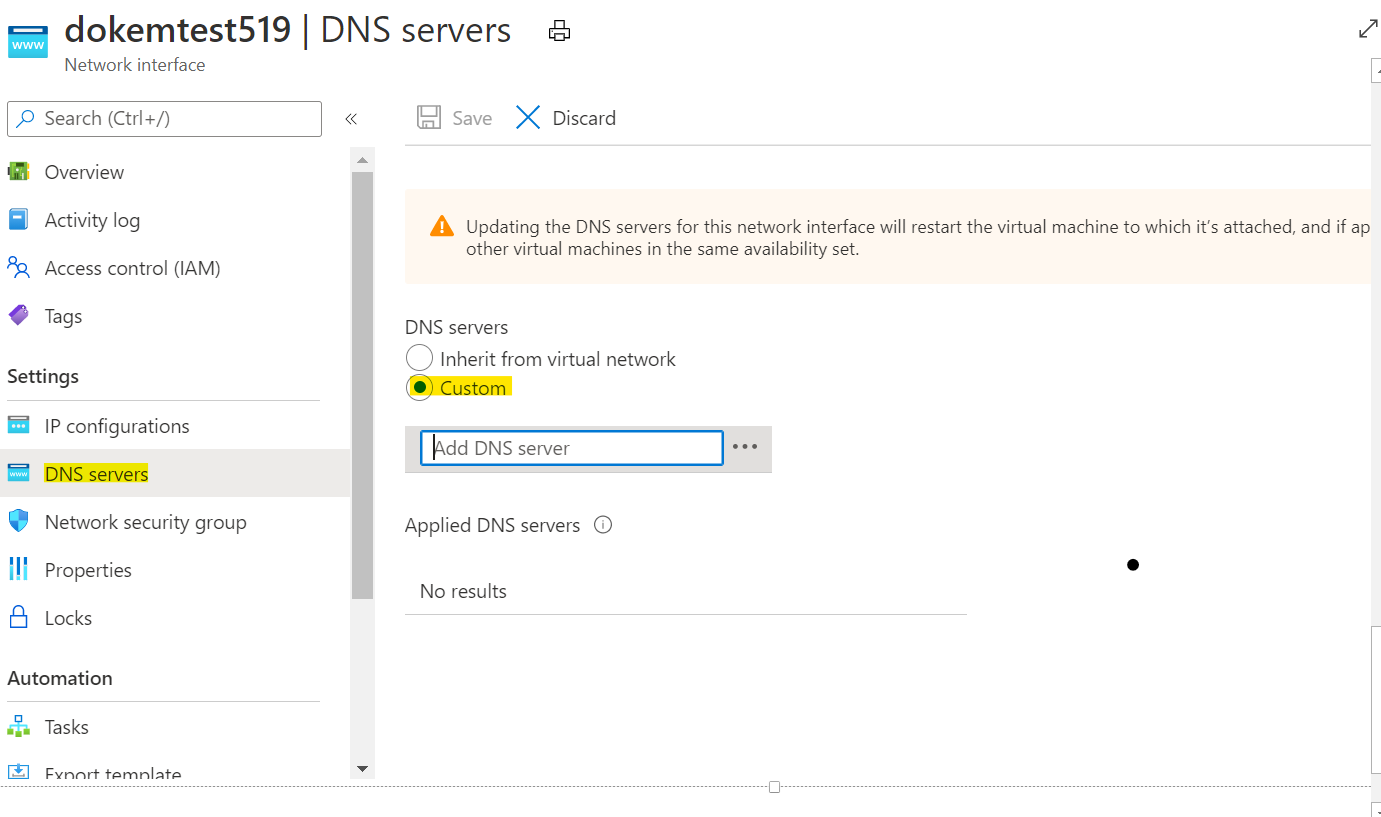 .
.
Save and reboot both. You might need to download RDP file for both VM again.
- Ensure there is connectivity both ways between the DC and the client
- The client should be able to resolve the DC
- You should allow firewall rules for connectivity between DC and client
- To join Client machine to domain follow below steps:
- On the Start screen, type Control Panel, and then press ENTER.
- Navigate to System and Security, and then click System.
- Under Computer name, domain, and workgroup settings, click Change settings.
- On the Computer Name tab, click Change.
- Under Member of, click Domain, type the name of the domain that you wish this computer to join, and then click OK.
- Click OK, and then restart the computer.
- once provided, the client should join the domain
Hope it helps!!!
Please 'Accept as answer' if it helped, so that it can help others in the community looking for help on similar topics
