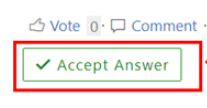Hi @Vladimir Luchkin ,
535 5.7.139 Authentication unsuccessful, SmtpClientAuthentication is disabled for the Tenant.
Please have a check that mailboxes migrated from externally have authenticated SMTP enabled.
If not, you could refer to the following steps to enable SMTP AUTH on specific mailboxes. Then try again to see if the authentication was successful.
- Open the Microsoft 365 admin center and go to Users > Active users.
- Select the user, and in the flyout that appears, click Mail.
- In the Email apps section, click Manage email apps.
- Verify the Authenticated SMTP setting:
- Check Authenticated SMTP to enable it.
- When you're finished, click Save changes.
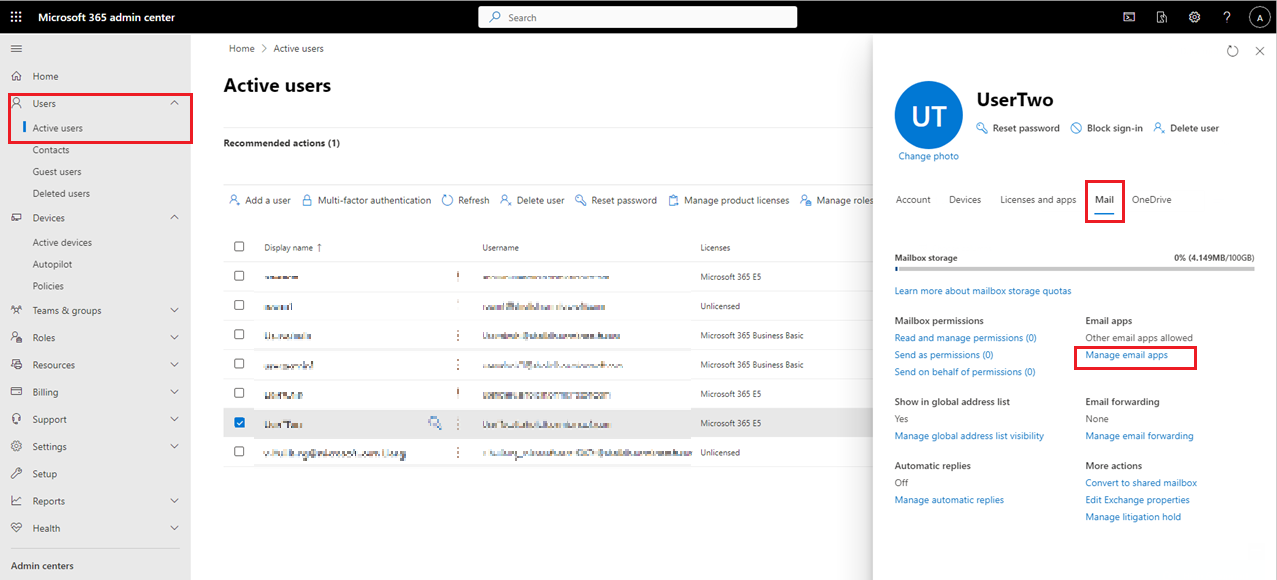
If the answer is helpful, please click "Accept Answer" and kindly upvote it. If you have extra questions about this answer, please click "Comment".
Note: Please follow the steps in our documentation to enable e-mail notifications if you want to receive the related email notification for this thread.