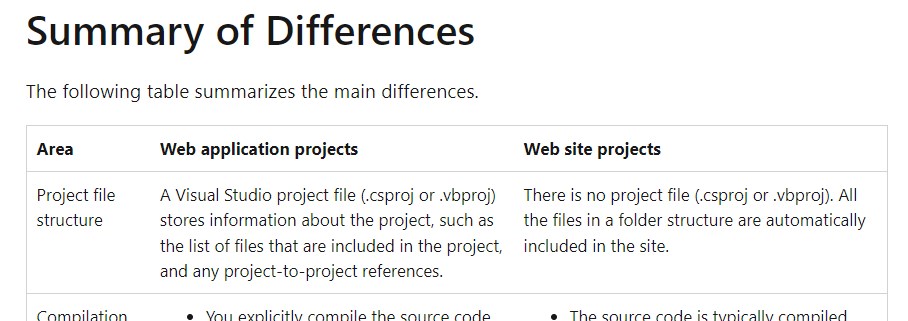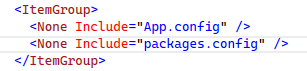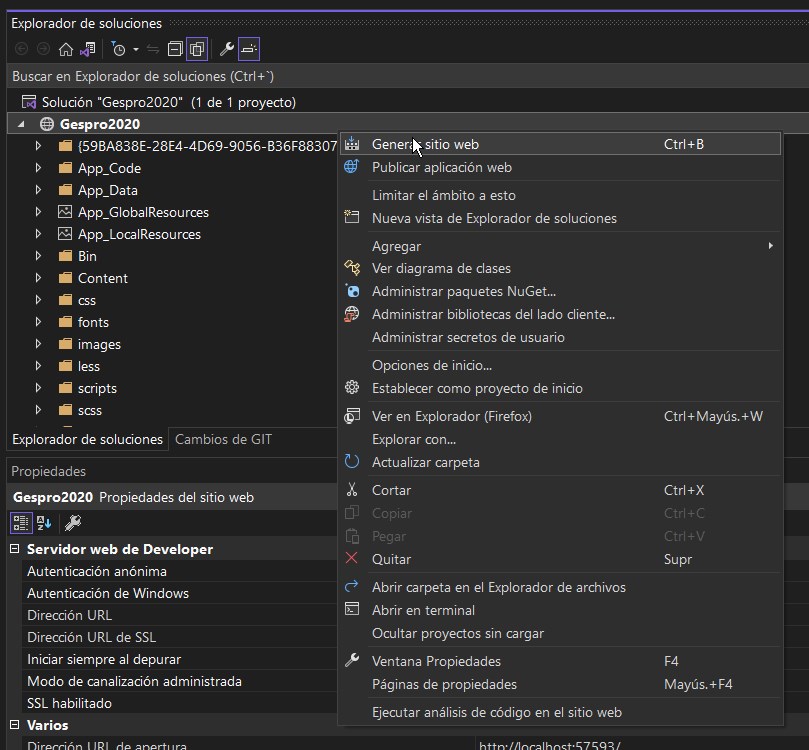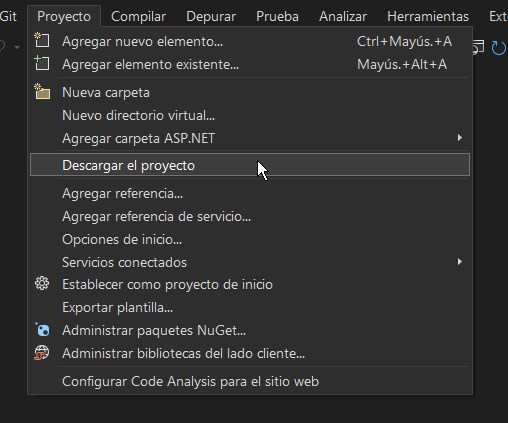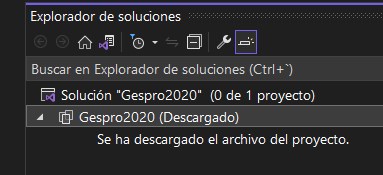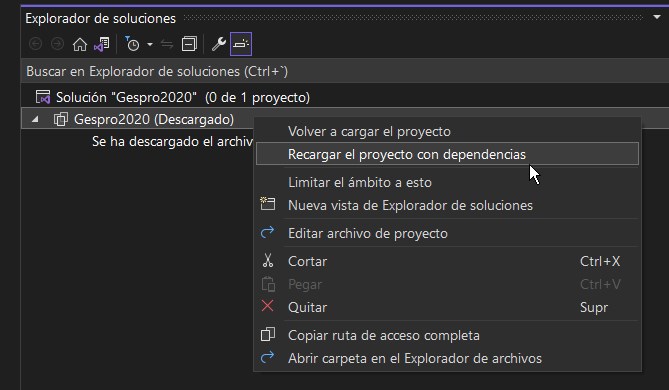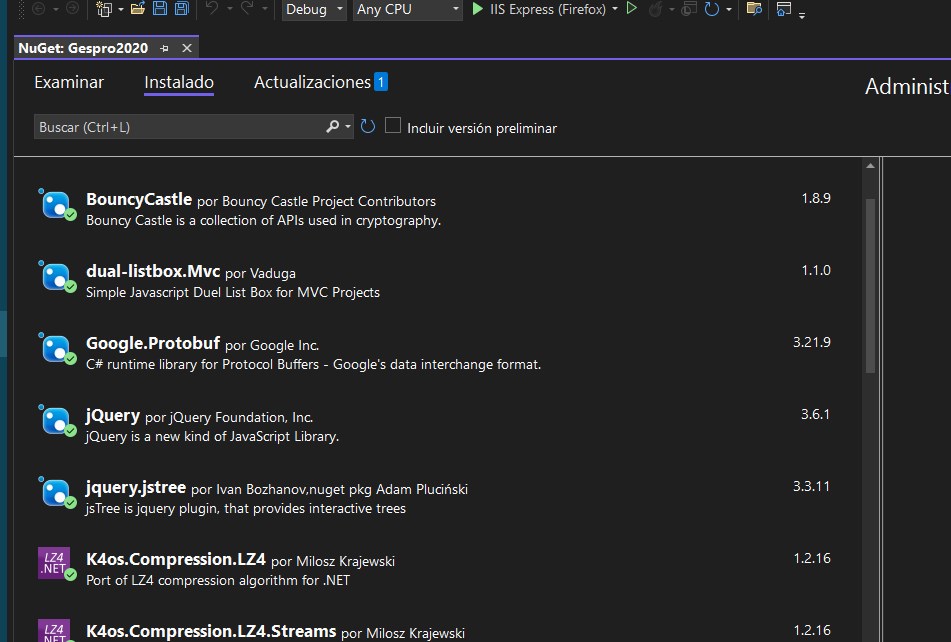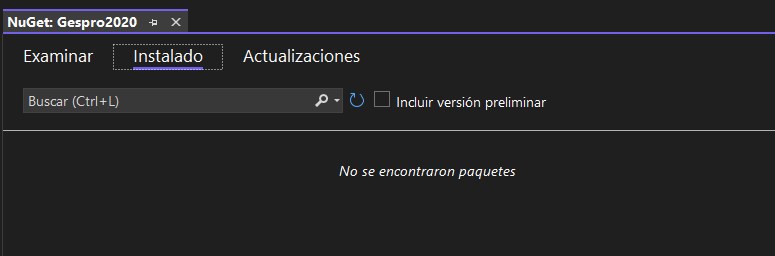Thanks for your answer.
After read your answer I think that my problem is that I don't have .xxproj file.
My project is a website is legacy from VS2010. Then we migrate to VS2015, later VS2019 and now VS2022.
If I make a new project in VS2022, really I have a XXXXX.vbproj, and everything run properly for me.
But in my case, I have only an xxx.sln file with this information:
Microsoft Visual Studio Solution File, Format Version 12.00
Visual Studio Version 17
VisualStudioVersion = 17.3.32929.385
MinimumVisualStudioVersion = 10.0.40219.1
Project("{E24C65DC-7377-472B-9ABA-BC803B73C61A}") = "Gespro2020", "http://localhost:57593", "{59BA838E-28E4-4D69-9056-B36F88307FB3}"
ProjectSection(WebsiteProperties) = preProject
UseIISExpress = "true"
TargetFrameworkMoniker = ".NETFramework,Version%3Dv4.8"
Debug.AspNetCompiler.VirtualPath = "/localhost_57593"
Debug.AspNetCompiler.PhysicalPath = "Gespro2020\"
Debug.AspNetCompiler.TargetPath = "PrecompiledWeb\localhost_57593\"
Debug.AspNetCompiler.Updateable = "true"
Debug.AspNetCompiler.ForceOverwrite = "true"
Debug.AspNetCompiler.FixedNames = "false"
Debug.AspNetCompiler.Debug = "True"
Release.AspNetCompiler.VirtualPath = "/localhost_57593"
Release.AspNetCompiler.PhysicalPath = "Gespro2020\"
Release.AspNetCompiler.TargetPath = "PrecompiledWeb\localhost_57593\"
Release.AspNetCompiler.Updateable = "true"
Release.AspNetCompiler.ForceOverwrite = "true"
Release.AspNetCompiler.FixedNames = "false"
Release.AspNetCompiler.Debug = "False"
SlnRelativePath = "Gespro2020\"
EndProjectSection
EndProject
Global
GlobalSection(SolutionConfigurationPlatforms) = preSolution
Debug|Any CPU = Debug|Any CPU
EndGlobalSection
GlobalSection(ProjectConfigurationPlatforms) = postSolution
{59BA838E-28E4-4D69-9056-B36F88307FB3}.Debug|Any CPU.ActiveCfg = Debug|Any CPU
{59BA838E-28E4-4D69-9056-B36F88307FB3}.Debug|Any CPU.Build.0 = Debug|Any CPU
EndGlobalSection
GlobalSection(SolutionProperties) = preSolution
HideSolutionNode = FALSE
EndGlobalSection
GlobalSection(ExtensibilityGlobals) = postSolution
SolutionGuid = {40D4777B-189C-46B1-B3EA-65634D0924D2}
EndGlobalSection
EndGlobal***
I suppose that If vs2022 try to find *.vbroject for have path to packages.config, obviously is not in my project.
In this case, ¿how can I say to vs2022 where to find packages.config file?
Really thanks for your help.