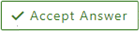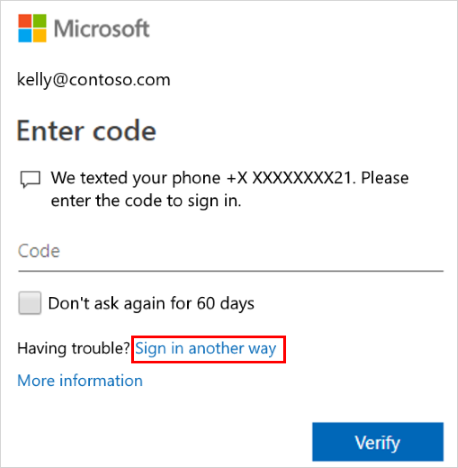Finally I solved this issue !!!!
In my case it's COMPANY email address not personal.
---------- background
I had my company email account added into the Authenticator App on my personal phone.
Now I have a company phone, and wanted to move email from my personal phone to company phone.
But silly me, the email account was removed from personal phone BEFORE adding to company phone.
So it took me quite a few hours to sort it out with IT admin.
---------- try 1: failed
delete MFA on my 365 account
log in to 365 admin portal -> Top right "View account" -> "Security Info" on the left hand side
or https://mysignins.microsoft.com/security-info
you should be able to see this to delete MFA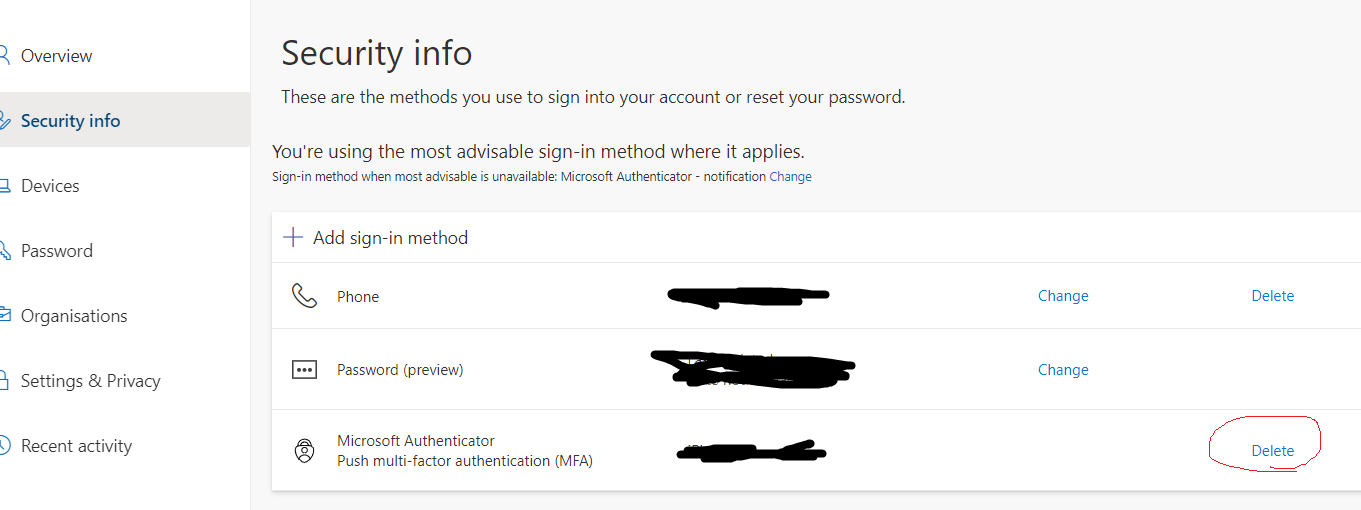
But I can't! to see this page I need the code from authenticator. so failed
---------- try 2: failed
disable MFA on Azure Porta with IT admin help
https://portal.azure.com/#view/Microsoft_AAD_UsersAndTenants/UserManagementMenuBlade/~/AllUsers
Azure Portal -> Search for "Microsoft Entra ID" -> Left menu "Users" -> Per-User MFA
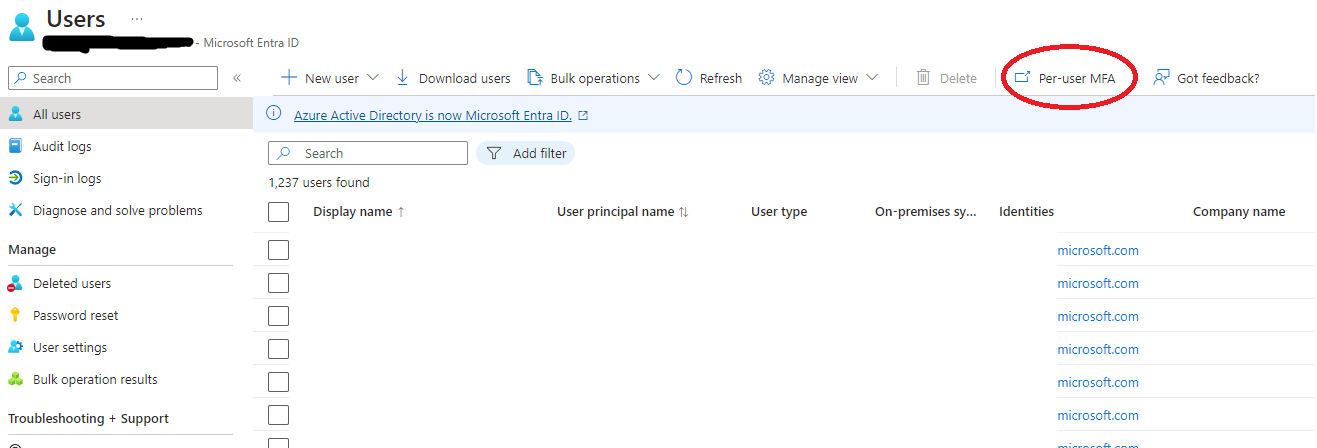
But again, I don't have permission, so ask IT admin for help, below is what he can see:
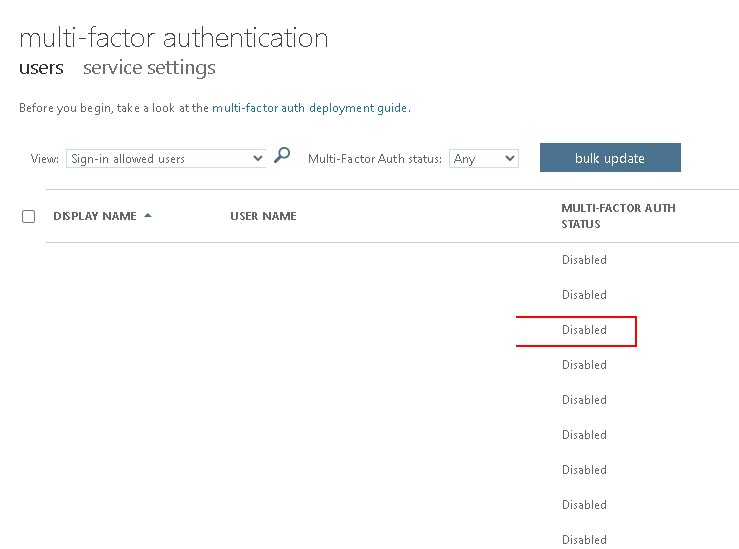
And it turned out that MFA is disabled for everyone. :(
---------- try 3: failed
Security Defaults or Conditional Access
Searched it up and found some threads that might help:
https://learn.microsoft.com/en-us/answers/questions/23371/how-to-disable-mfa-from-azure-ad
From Azure Portal -> Searched for "Microsoft Entra ID" -> in the "Overview" page -> there is a tab in the middle "Properties" -> "Security defaults" underneath
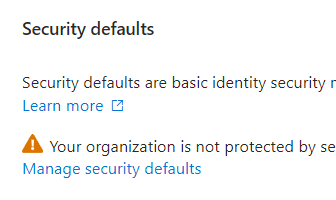
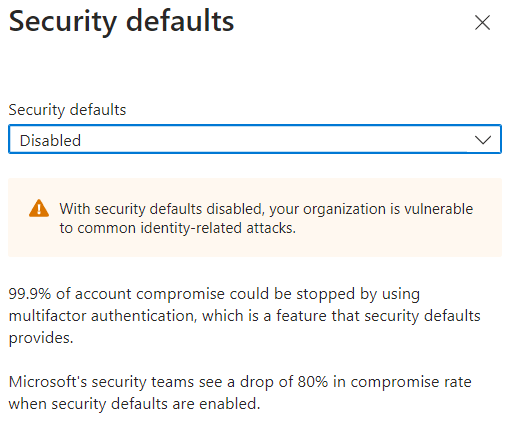
it's disabled already and "Save" button is greyed out, I cannot do anything about it.
IT admin don't want to apply any new rule/policy across all staffs in the company either.
So failed again.
---------- try 4: Success !!!
Finally it turned out I don't have phone or email set up in my profile.
To find out:
https://portal.azure.com/#view/Microsoft_AAD_UsersAndTenants/UserManagementMenuBlade/~/AllUsers
Azure Portal -> Search for "Microsoft Entra ID" -> Left menu "Users" -> Search for your email address -> Authentication methods
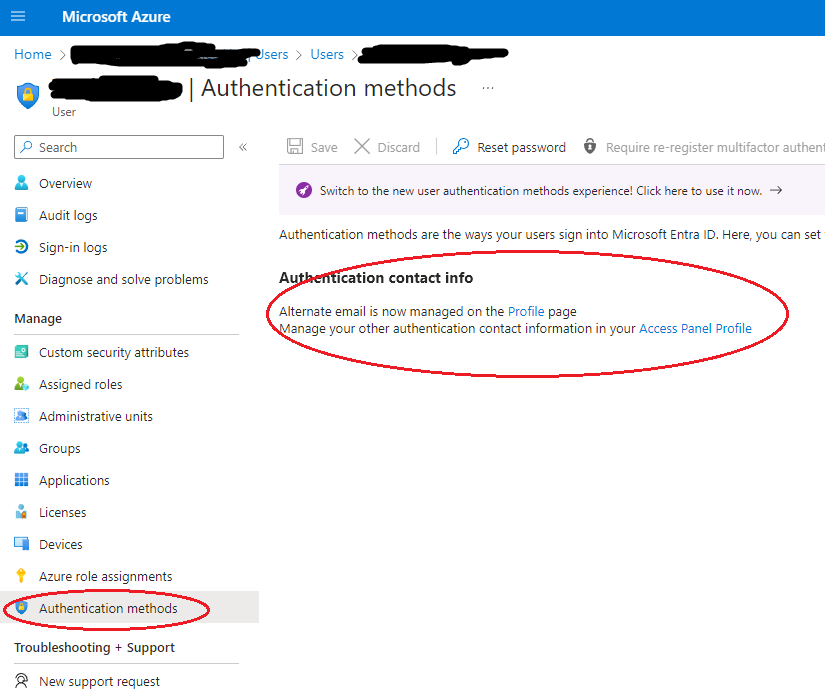
Again I don't have permission to change anything for my Azure account. Asked for IT's help. They can see below, and do it for you:
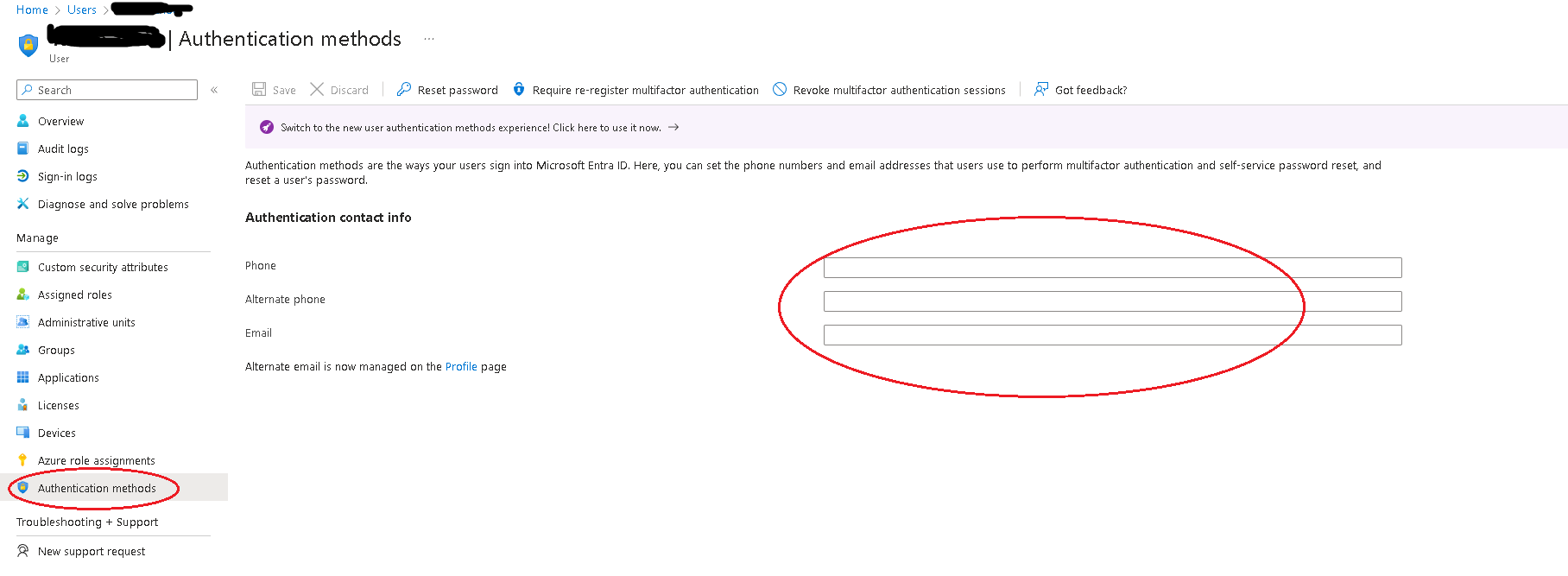
Once your phone number added, try logging in to 365 admin portal -> Top right "View account" -> "Security Info" again
or https://mysignins.microsoft.com/security-info
You will see the annoying dialog again to ask you to Open your authenticator app and enter the number shown.
But his time is quite different after clicking "I can't use my Microsoft Authenticator app right now"
You will see
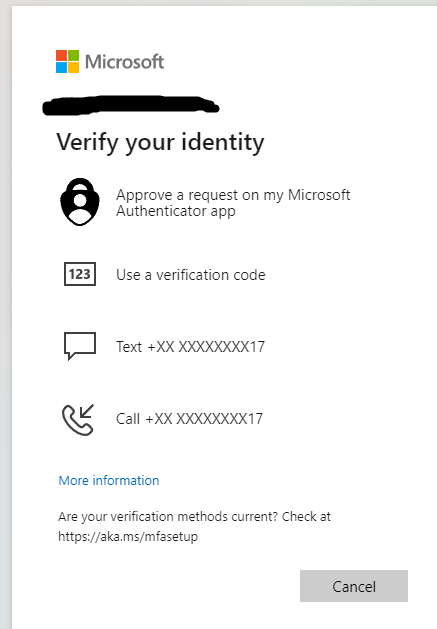
Yeah!!!!
And then go back to "Security Info" and you can delete MFA by yourself. Hahahahah !!!