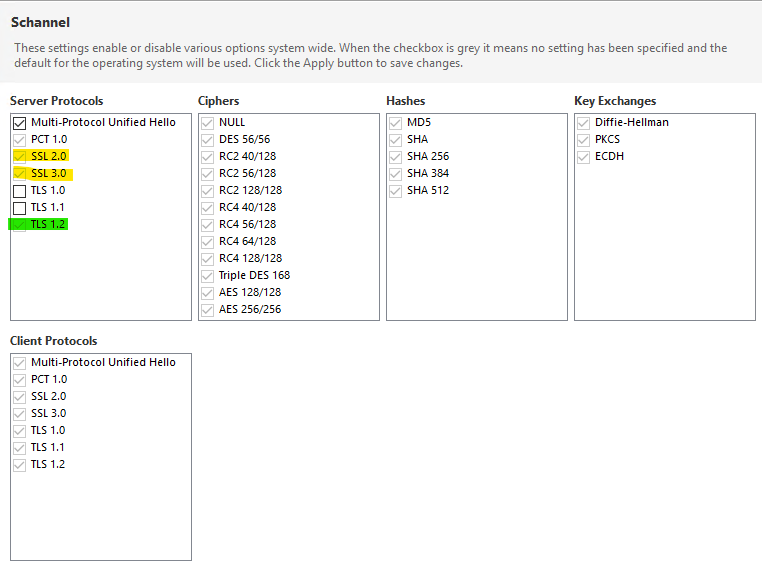You can follow these steps to enable TLS 1.2 and disable 1.0:
- Enable TLS 1.2 on Windows by manually updating the registry files:
- Open registry on the server by running regedit in the run window.
- Navigate to the below location:
HKEY_LOCAL_MACHINE\SYSTEM\CurrentControlSet\Control\SecurityProviders\SCHANNEL\Protocols. - Add the and TLS 1.2 keys under Protocols: Right-click Protocols > Select New > Key > Name the key TLS 1.2.
- Create two keys Client and Server under TLS keys.
- Create the DWORD (32-bit) values under Server and Client key as follows:
DisabledByDefault [Value = 0]andEnabled [Value = 1]- Disable TLS 1.0:
- Open registry on your server by running regedit in the run window.
- Navigate to the below location:
HKEY_LOCAL_MACHINE\SYSTEM\CurrentControlSet\Control\SecurityProviders\SCHANNEL\Protocols. - Now change DWORD values under Server and Client under TLS 1.0:
DisabledByDefault [Value = 0]andEnabled [Value = 0]. - If TLS 1.0 entry does not exist in the registry, you can create a new key called TLS 1.0 and disable it.
- Verify that your server now supports TLS 1.2 protocol by following the below steps:
- Click the Windows button on the lower left-hand corner of your Desktop.
- Type "Internet Options" and select Internet Options from the list.
- Click on the Advanced tab and from there scroll down to the very bottom. Confirm that TLS 1.2 is checked. If it is not, please check the box adjacent to Use TLS 1.2 and then Apply.
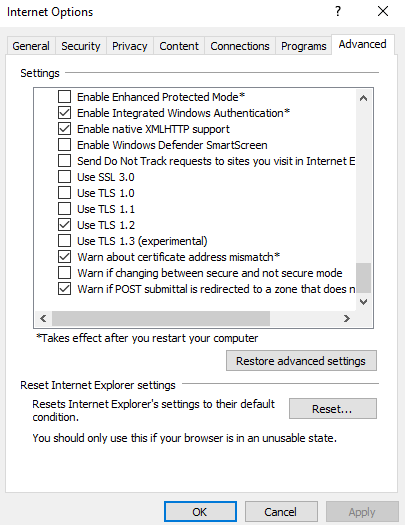
If the answer is the right solution, please click "Accept Answer" and kindly upvote it. If you have extra questions about this answer, please click "Comment".
Note: Please follow the steps in our documentation to enable e-mail notifications if you want to receive the related email notification for this thread.