
Hi @Luis Olias ,
To check user’s permission in a site, please click the settings button in the upper right corner of the webpage->Site permissions->Advanced permissions settings:
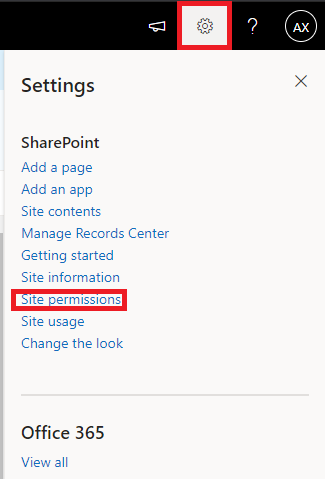
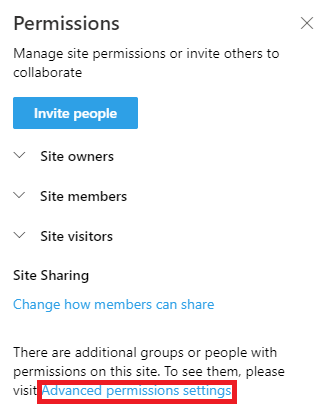
You will redirect to this page:
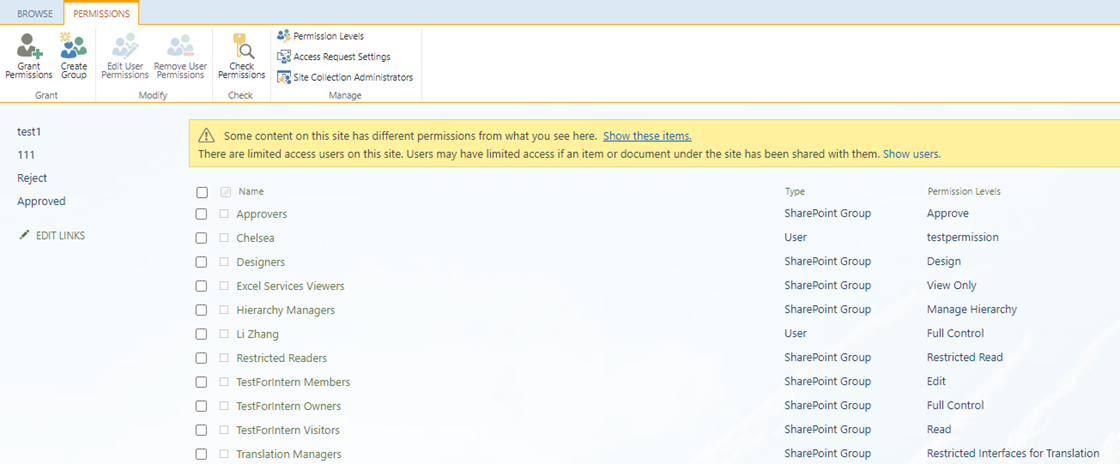
Click “Check Permissions” in the ribbon:
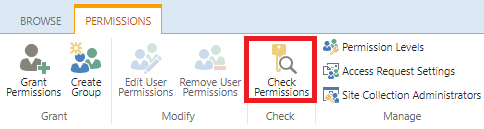
Enter username in the text box:
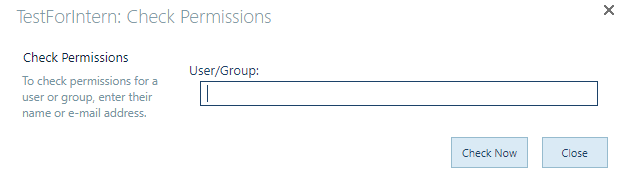
For Example, If I want to check a user whose user name is “Allen Xu”, enter “Allen Xu” in the box and then click “Check Now”:

Now you can check the permission level given to the user:
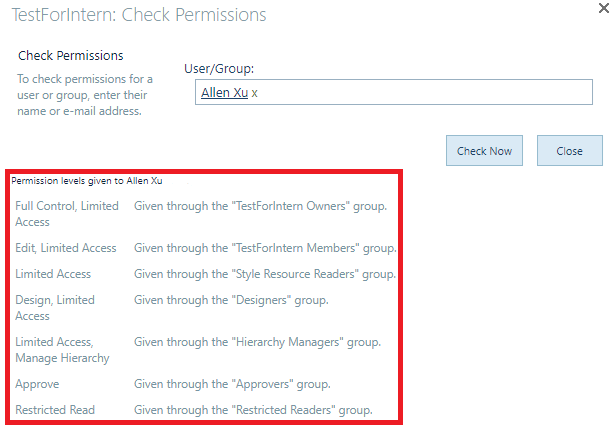
=====Updated=====
There are not out-of-box methods in SharePoint Online to check user permission a whole SharePoint Online Site Collection.
As a workaround, you can use PowerShell cmdlets to list a certain user’s permission in a whole SharePoint site collection and export them into a CSV file.
I attached the PowerShell cmdlets in the attachment, you can have a try.29377-ps.txt
There are a few points you need to pay attention to:
1.In this Section:

Replace $SiteURL with your own site’s URL;
Replace $UserAccount with your own site collection admin account;
Replace $ReportFile with the CSV file location you created in advance;
2.It will pop up prompt box when you are running the script:
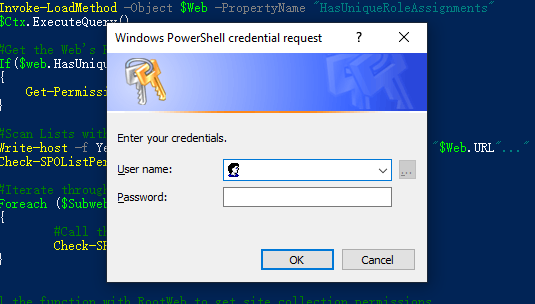
Type in the site collection administrator’s name and password.
3.The report will be saved in the location you pointed in $ReportFile, open it and now you can see the all permissions the certain user has:

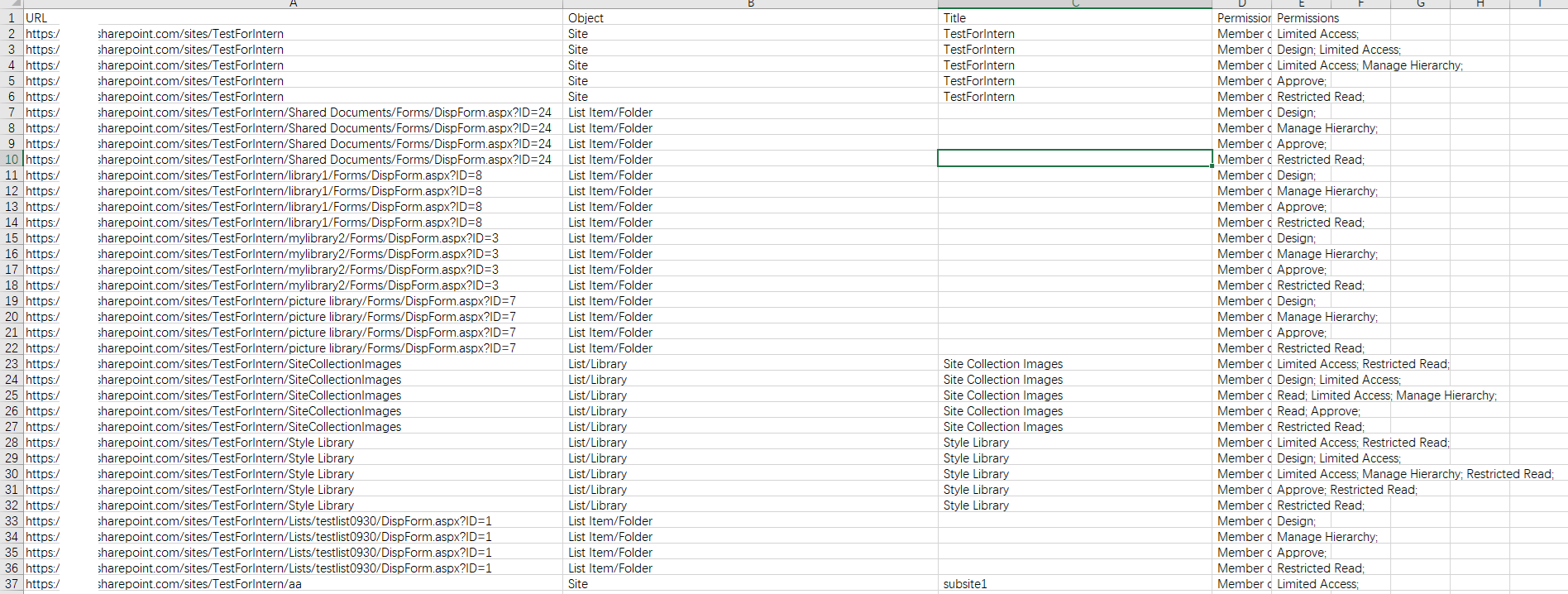
If you are still confused about this, please feel free to let me know.
If an Answer is helpful, please click "Accept Answer" and upvote it.
Note: Please follow the steps in our documentation to enable e-mail notifications if you want to receive the related email notification for this thread.

