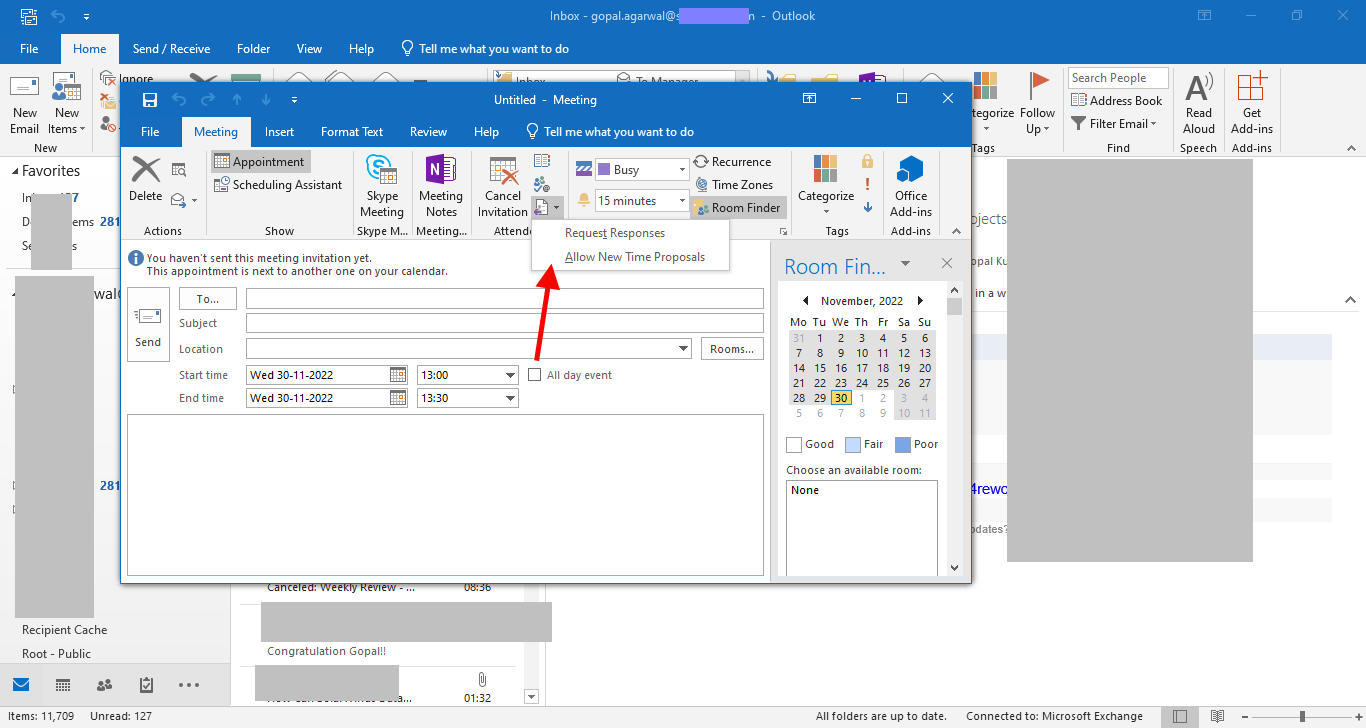Hi @DDG2023 ,
Welcome to our forum!
As far as I know, there is no setting to turn off the default "Request Responses" in Outlook 365. While I totally understand your concern to have this feature included. I suggest you submit your ideas via the following link: https://feedbackportal.microsoft.com/feedback/forum/89a8afa3-2e1c-ec11-b6e7-0022481f8472
Furthermore, as a workaround, you can create a rule and then remove all meeting responses from a specified mail folder automatically in Microsoft Outlook.
You can do it as following:
- Rules > Manage Rules & Alerts, click the New Rule button on the E-mail Rules tab
- In the new Rules Wizard dialog box, click to the Apply rule on messages I receive
- In the second Rules Wizard dialog box, please check the option of use the form name form
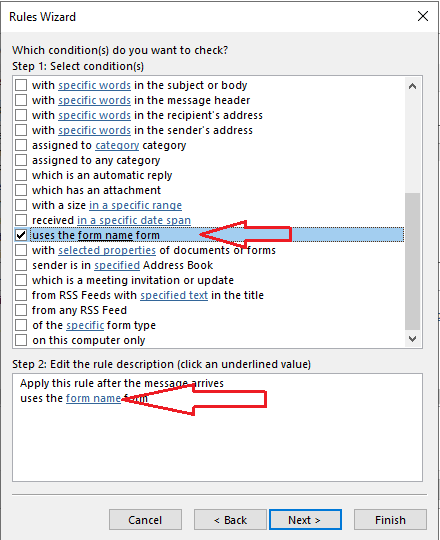
- In the popping up Choose forms dialog box:
Select the Application Forms from the drop-down list,
Add Acceptance/Decline Meeting Response and Tentative Meeting Response into the Selected Forms box.
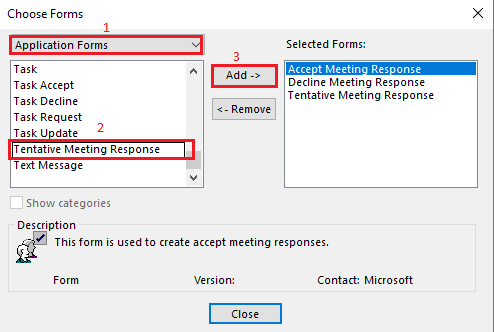
- In the second Rules Wizard dialog box, check the option of delete it.
More details, you can refer to: https://www.extendoffice.com/documents/outlook/1894-outlook-remove-meeting-responses.html
(Note: Since the web site is not hosted by Microsoft, the link may change without notice. Microsoft does not guarantee the accuracy of this information.)
If the answer is helpful, please click "Accept Answer" and kindly upvote it. If you have extra questions about this answer, please click "Comment".
Note: Please follow the steps in our documentation to enable e-mail notifications if you want to receive the related email notification for this thread.