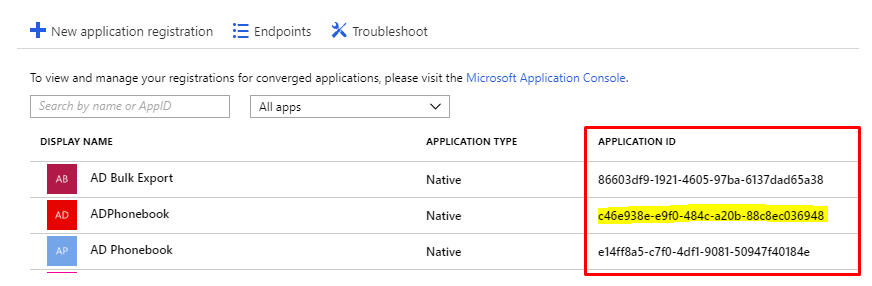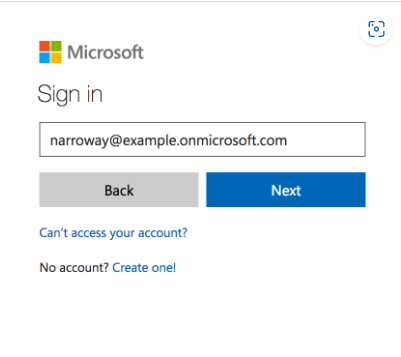@Raymond Bui
Thank you for your post and I apologize for the delayed response!
When it comes to finding the ClientID for DUO, I was able to reference the Duo Two-Factor Authentication for Microsoft Azure Active Directory documentation and it looks like you'll find the DUO Application ID on Step 7.
Duo Two-Factor Authentication for Microsoft Azure Active Directory:
- Sign up for a Duo account.
- Log in to the Duo Admin Panel and navigate to Applications.
- Click Protect an Application and locate Microsoft Azure Active Directory in the applications list. Click Protect this Application.
- Before you can proceed, Duo needs read access to your Azure Active Directory tenant. Click the Authorize button, which takes you to the Azure portal.

- Sign in with the designated Azure service administrator account that has the global administrator role for this Azure Active Directory. If required, complete Azure MFA for that service account admin user.
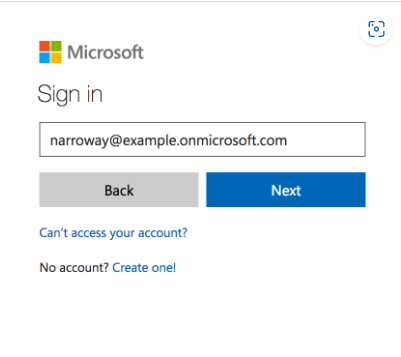
- Once you've signed in to Azure, you must click Accept to grant Duo the read rights needed to access and read from your Azure Active Directory tenant.

- Accepting the Duo Azure Authentication application's permissions request redirects you back to the Microsoft Azure Active Directory application page in the Duo Admin Panel.
Note the Custom control JSON text in the "Details" section of the page. You'll need to provide this information to Azure to complete Duo authentication setup.

If you're still having issues finding your Application ID, or with Creating the Duo MFA Custom Control, I'd recommend reaching out to the Duo Community or Duo Customer Support so their experts can look into this issue as well.
Additional Link:
Duo Troubleshooting
If you have any other questions, please let me know.
Thank you for your time and patience throughout this issue.
----------
Please remember to "Accept Answer" if any answer/reply helped, so that others in the community facing similar issues can easily find the solution.