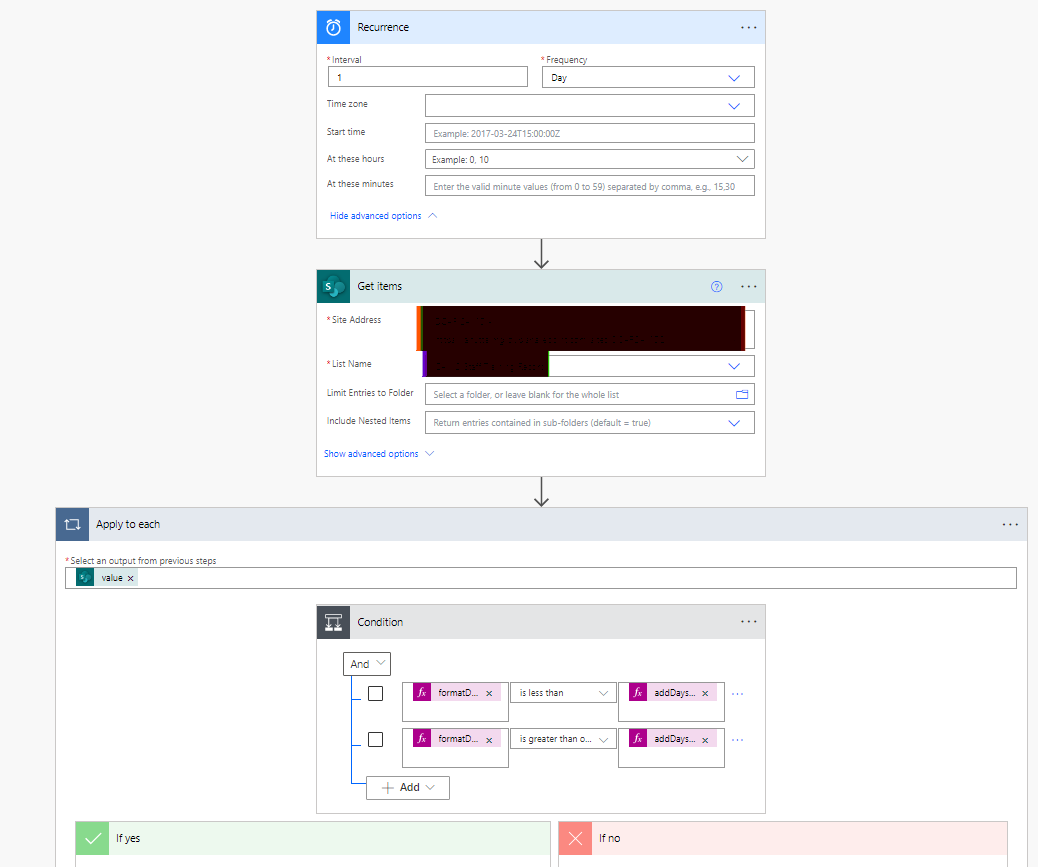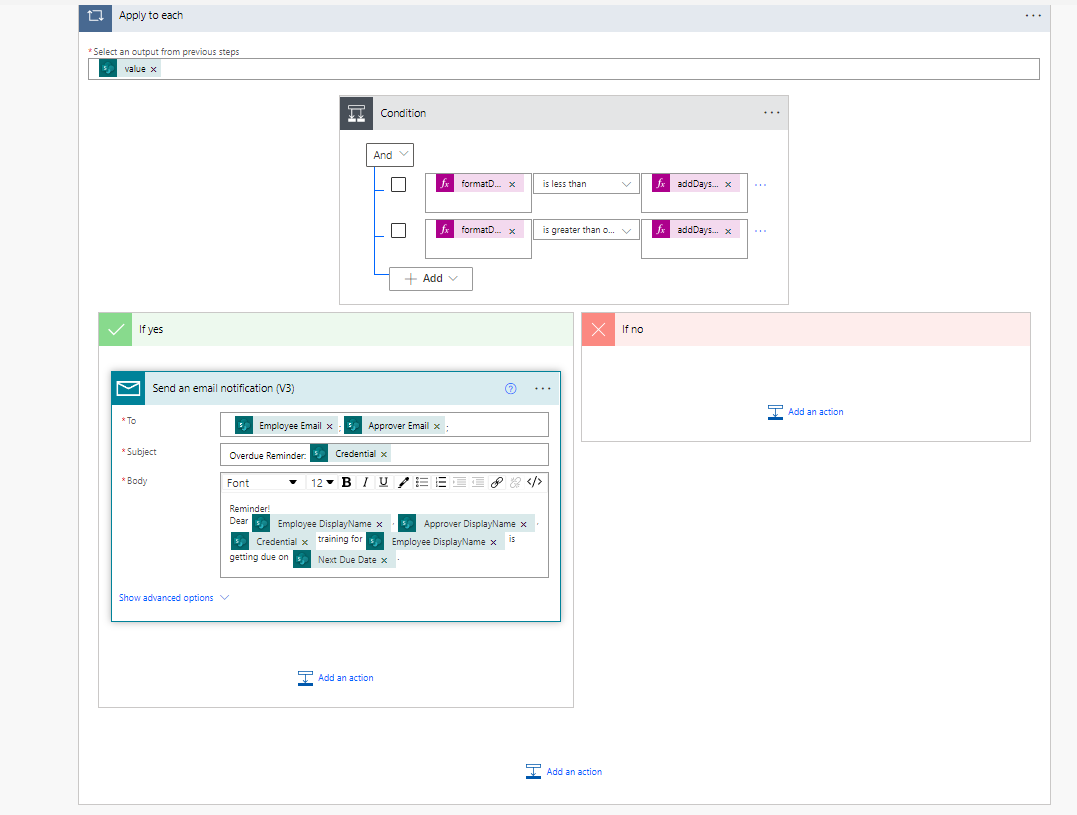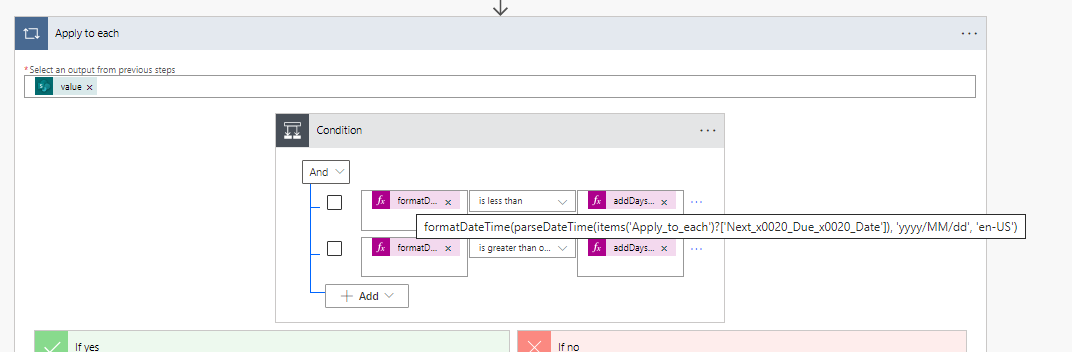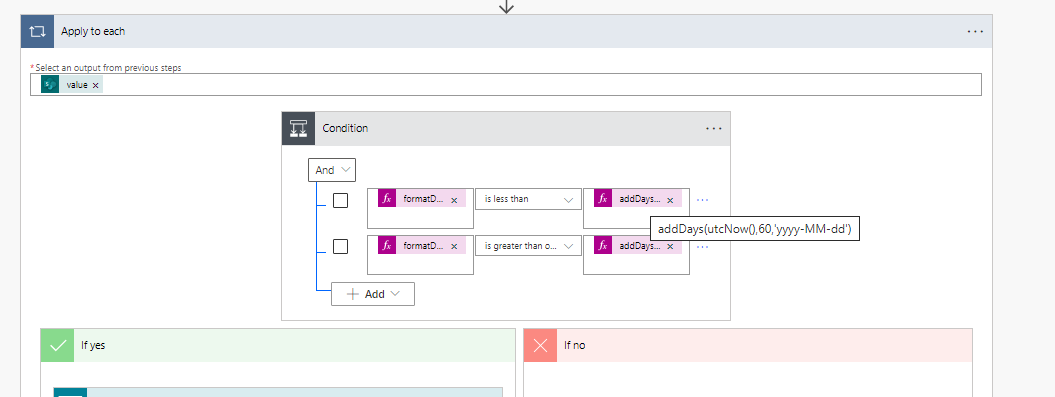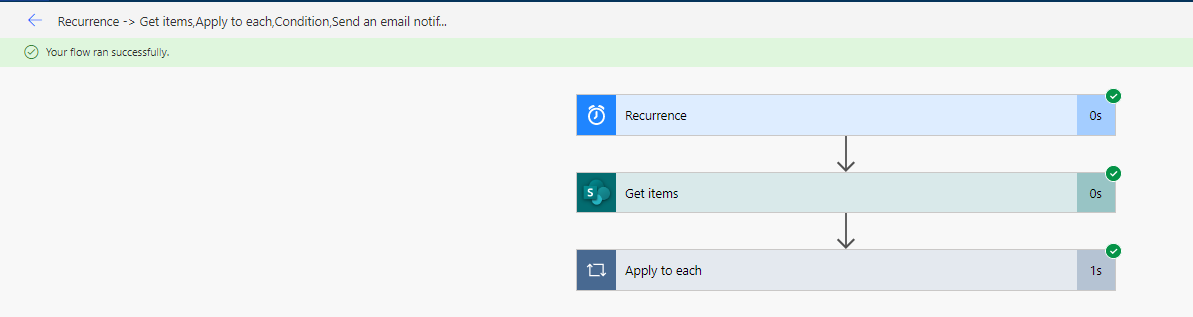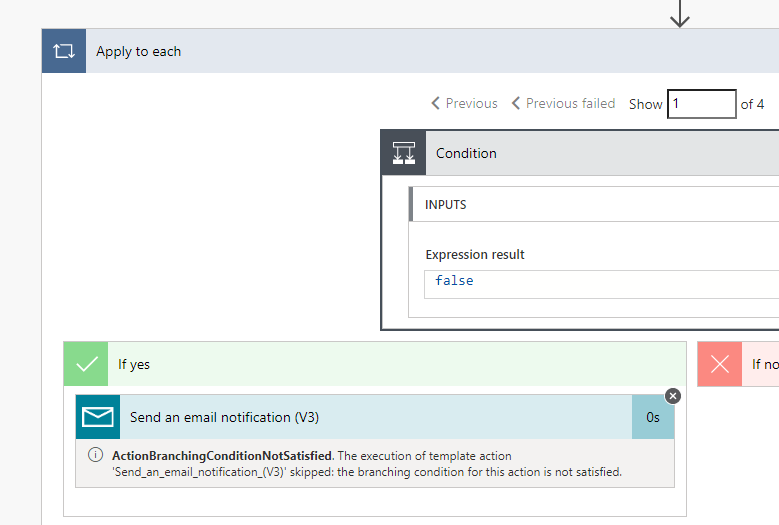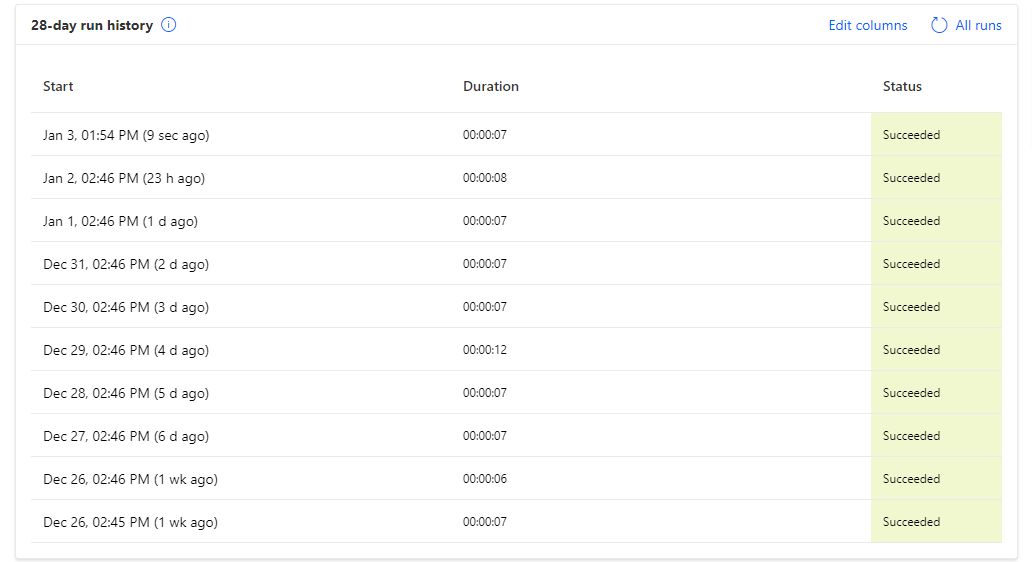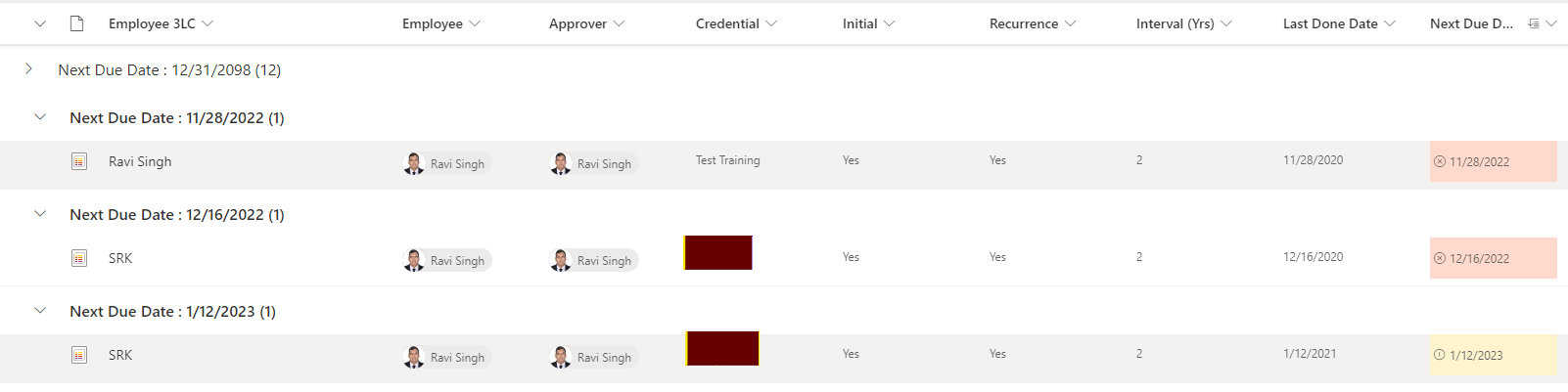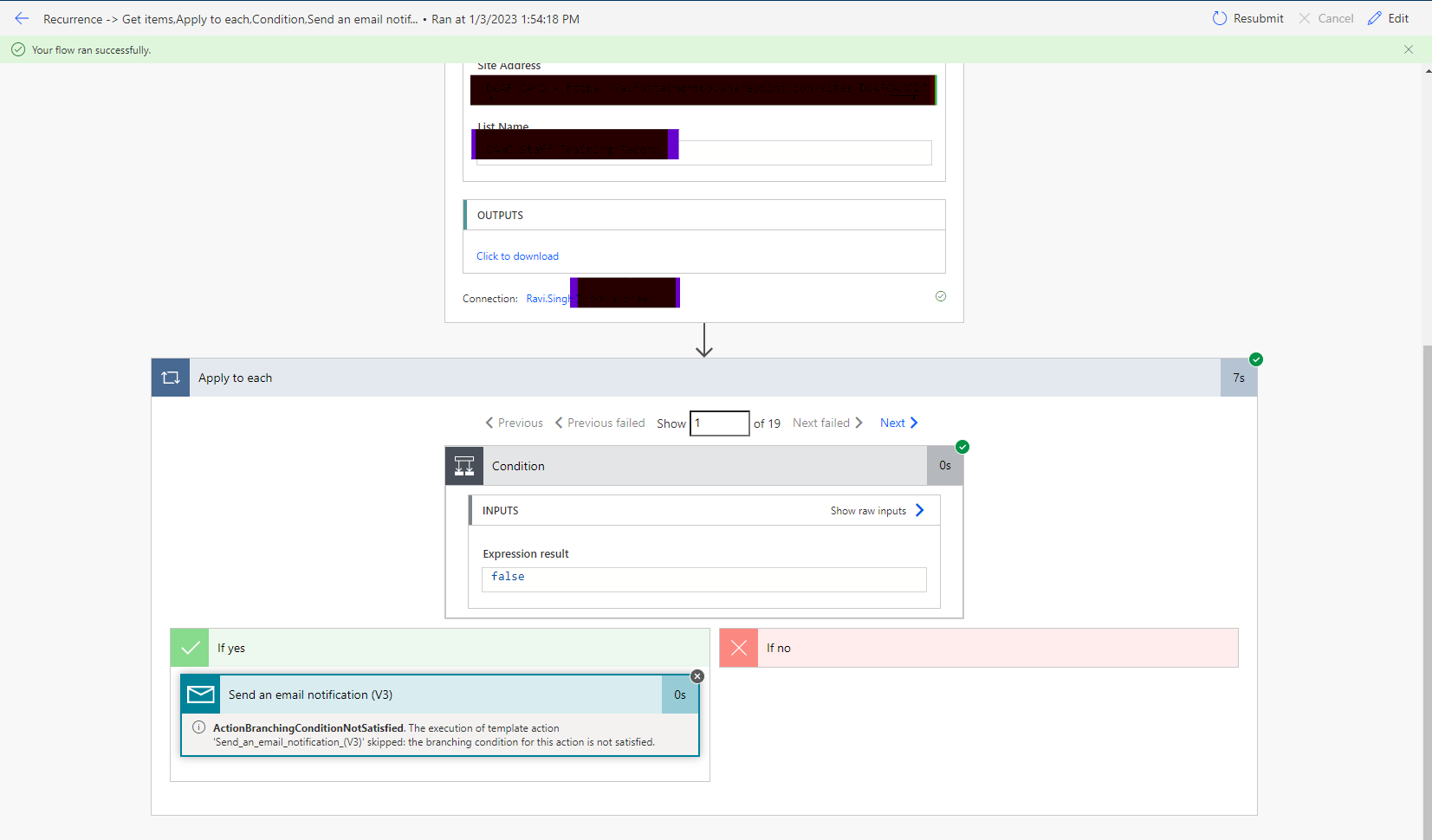Hi @Anonymous ,
This is my test list: (I set myself as recipient to display test results)

1.New flow->Build your own->Choose a connector:Scheduled->Skip to building your own flow
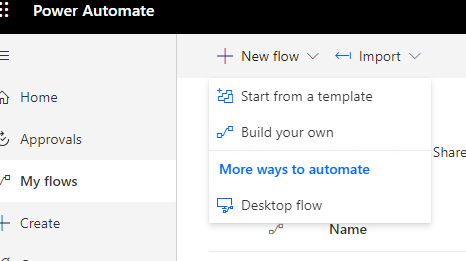
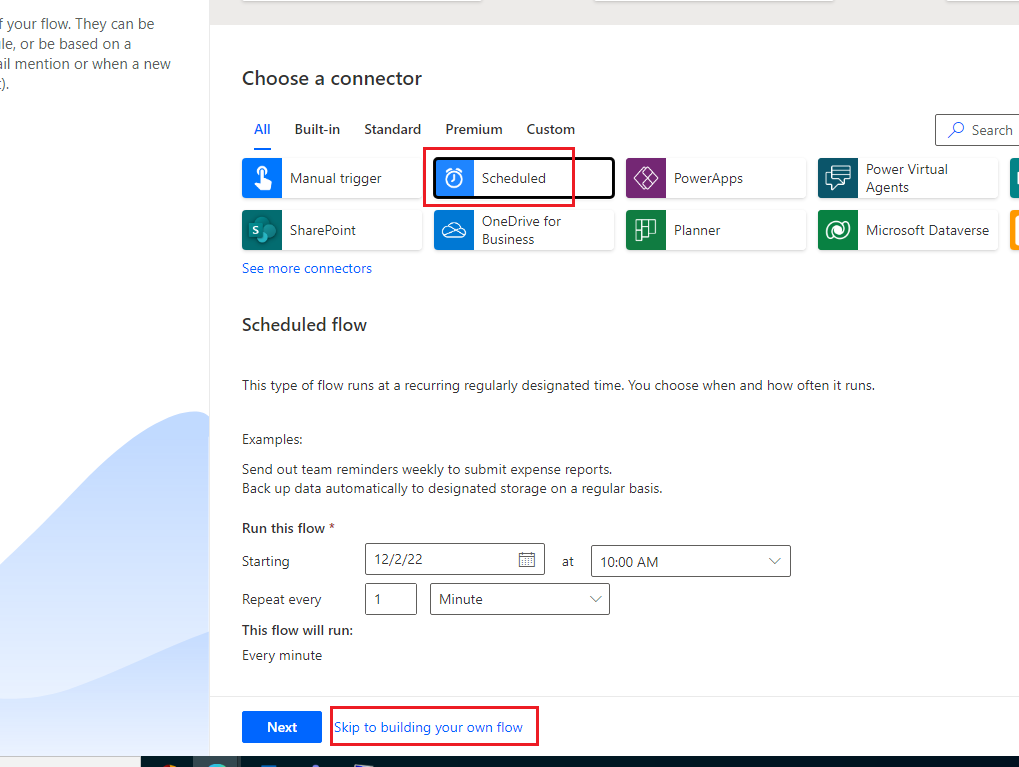
2.Set Intervals->Get items:select the list

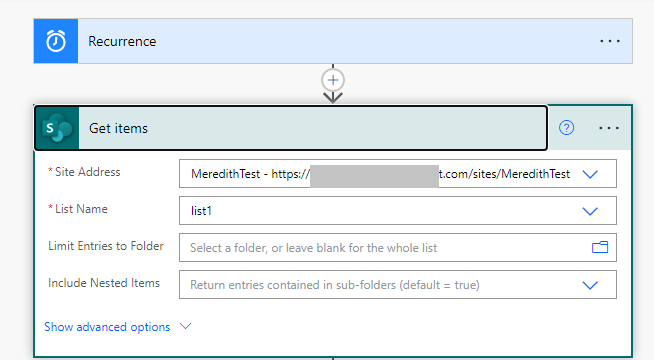
3.Apply to each->Set Condition: formatDateTime(item()['Due_x0020_Date'],'yyyy-MM-dd') is less than addDays(utcNow(),60,'yyyy-MM-dd') AND formatDateTime(item()['Due_x0020_Date'],'yyyy-MM-dd') is greater than or equal to addDays(utcNow(),-1,'yyyy-MM-dd')
note:
- Due Date is greater than or equal to utcNow()-1 to ensure that you only receive an email one day after the expiration date, instead of receiving expired email reminders every day. You can also set corresponding conditions according to your needs.
- Since your DUE DATE column is a calculated column, you should adjust the ['Due_x0020_Date'] value to the column internal field value of the column in the formula. The format is usually [OData_field value]. If you are not clear, you can check it through Format data by examples,and I also give an example in the figure below.

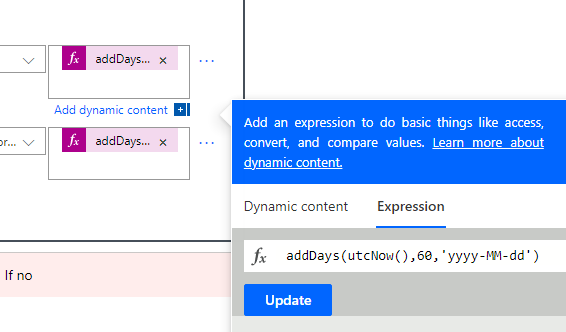
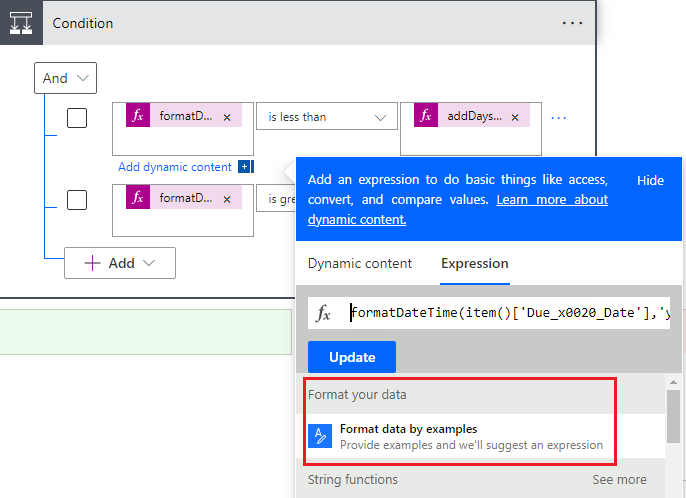
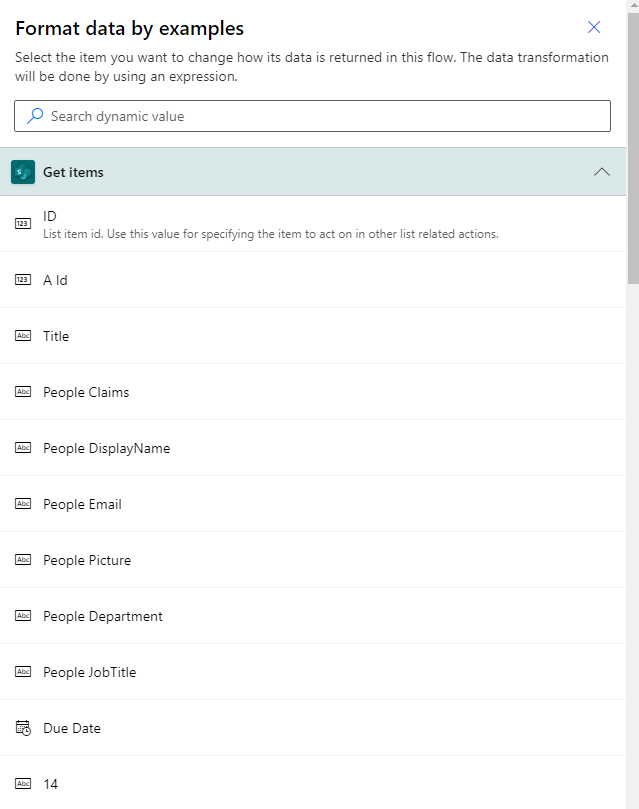
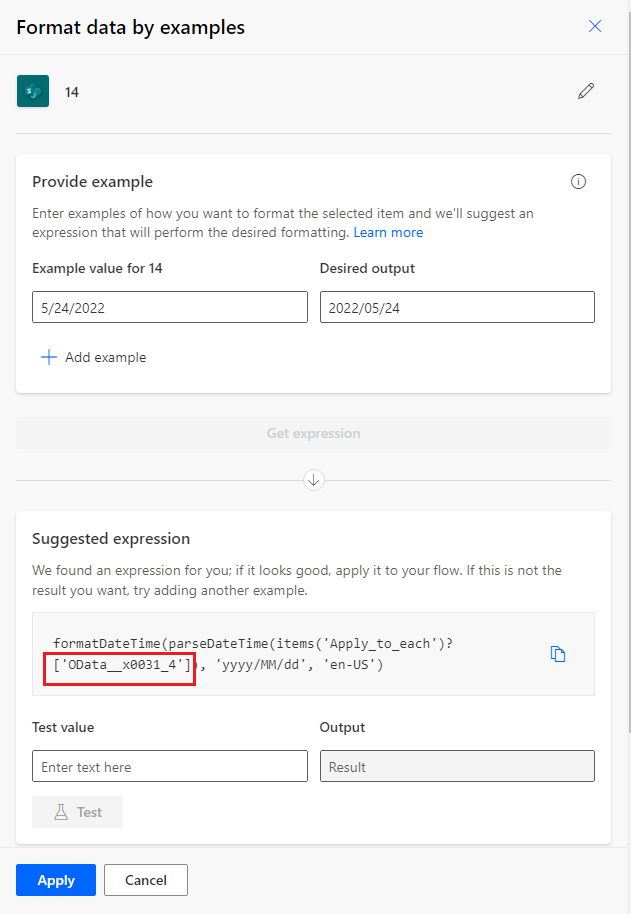
4.If yes, set an email notification.
note: If you need to send two different emails, you can set two flows or nest them in loops, I am just giving an example here.
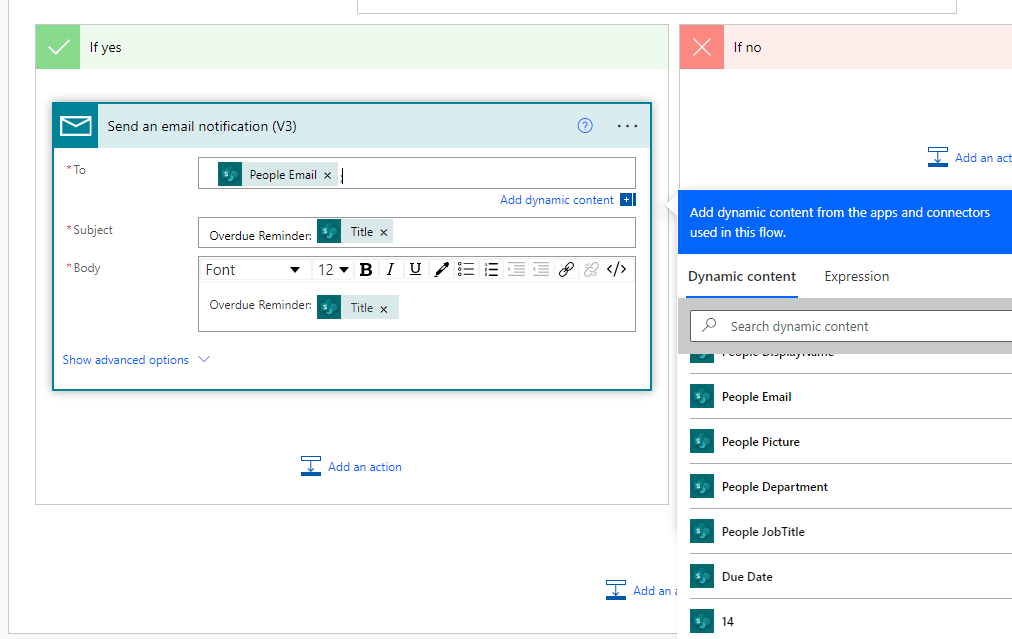
Test result:
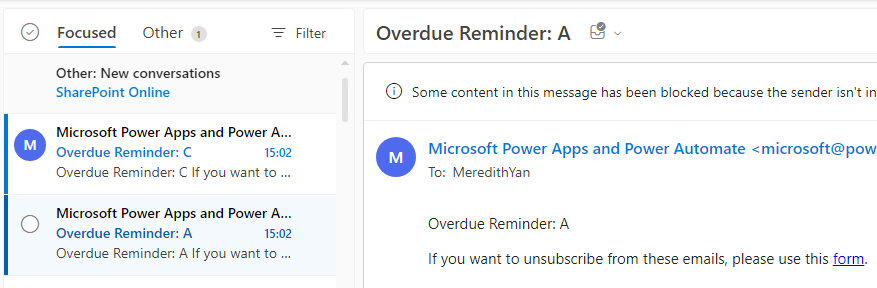
If the answer is helpful, please click "Accept Answer" and kindly upvote it.
Note: Please follow the steps in our documentation to enable e-mail notifications if you want to receive the related email notification for this thread.