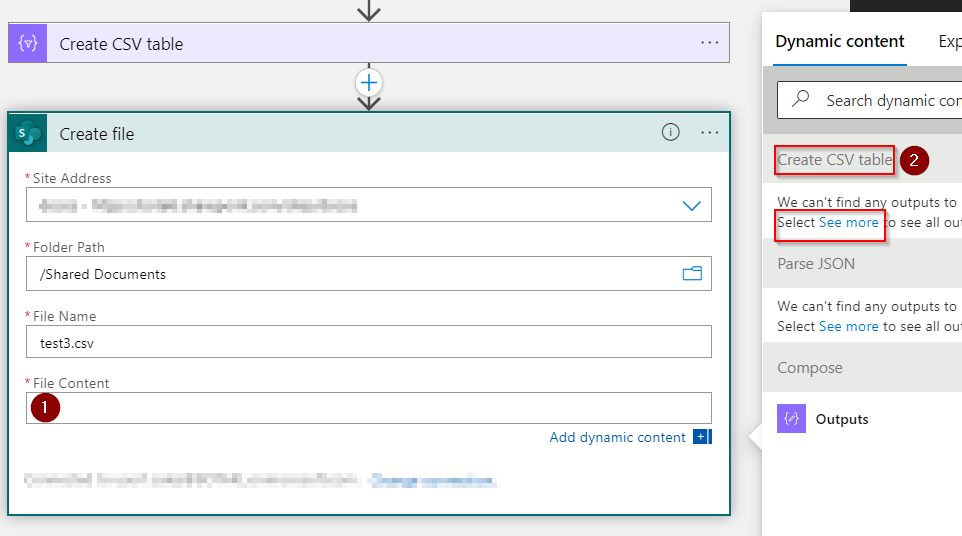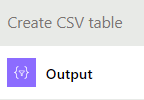@Kuzlotsky, Gerald Thanks for reaching out. As Create File action accepts the File Content as binary datatype that is the reason you would not you would see the below error.
We can't find any outputs to match this input format.
Select See more to see all outputs from previous actions.
Clicking on Show more on your create CSV action would help you in this case. Once you specify the body('Create_CSV_table') it will work as expected for the Create File action.

You should provide the array of JSON values in the Create CSV table. If you are only providing the only one JSON value, then you would get error while parsing it to CSV table.
[
{
"Email": "******@xxxxxxxx.com",
"Name": "Test Account General",
"Phone": "999-999-9999"
},
{
"Email": "******@xxxxxxxx.com",
"Name": "Test 2",
"Phone": "999-999-9999"
}
]