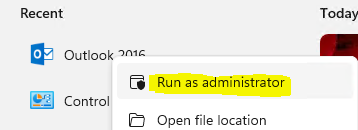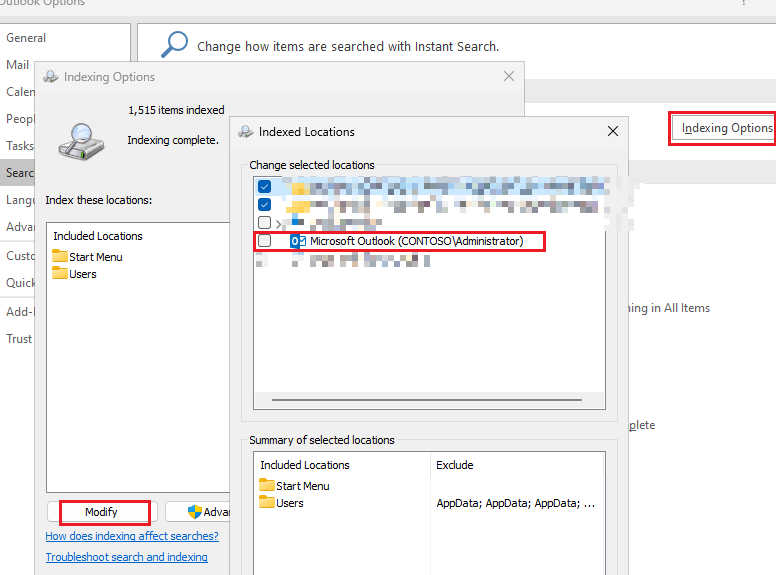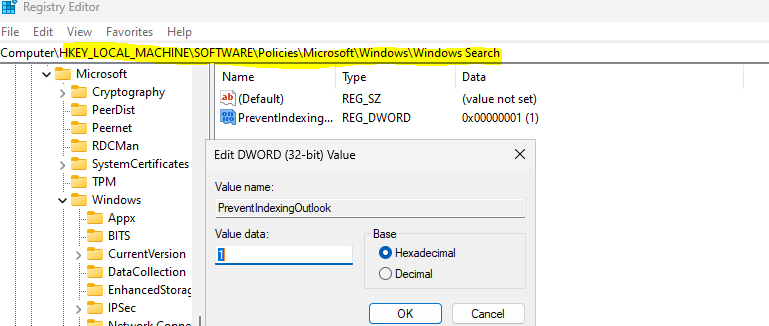Hi @John Simonich ,
Whenever I try and do a search, I get a message "Search performance will be impacted becasue the Windows search service is turned off in elevated mode".
Is this a recently occurred issue? Any changes were made to your office applications right before this error started to appear when trying to search?
Based on my experience, please try following the steps below and see if it can help:
- Press Windows key + R, type services.msc and press Enter to open Services.
- Scroll down to locate the Windows Search service, right click it and choose Properties.
- Click the Log On tab, tick the checkbox of "Allow service to interact with desktop", click OK.
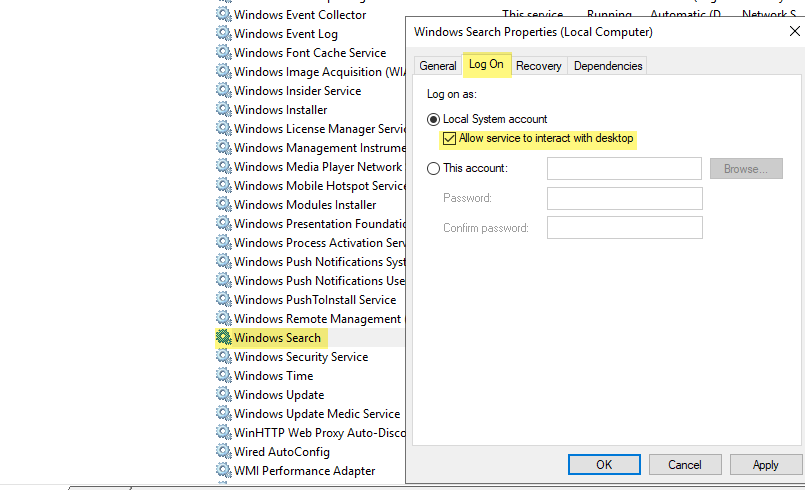
- Restart Outlook and see the result.
Any update or questions, feel free to post back.
If the answer is helpful, please click "Accept Answer" and kindly upvote it. If you have extra questions about this answer, please click "Comment".
Note: Please follow the steps in our documentation to enable e-mail notifications if you want to receive the related email notification for this thread.