CollectionView: conditional for last element

Is there a possibility to address the last element in a CollectionView in order to style that differently?
I use a BoxView with height 1 as a separator under the list items, but I do not want to have it under the last element.
.NET MAUI
-
Leon Lu (Shanghai Wicresoft Co,.Ltd.) 76,551 Reputation points • Microsoft Vendor
2022-12-08T07:23:02.297+00:00 Is there a possibility to address the last element in a CollectionView in order to style that differently?
Do you want to set a specific style for last item in the CollectionView?
Could you share this code of style? -
 Ayleen 21 Reputation points
Ayleen 21 Reputation points2022-12-09T15:40:51.577+00:00 As I mentioned, I use a BoxView as a separator under my text label, like so (Code does not show the surrounding CollectionView for more clarity):
<Grid ColumnDefinitions="40, *" RowDefinitions="*, Auto"> <Image HeightRequest="25"> <Image.Source> .... some icon </Image.Source> </Image> <Label Text="{Binding .}" Grid.Column="1"/> <BoxView HeightRequest="1" Grid.Row="1" Grid.Column="1" Color="LightGray"/> </Grid>Under the last element, I do not want to show the BoxView, as it is somewhat interfering with the lower edge of the Border element:
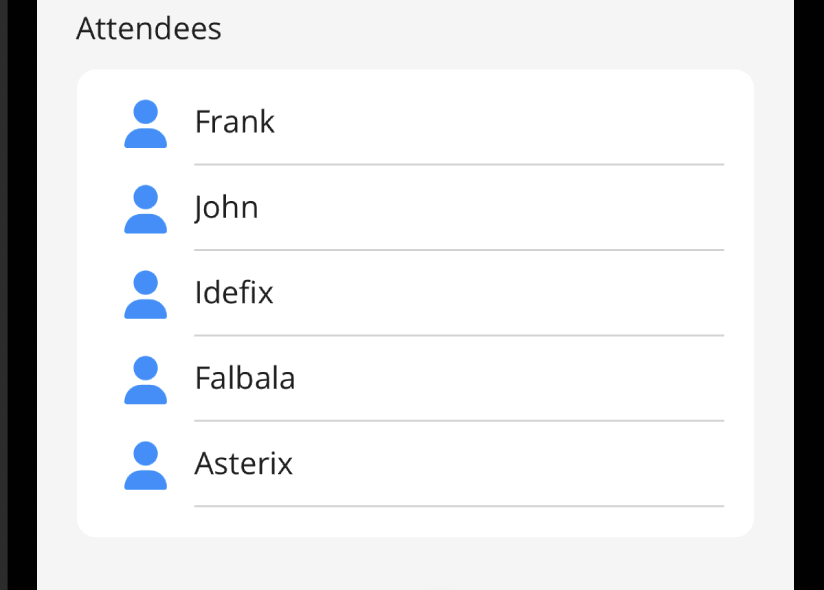
PS: I use a ListView now, because the CollectionView did not work quite the same on Android and iOS - on iOS it was extended to overflow the lower edge of the device - at least in the simulator.
But my question does concern both, ListView and CollectionView, as I have more use cases for that. -
 Ayleen 21 Reputation points
Ayleen 21 Reputation points2022-12-09T17:52:20.173+00:00 Sorry, but:
1) I didn't find a solution to my inital problem
2) I already found out, that I should have used the "reply" instead of "answer" - sorry, new here ...I moved my "answer" (which was not an answer, but a reply to LeonLu's reply) to be a reply to LeonLu. Hope that makes my intentions more clear ¯_(ツ)_/¯
-
Leon Lu (Shanghai Wicresoft Co,.Ltd.) 76,551 Reputation points • Microsoft Vendor
2022-12-12T08:17:53.737+00:00 You can use
<Entry Grid.Column="1" Grid.Row="0" Text="{Binding }" HorizontalOptions="FillAndExpand" TextColor="Black" IsEnabled="False" ></Entry>and set theIsEnabled="False"to replace<Label >and<BoxView> -
Leon Lu (Shanghai Wicresoft Co,.Ltd.) 76,551 Reputation points • Microsoft Vendor
2022-12-12T08:18:09.06+00:00 You can use
<Entry Grid.Column="1" Grid.Row="0" Text="{Binding }" HorizontalOptions="FillAndExpand" TextColor="Black" IsEnabled="False" ></Entry>and set theIsEnabled="False"to replace<Label >and<BoxView> -
 Ayleen 21 Reputation points
Ayleen 21 Reputation points2022-12-13T20:32:51.763+00:00 Hmm, tried that, but then I do not have a separator at all. Not even if I set SeparatorVisibility on the ListView to Default.
-
 Ayleen 21 Reputation points
Ayleen 21 Reputation points2022-12-13T20:33:42.367+00:00 Hmm, tried that, but then I do not have a separator at all. Not even if I set SeparatorVisibility on the ListView to Default.
-
Leon Lu (Shanghai Wicresoft Co,.Ltd.) 76,551 Reputation points • Microsoft Vendor
2022-12-14T03:09:30.817+00:00 Let focus on the Collectionview, if you want to add the separator in the collectionview. You can add handler for CollectionView, then add ItemDecoration with following code.
Microsoft.Maui.Controls.Handlers.Items.CollectionViewHandler.Mapper.AppendToMapping("ChatStackFromEnd", (h, v) => { #if ANDROID AndroidX.RecyclerView.Widget.RecyclerView recycleView = h.PlatformView; recycleView.AddItemDecoration(new AndroidX.RecyclerView.Widget.DividerItemDecoration(Microsoft.Maui.ApplicationModel.Platform.CurrentActivity, AndroidX.RecyclerView.Widget.DividerItemDecoration.Vertical)); #endif });
Sign in to comment