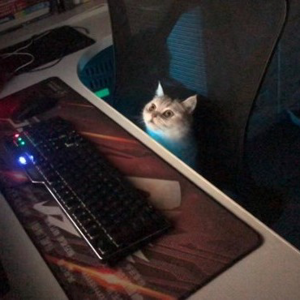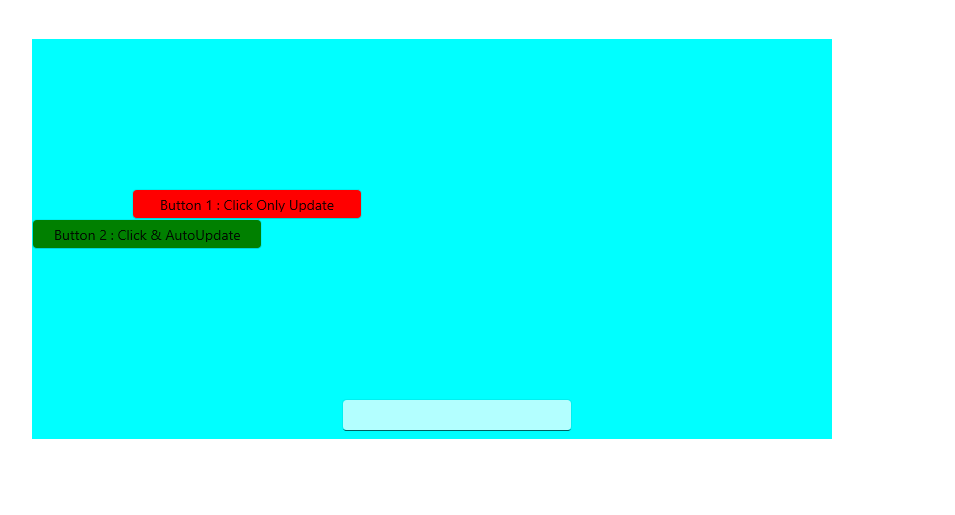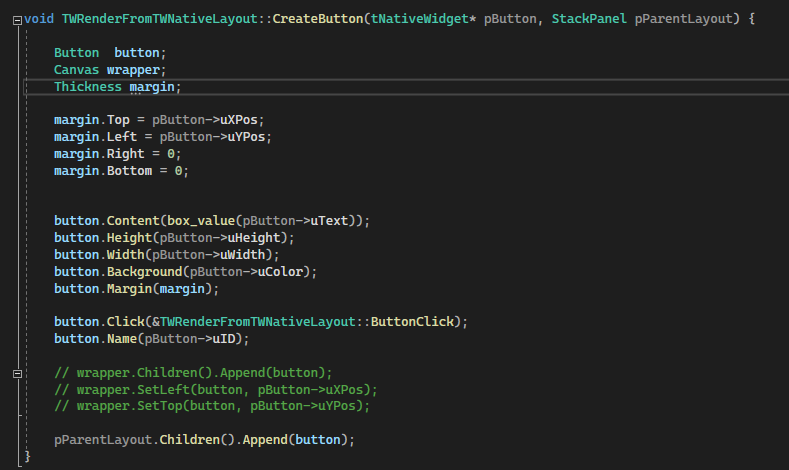Hello @Harshithraj1871 ,
Welcome to Microsoft Q&A!
Here is a workaround, using Margin and VerticalAlignment="Top", this can achieve a similar absolute positioning.
Mainwindows.xaml
<Window
...
<Grid x:Name="testGrid">
<Button x:Name="myButton" VerticalAlignment="Top" Height="88" Width="146" Margin="200,200,0,0">Click Me</Button>
<TextBox x:Name="txtBoxX" HorizontalAlignment="Left" Margin="546,36,0,0" TextWrapping="Wrap" Text="TextBox" VerticalAlignment="Top"/>
<TextBox x:Name="txtBoxY" HorizontalAlignment="Left" Margin="652,36,0,0" TextWrapping="Wrap" Text="TextBox" VerticalAlignment="Top"/>
<Button Content="Button" Margin="768,36,0,0" VerticalAlignment="Top" Click="Button_Click"/>
</Grid>
</Window>
Mainwindows.xaml.cs
private void Button_Click(object sender, RoutedEventArgs e)
{
int pointX = int.Parse(txtBoxX.Text);
int pointY = int.Parse(txtBoxY.Text);
Thickness thickness = new Thickness();
thickness.Top = pointX;
thickness.Left = pointY;
thickness.Right = 0;
thickness.Bottom = 0;
myButton.Margin = thickness;
}
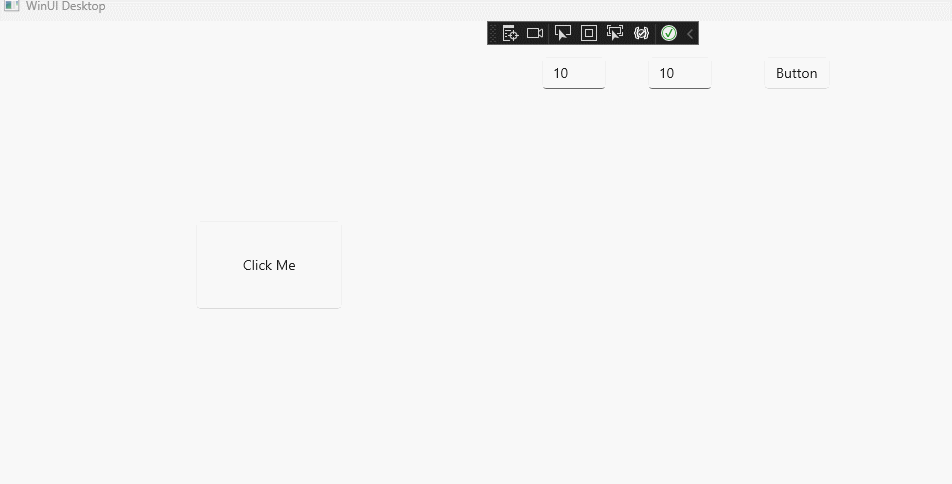
Thank you.
If the answer is the right solution, please click "Accept Answer" and kindly upvote it. If you have extra questions about this answer, please click "Comment".
Note: Please follow the steps in our documentation to enable e-mail notifications if you want to receive the related email notification for this thread.