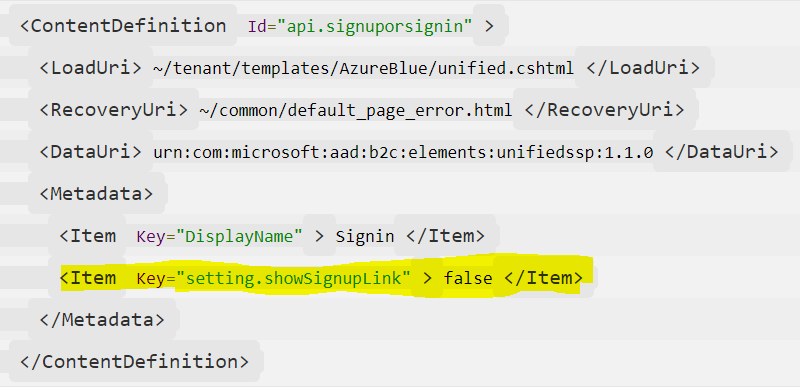Hi @Gopi CK
To remove the Facebook sign-in button from the Azure AD B2C login page, you can follow the steps below:
- Navigate to the Azure portal and sign in with your Azure account.
- In the left-hand menu, click on the "Azure AD B2C" service.
- In the Azure AD B2C dashboard, click on the "Identity providers" option in the left-hand menu.
- From the list of identity providers, click on the "Facebook" option.
- In the Facebook identity provider page, click on the "Disable" button.
- A pop-up window will appear, asking you to confirm the disable operation. Click on the "Disable" button to confirm.
- The Facebook sign-in button will now be removed from the Azure AD B2C login page.
Note: If you want to re-enable the Facebook sign-in button at a later time, you can follow the same steps, but instead of clicking on the "Disable" button, click on the "Enable" button.