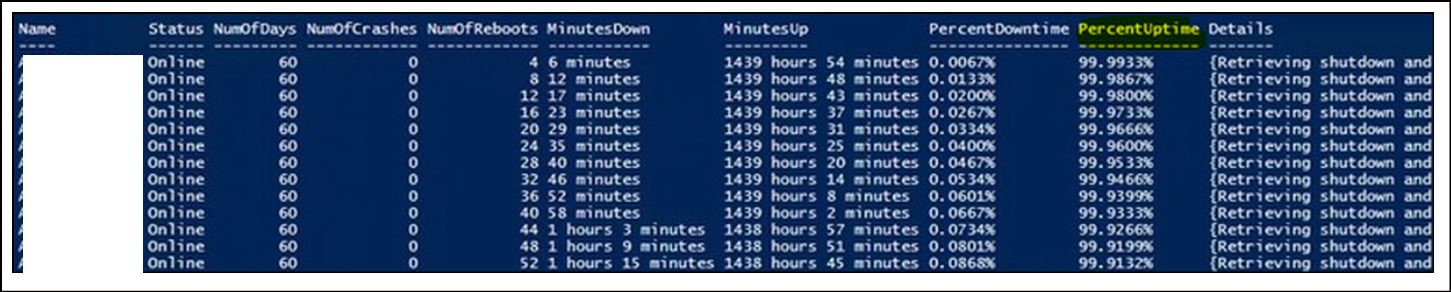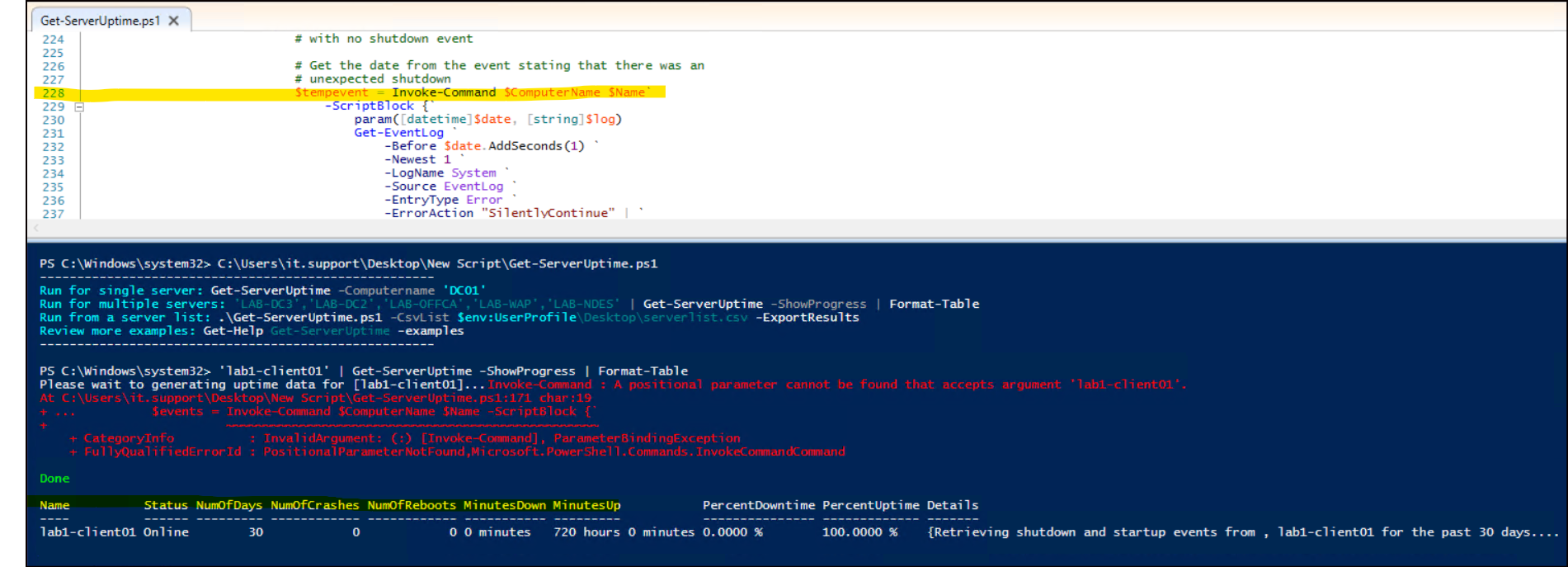this script doesn't run against list of servers via a CSV file or a text file and we suspect it is not producing correct result.
What error do you get? What output do you get and what is wrong with it? Did you follow the examples that are documented in the script?
.EXAMPLE
PS C:\> Get-ADComputer -Filter "OperatingSystem -Like '*Windows Server*' -and Enabled -eq 'True'" | Export-Csv $env:USERPROFILE\desktop\serverlist.csv -NoTypeInformation
PS C:\> $CsvList = "$env:USERPROFILE\desktop\serverlist.csv"
PS C:\> $CsvList.Name | Get-ServerUptime -ShowProgress -Raw
Retrieving shutdown and startup events all systems in AD export to list (Progress of each server will display)...
WARNING: This could take several minutes!
.EXAMPLE
PS C:\> 'LAB-DC3','LAB-DC2','LAB-OFFCA','LAB-WAP','LAB-NDES' | Get-ServerUptime -Verbose | Format-Table
Retrieving shutdown and startup events all listed systems in verbose data and formatted as a table...
WARNING: This could take several minutes!