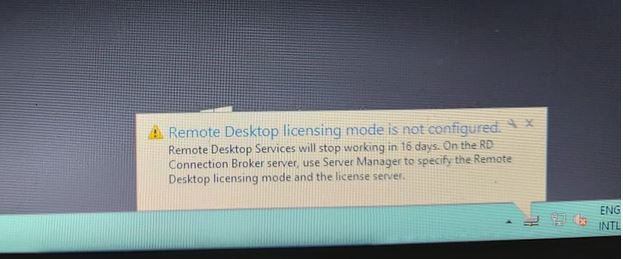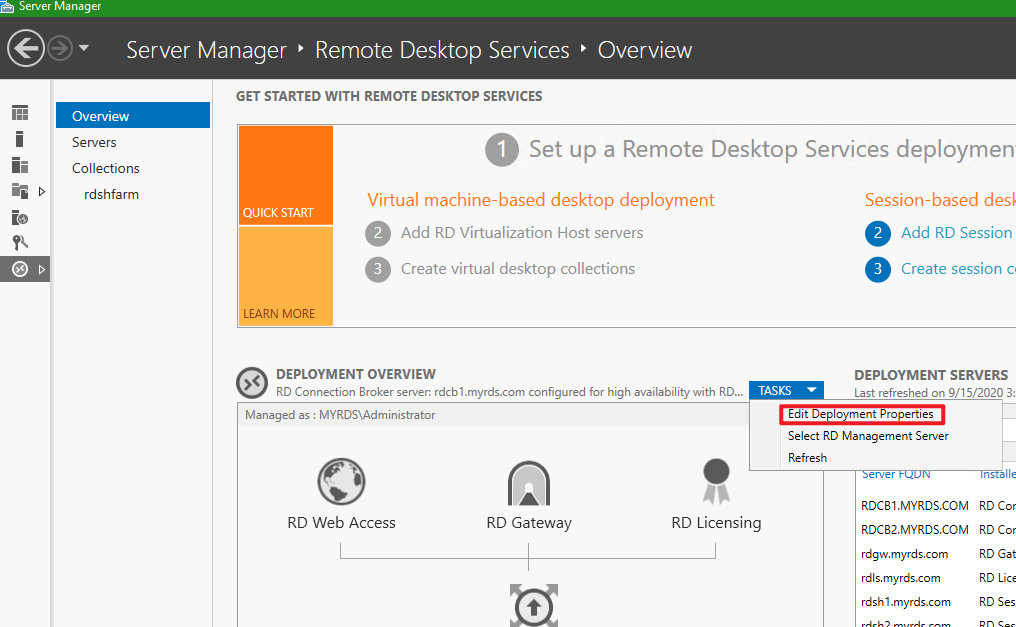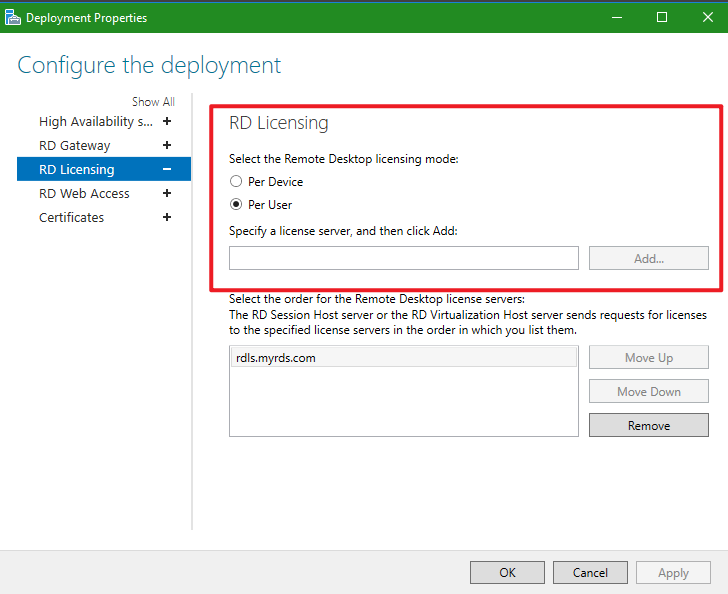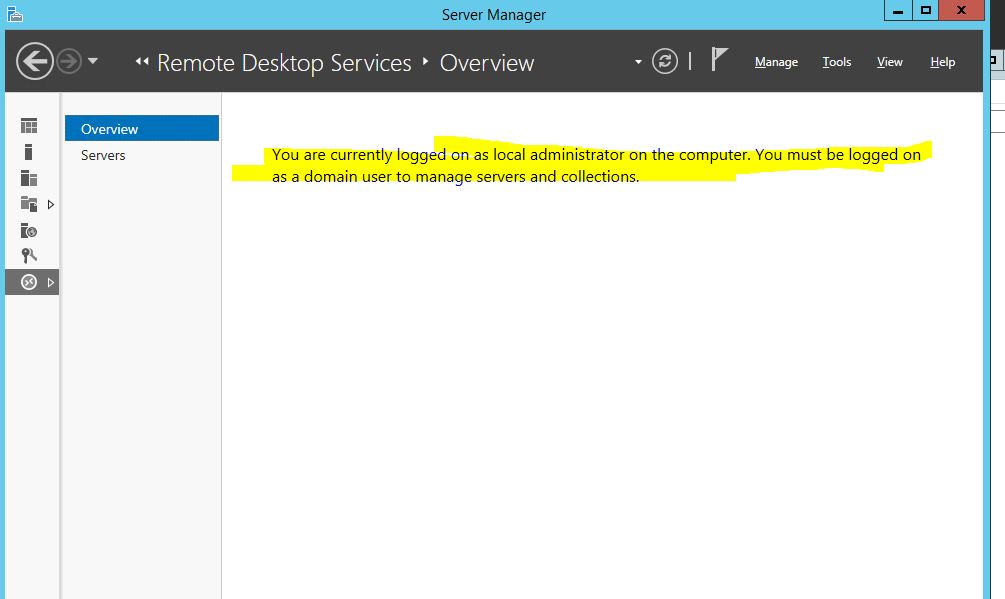Hi,
You could transfer your per user cal to per device cal on licensing manager.
Server Manager>Tools>Remote Desktop Services>Remote Desktop Licensing Manager>Right click the CALs you have installed> Select "Conver Licenses"
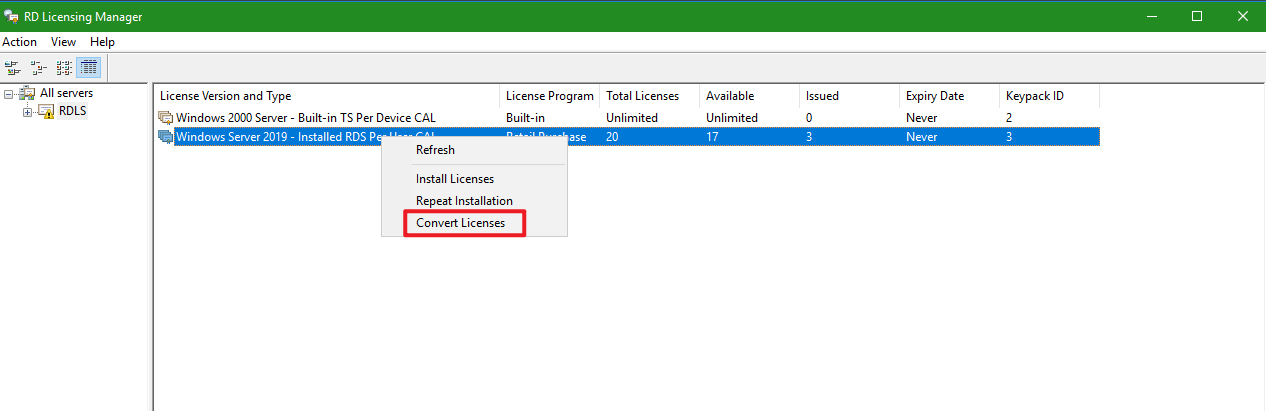
There is no way to increase the grace period.
And yes you can login to the server as normal maximum 2 users at a time after 120 days.
Thanks,
Eleven
----------
If the Answer is helpful, please click "Accept Answer" and upvote it.