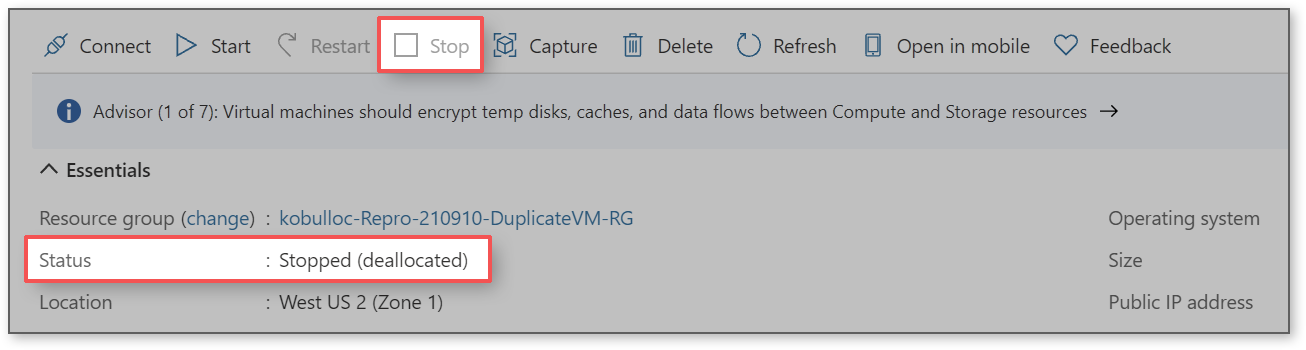Hello, @assddsad-7149!
How do I create a Minecraft server on Azure?
The documentation is going to be your best resource here and while there's too much for me to include everything here, I'll go through the VM creation as best I can (there are a couple variations depending on your Minecraft version and which OS you choose to use). Here is the official documentation:
https://learn.microsoft.com/en-us/gaming/azure/reference-architectures/multiplayer-basic-game-server-hosting
Edit: For anyone looking for a complete walkthrough including screenshots of each step, check out this developer blog by Azure MVP cyruswong that goes through the process of creating a Minecraft server on Azure and connecting to it:
https://techcommunity.microsoft.com/t5/educator-developer-blog/how-to-deploy-your-free-private-minecraft-server-with-azure-for/ba-p/3693328
These are the steps from the official documentation:
- Set up a resource group.
- Set up an Azure Virtual Machine, attach a persistent disk and open ports.
- Access the new Azure Virtual Machine remotely via maintenance port.
- Set up the operating system firewall.
- Initialize and format the persistent data disk.
- Install the game server dependencies.
- Install the game server itself.
- Configure the game server.
- Run the game server and double check that the ports are open.
Note: You can use Windows or Linux. In this example I'll be using Windows Server 2016 Datacenter.
Set up an Azure Virtual Machine, attach a persistent disk and open ports
We're going to create a virtual machine in the Azure portal (search for virtual machines > select Virtual machines under services > Create / Azure virtual machine).
In the Basics tab, we'll:
- Create a new resource group
- Name our virtual machine
- Select a region close to our players
- Pick Windows Server 2016 Datacenter as our image
- Pick a small VM size like a B2s (10 or less users, bigger VM for more)
- Set the Administrator Username and Password you'll use to access the VM (use both a strong username and password, as you don't want bots on the internet to guess either of these)
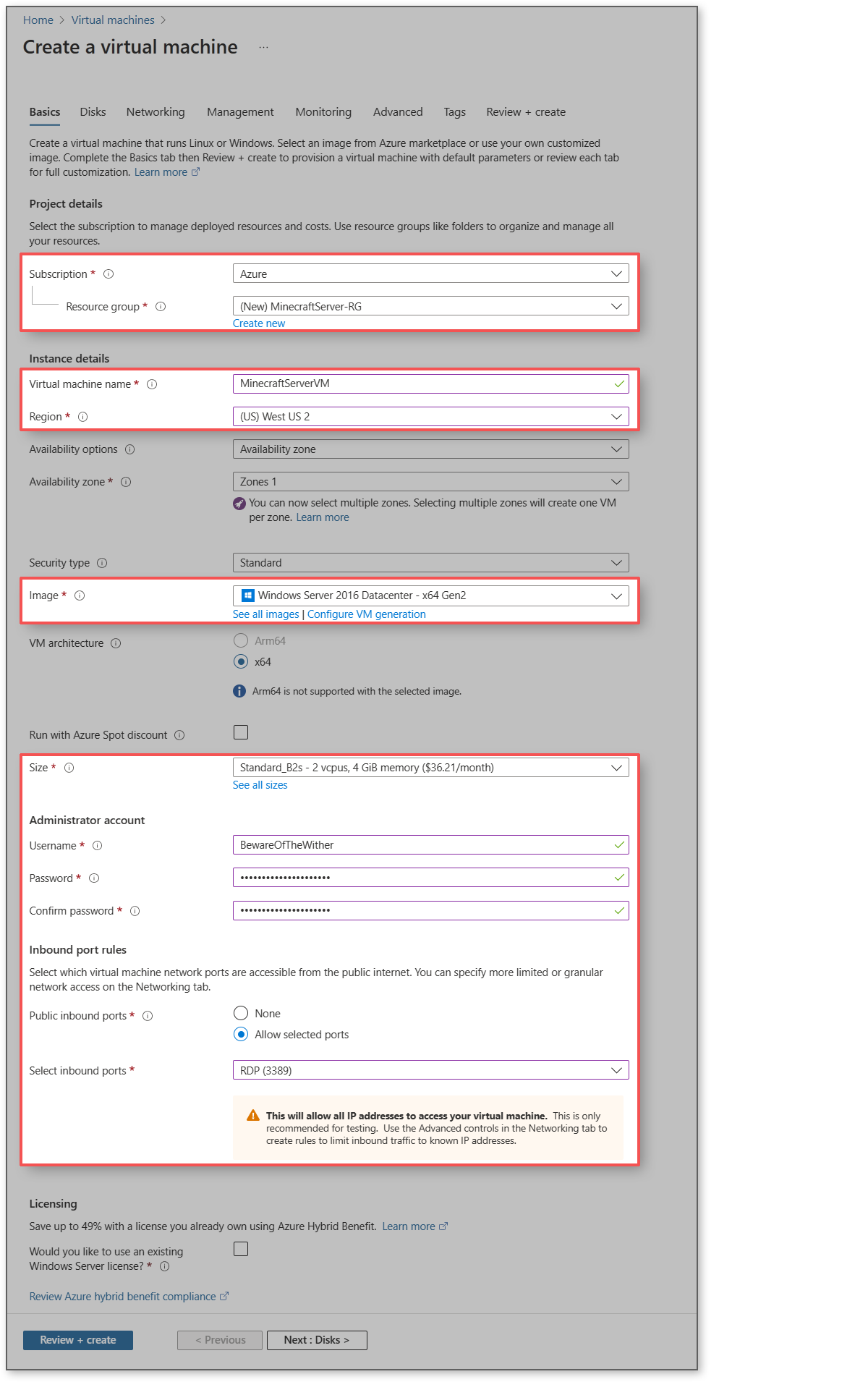
On the Disks tab we'll select create and attach a new data empty disk to the Azure Virtual Machine, to store the game server executable and the data files it produces. The source type is none (empty disk).
On the Networking tab instructions vary depending on your Minecraft edition so you'll want to refer to the official documentation. Below is an example of what my networking looked like when I was done:
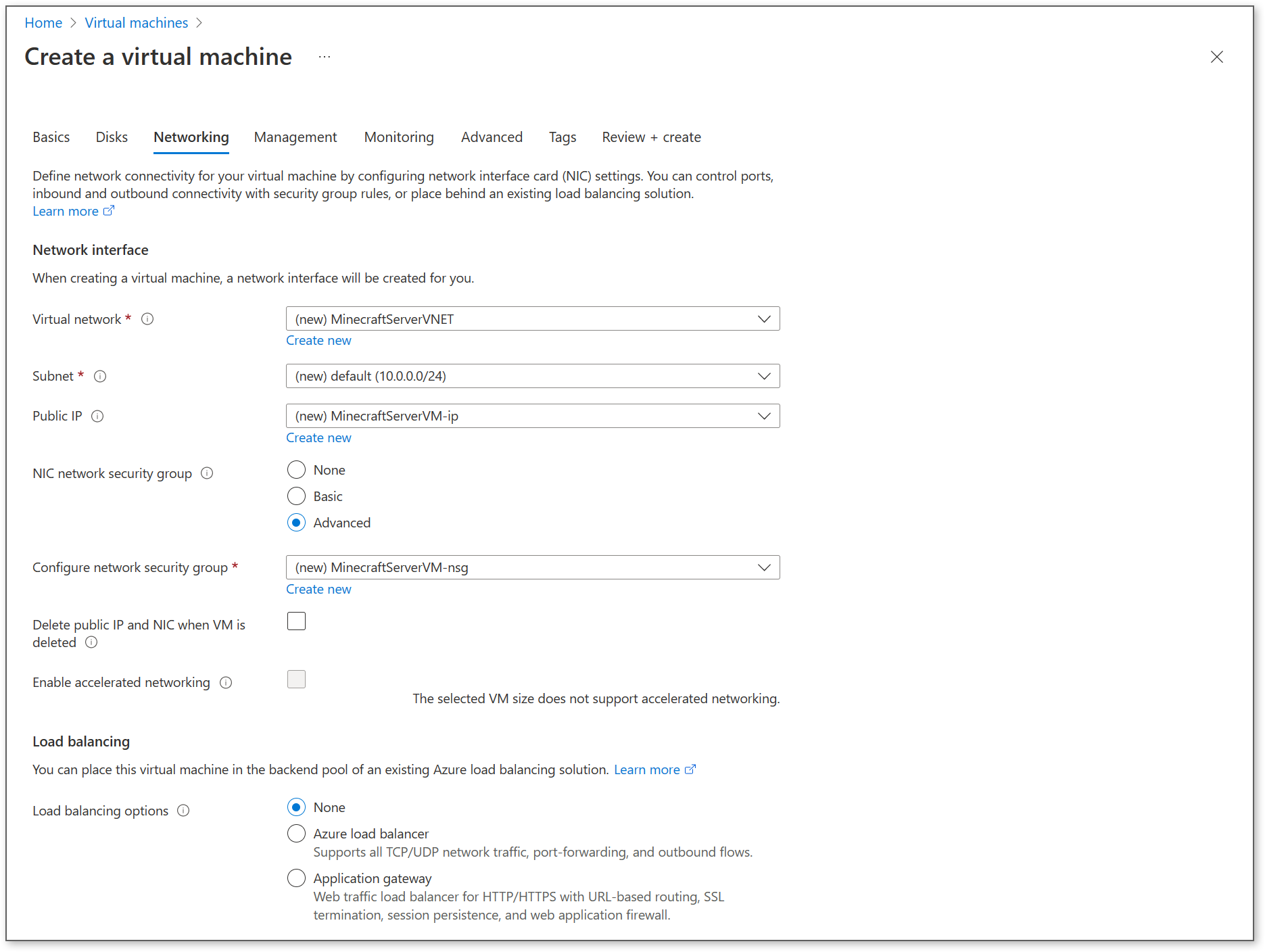
Review and create the virtual machine. It will take a few minutes to complete the deployment.
Configuring your VM
At this point, you are ready to connect to your VM and configure it, starting with setting up your OS firewall (steps 3 and 4). These steps will vary depending on which OS you use and your version of Minecraft so pick back up with the official documentation here:
It's going to take some time to get everything set up but I hope this helps you get started. Remember that to save on VM costs, you can deallocate your VM when it isn't in use. Having the server up just during the evenings or weekends could save a lot of VM costs. Best of luck and happy gaming!