Hi @Anonymous ,
Here are the steps to uninstall cleanly.
- Remove all SQL Server components from 'Programs and Features'
- Backup the registry
- Delete the following keys in regedit:
--HKEY_LOCAL_MACHINE\SOFTWARE\Microsoft\Microsoft SQL Server
--HKEY_LOCAL_MACHINE\SOFTWARE\Microsoft\MSSQLServer - Go to HKEY_LOCAL_MACHINE\SOFTWARE\Microsoft\Windows\CurrentVersion\Uninstall and delete all the sub-keys referencing SQL Server
- Go to HKEY_LOCAL_MACHINE\SYSTEM\CurrentControlSet\Services and delete all the keys referencing SQL Server
6. Reboot the machine
In addition, please use an administrator account to reinstall SQL Server on your computer (Right click->run as administrator).
Best regards,
Seeya
If the answer is the right solution, please click "Accept Answer" and kindly upvote it. If you have extra questions about this answer, please click "Comment".
Note: Please follow the steps in our documentation to enable e-mail notifications if you want to receive the related email notification for this thread.
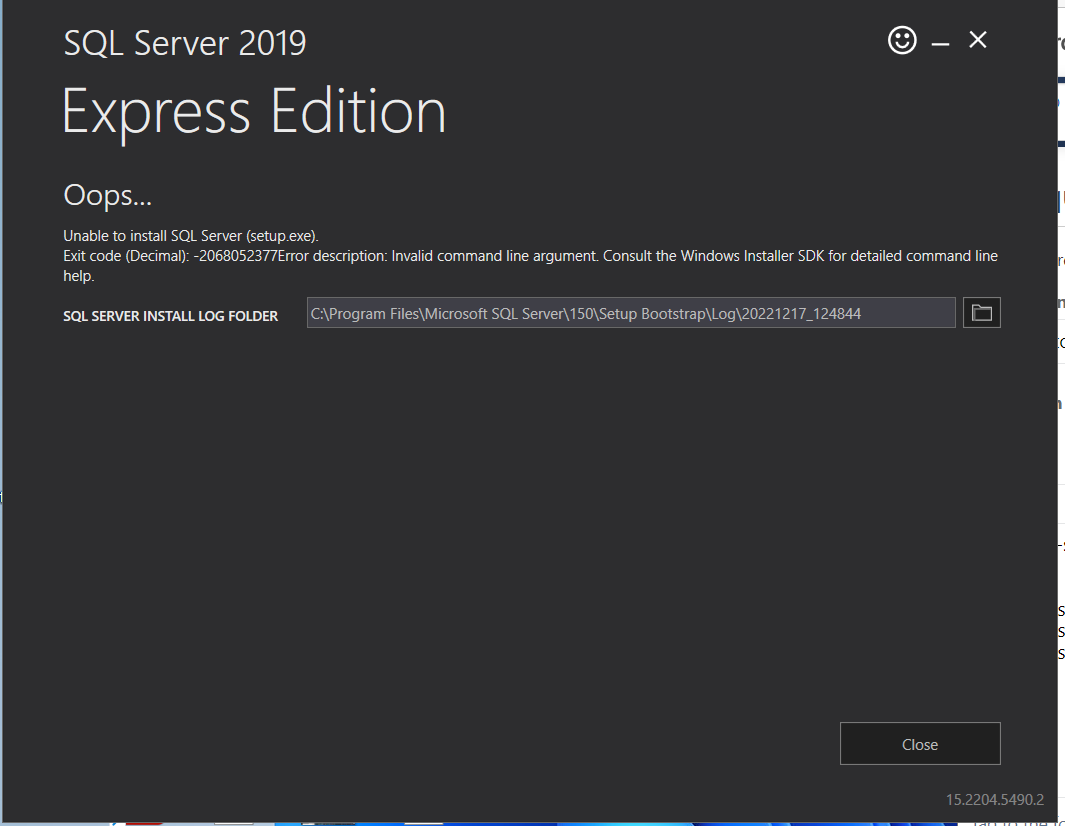


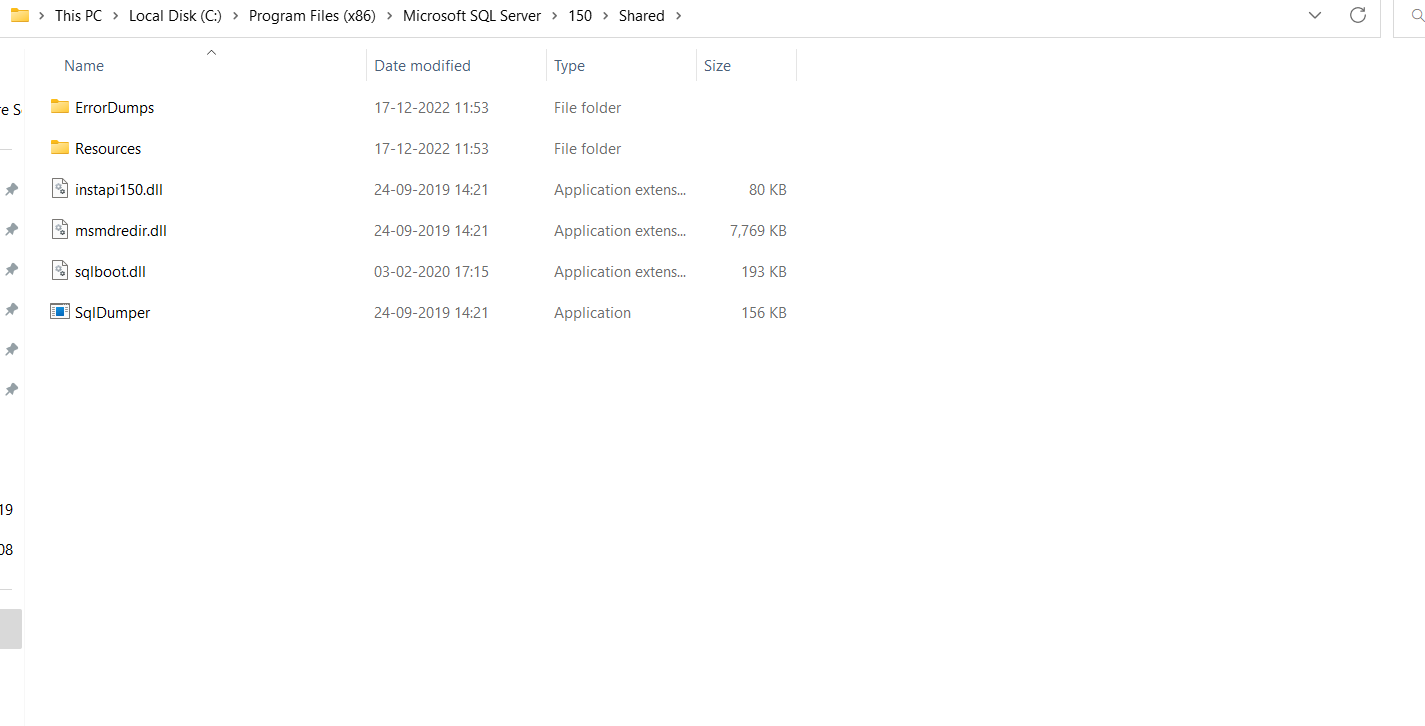 please find the File 'C:\Program Files (x86)\Microsoft SQL > Server\150\Shared folder. The file sqlmgmproviderxpsp2up.mof' not found!.Please find the attachment of the C:\Program Files (x86)\Microsoft SQL > Server\150\Shared folder.
please find the File 'C:\Program Files (x86)\Microsoft SQL > Server\150\Shared folder. The file sqlmgmproviderxpsp2up.mof' not found!.Please find the attachment of the C:\Program Files (x86)\Microsoft SQL > Server\150\Shared folder.