You could modify WpfApp4 to your project name (namespace), my example here should be changed to FontFamilyDemo.
You should also modify the path of Fonts.xaml according to the path where your fonts are located.
Project and resource path structure:
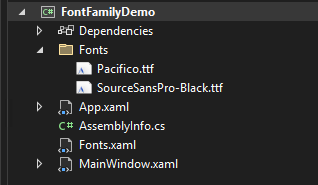
2.Right click on the .ttf file, select Properties and set Build Action to Resource:
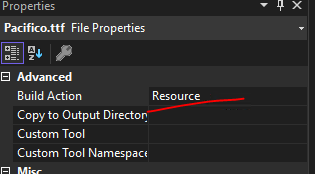
Fonts.xaml:
<FontFamily x:Key="BuxtonSketch">pack://application:,,,/FontFamilyDemo;component/Fonts/#SourceSansPro-Bold</FontFamily>
<FontFamily x:Key="Murder">pack://application:,,,/FontFamilyDemo;component/Fonts/#Source Sans Pro Black</FontFamily>
<FontFamily x:Key="Pacifico">pack://application:,,,/FontFamilyDemo;component/Fonts/#Pacifico</FontFamily>
MainWindow.xaml:
<StackPanel>
<TextBlock Name="tb" VerticalAlignment="Bottom"
HorizontalAlignment="Right" Text="0.0.0" Background="AliceBlue"
FontSize="20"
Margin="0, 0, 5, 0"/>
<TextBlock Name="light" VerticalAlignment="Bottom"
HorizontalAlignment="Right" Text="0.0.0" Background="AliceBlue"
FontFamily="{StaticResource Pacifico}" FontSize="20"
Margin="0, 0, 5, 0"/>
<Button Name="btn" Content="Check" Height="60"
FontSize="28" Foreground="#DDFFFFFF" Margin="0, 0, 0, 15" VerticalAlignment="Bottom"
HorizontalAlignment="Center" MinWidth="150" Background="#FFFF9700" Padding="10,1,10,1"/>
<Button Name="PlayButton" Content="Check" Height="60" FontFamily="{StaticResource Murder}"
FontSize="28" Foreground="#DDFFFFFF" Margin="0, 0, 0, 15" VerticalAlignment="Bottom"
HorizontalAlignment="Center" MinWidth="150" Background="#FFFF9700" Padding="10,1,10,1"/>
</StackPanel>
The result:
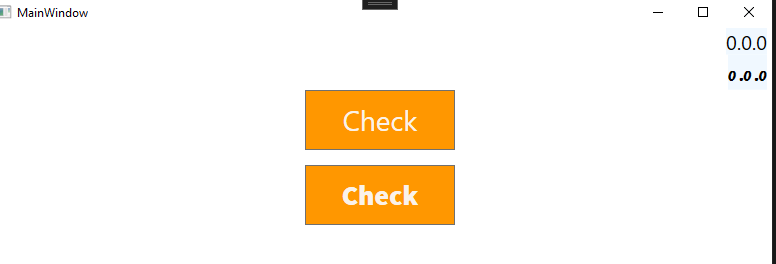
If the response is helpful, please click "Accept Answer" and upvote it.
Note: Please follow the steps in our documentation to enable e-mail notifications if you want to receive the related email notification for this thread.

