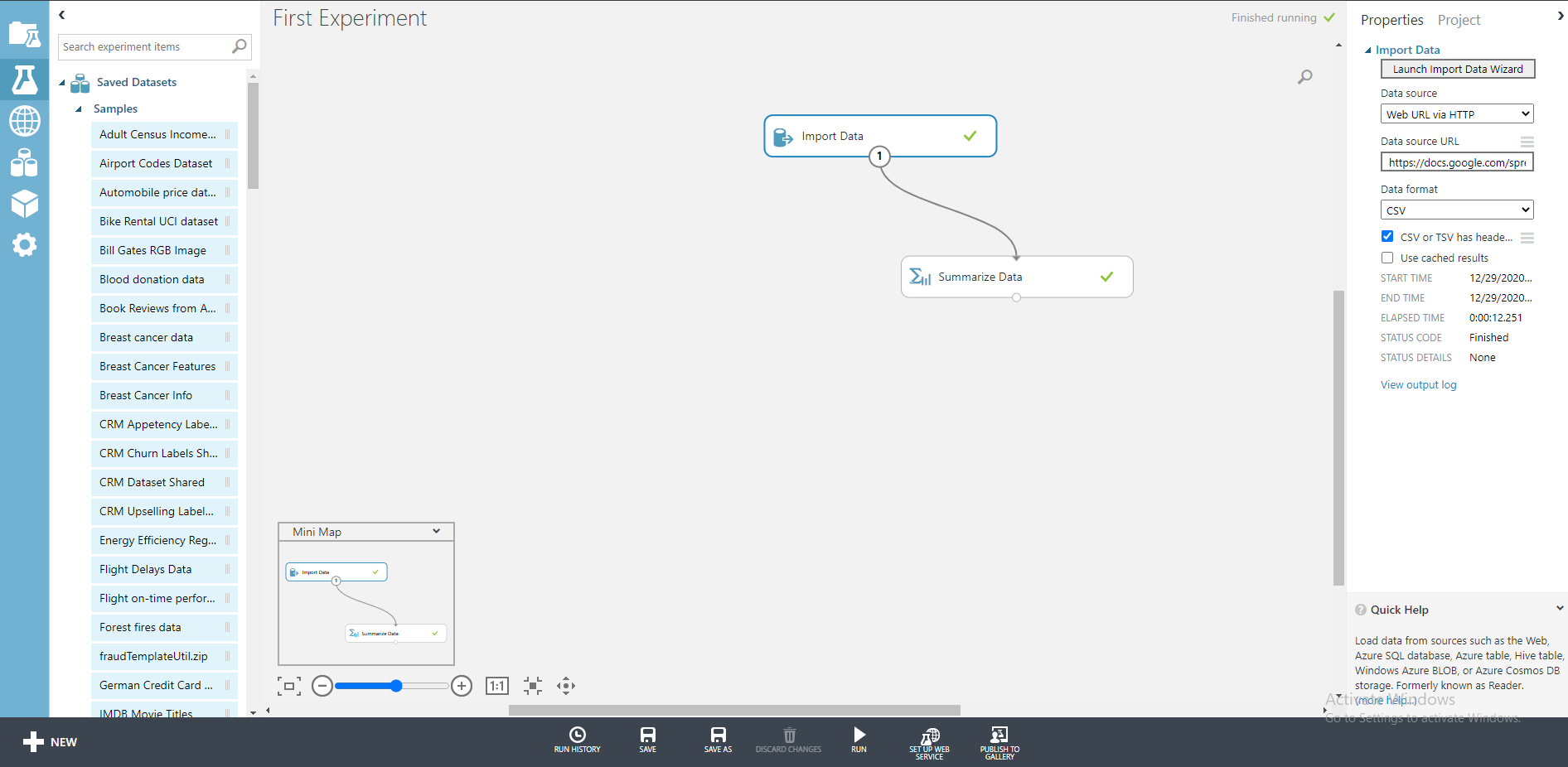I also had this problem but I found out the solution to this.
Just paste the URL in URL bar on your browser, it will download the csv file on your computer.
Now go to left main menu on your Machine learning studio and go to the 4th tab named "Dataset" below Projects, experiments and web services.
Upload that downloaded file there.
Now come back to the experiments tab and search my datasets, the uploaded file will be mentioned there as your dataset...just drag that and start working on it.
Enjoy.
Error Importing URL
Hi there, I am taking an online course through EdX called Data Analytics for Managers. In this course, we have been asked to create a free MSFT Azure Machine Learning Studio account (using classic mode) and create Experiments.
We are then instructed to create a new Blank Experiment and import the data via url. I have followed all instructions to add the data via Web Url via HTTP and entered the following url: https://docs.google.com/spreadsheets/d/1ub_0Y5CEj2HtKO6bgb8OIvMIG81Wca0r_q8G70OKUTc/pub?gid=1709232748&single=true&output=csv
I am getting the below error message. Please help, thanks!
Error 0030: Error while downloading the file: Error 0039: Error while completing operation: System.Net.WebException: An exception occurred during a WebClient request. ---> Microsoft.Analytics.Exceptions.ErrorMapping+ModuleException: Error 0078: Http redirection not allowed at Microsoft.Analytics.Exceptions.ErrorMapping.Throw(ExceptionID id, Object[] arguments) at Microsoft.Analytics.Modules.Reader.Dll.HttpReader.HttpWebClient.GetWebResponse(WebRequest request) in m:\AzureMLVS15-004_work\117\s\Product\Source\Modules\Reader.Dll\HttpReader.cs:line 265 at System.Net.WebClient.DownloadBits(WebRequest request, Stream writeStream, CompletionDelegate completionDelegate, AsyncOperation asyncOp) at System.Net.WebClient.DownloadFile(Uri address, String fileName) --- End of inner exception stack trace --- at System.Net.WebClient.DownloadFile(Uri address, String fileName) at Microsoft.Analytics.Modules.Reader.Dll.HttpReader.DownloadWithRetry(Uri url) in m:\AzureMLVS15-004_work\117\s\Product\Source\Modules\Reader.Dll\HttpReader.cs:line 124.. Start time: UTC 09/30/2020 23:34:52 End time: UTC 09/30/2020 23:35:03
3 answers
Sort by: Most helpful
-
Digvijay Lather 6 Reputation points
2021-07-23T04:03:03.403+00:00 -
YutongTie-MSFT 51,696 Reputation points
2020-10-01T00:11:17.4+00:00 Hi,
Error 0030 is exception occurs in the case when it is not possible to download a file.
This exception in Azure Machine Learning occurs when it is not possible to download a file. You will receive this exception when an attempted read from an HTTP source has failed after three (3) retry attempts.
Resolution: Verify that the URI to the HTTP source is correct and that the site is currently accessible via the Intern
Error 0078
Exception occurs when the HTTP option for Import Data receives a 3xx status code indicating redirection.This error in Azure Machine Learning occurs when the HTTP option for Import Data receives a 3xx (301, 302, 304, etc.) status code indicating redirection. You will receive this error if you attempt to connect to an HTTP source that redirects the browser to another page. For security reasons, redirecting websites are not allowed as data sources for Azure Machine Learning.
Resolution: If the website is a trusted website, enter the redirected URL directly.
From above error message I think the error is because of the URL redirection. Could you please change to another URL without HTTP redirection to protect the security? Thanks.
Regards,
Yutong -
samarth verma 1 Reputation point
2020-12-29T09:12:37.89+00:00 hi guys, i think i got it solved
just download the file on ur local storage and upload it to google drive.
from there just create a link and paste it in the azure studio platform .worked for me !!