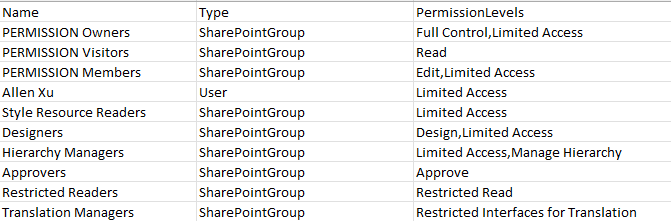Hi @Rabin Rasaili ,
Here is the PowerShell to get specific folder permissions in SharePoint Online:
#Load SharePoint CSOM Assemblies
Add-Type -Path "C:\Program Files\Common Files\Microsoft Shared\Web Server Extensions\16\ISAPI\Microsoft.SharePoint.Client.dll"
Add-Type -Path "C:\Program Files\Common Files\Microsoft Shared\Web Server Extensions\16\ISAPI\Microsoft.SharePoint.Client.Runtime.dll"
#Function to Get Folder Permissions
Function Get-SPOFolderPermission([String]$SiteURL, [String]$FolderRelativeURL)
{
Try{
#Setup the context
$Ctx = New-Object Microsoft.SharePoint.Client.ClientContext($SiteURL)
$Ctx.Credentials = New-Object Microsoft.SharePoint.Client.SharePointOnlineCredentials($Cred.Username, $Cred.Password)
#Get the Folder
$Folder = $Ctx.Web.GetFolderByServerRelativeUrl($FolderRelativeURL)
$Ctx.Load($Folder)
$Ctx.ExecuteQuery()
#Get permissions assigned to the Folder
$RoleAssignments = $Folder.ListItemAllFields.RoleAssignments
$Ctx.Load($RoleAssignments)
$Ctx.ExecuteQuery()
#Loop through each permission assigned and extract details
$PermissionCollection = @()
Foreach($RoleAssignment in $RoleAssignments)
{
$Ctx.Load($RoleAssignment.Member)
$Ctx.executeQuery()
#Get the User Type
$PermissionType = $RoleAssignment.Member.PrincipalType
#Get the Permission Levels assigned
$Ctx.Load($RoleAssignment.RoleDefinitionBindings)
$Ctx.ExecuteQuery()
$PermissionLevels = ($RoleAssignment.RoleDefinitionBindings | Select -ExpandProperty Name) -join ","
#Get the User/Group Name
$Name = $RoleAssignment.Member.Title # $RoleAssignment.Member.LoginName
#Add the Data to Object
$Permissions = New-Object PSObject
$Permissions | Add-Member NoteProperty Name($Name)
$Permissions | Add-Member NoteProperty Type($PermissionType)
$Permissions | Add-Member NoteProperty PermissionLevels($PermissionLevels)
$PermissionCollection += $Permissions
}
Return $PermissionCollection
}
Catch {
write-host -f Red "Error Getting Folder Permissions!" $_.Exception.Message
}
}
#Set Config Parameters
$SiteURL="https://Crescent.sharepoint.com/sites/Marketing"
$FolderRelativeURL="/sites/Marketing/Shared Documents/2018"
#Get Credentials to connect
$Cred= Get-Credential
#Call the function to Get Folder Permissions
Get-SPOFolderPermission $SiteURL $FolderRelativeURL
Test result on my site:

This script generates a folder permissions report. If you need to export these permission settings to a CSV file, you can simply use:
Get-SPOFolderPermission $SiteURL $FolderRelativeURL | Export-CSV "C:\Temp\FolderPermissions.csv" -NoTypeInformation
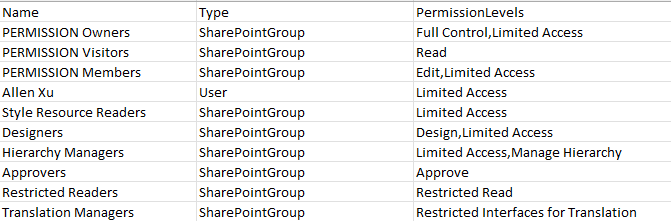
----------
If the answer is helpful, please click "Accept Answer" and kindly upvote it. If you have extra questions about this answer, please click "Comment".
Note: Please follow the steps in our documentation to enable e-mail notifications if you want to receive the related email notification for this thread.