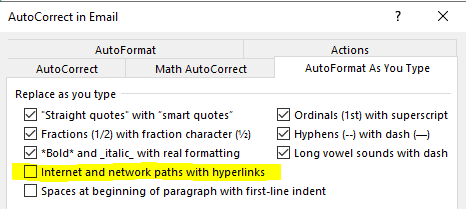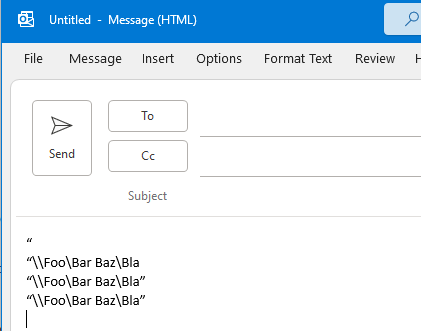How do I get the automatic link behavior of Outlook 2007/2010 in Outlook 365?
In Outlook 2007 (and I'm pretty sure in 2010 as well), if you type a quote, paste a file path, type another quote and hit enter, then the quotes are removed and the entire path inside the quotes is converted to a link. This works even when there are spaces in the path.
The following screenshot shows the text at multiple stages of this process:
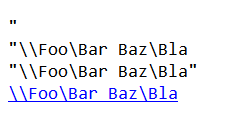
First line is just the quote.
Second line after pasting the path.
Third line after typing the second quote.
Fourth line after hitting enter.
Outlook 365 completely broke this behavior:
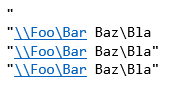
First line is just the quote.
Second line after pasting the path.
Third line after typing the second quote.
Fourth line after hitting enter.
The inserted text is immediately and incorrectly converted to a link.
In "File > Options > Mail > Editor Options > Proofing > AutoCorrect Options", the checkboxes "AutoFormat As You Type > Replace as you type > Internet and network paths with hyperlinks" and "AutoFormat > Replace > Internet and network paths with hyperlinks" are already unchecked!
How do I get rid of the broken behavior of Outlook 365 and how do I get the actually useful behavior of the older versions back?
Also: WHY did you break this in the first place???
Also also: I need to specify tags to post this, but I seriously don't know which ones are applicable. I just selected "office-itpro" but I don't know whether that's correct.