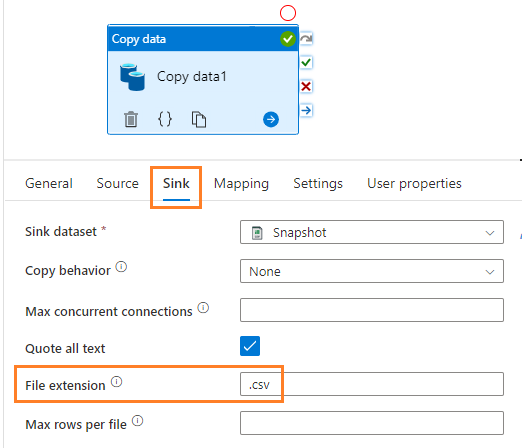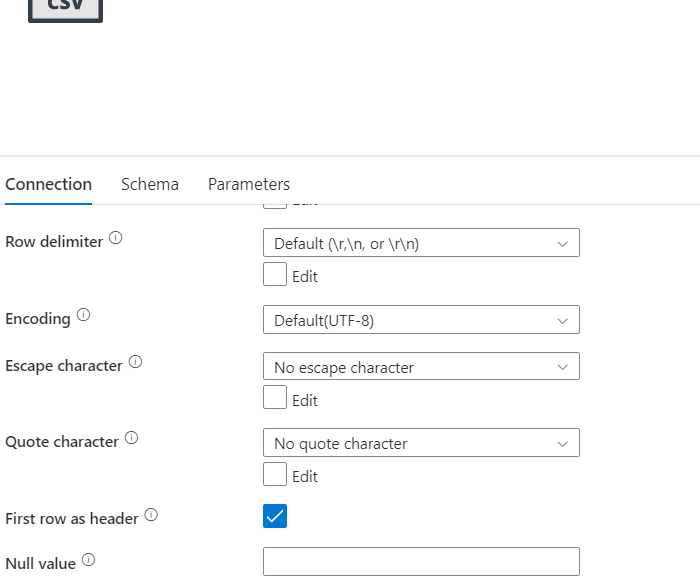To create a CSV file with a date stamp and a header using Azure Data Factory, you can follow these steps:
In Azure Data Factory, create a new pipeline and add a Copy Data activity to it.
In the Source tab, specify the source data store and the query that retrieves the data you want to include in the CSV file.
In the Sink tab, choose "CSV" as the output format and specify the location where you want to save the file.
To add a date stamp to the file name, you can use dynamic content in the file name field. For example, you can use the expression @{formatDateTime(utcNow(),'yyyyMMdd')} to generate a date stamp in the format YYYYMMDD.
In the Columns tab, specify the column names and data types for the header. You can also specify the column delimiter, row delimiter, and other formatting options.
Run the pipeline to create the CSV file with the date stamp and header.
I hope this helps! Let me know if you have any questions or need further assistance.