Try clicking More choices and try to use your full Azure AD e-mail to login.
----------------------------------------
If this is helpful please accept answer.
This browser is no longer supported.
Upgrade to Microsoft Edge to take advantage of the latest features, security updates, and technical support.

HI..
My laptop join to the azure AD with my working Microsoft account ******@mydomain.com
When i enable remote desktop i can see my account is AzureAD\HANDIANSUDINATO
When i try to RDP from other host why i can't log to this laptop, the error say "your credentials did not work".
Someone can help me? Also why my work microsoft account is ******@mydomain.com but in the remote desktop shown as AzureAD\HANDIANSUDINATO. Seems 2 different account there.
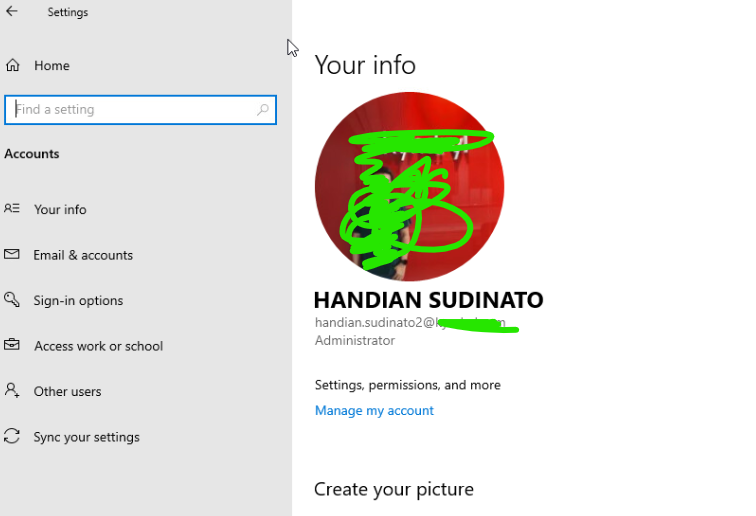
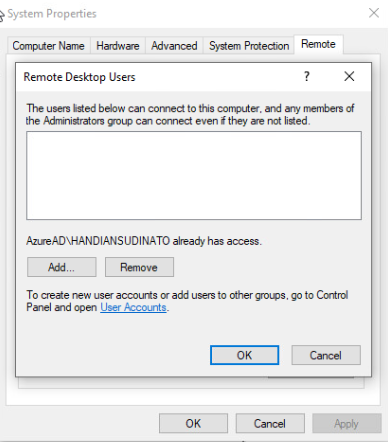
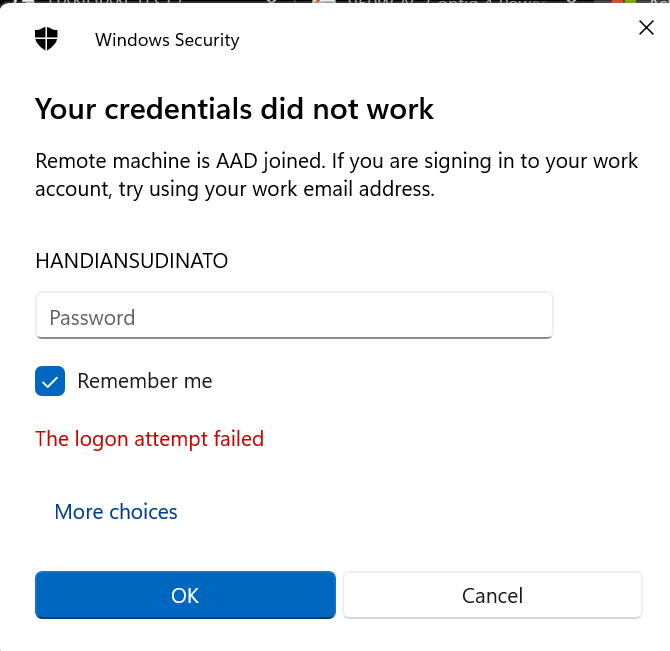

Try clicking More choices and try to use your full Azure AD e-mail to login.
----------------------------------------
If this is helpful please accept answer.
If you are trying to take RDP to the device which is Azure AD joined then there are some rules that you need to follow,
You can also refer to below document for more information on how to Connect to remote Azure Active Directory-joined PC
https://learn.microsoft.com/en-us/windows/client-management/connect-to-remote-aadj-pc
Do let me know if you have any further questions
Please "Accept the answer" if the information helped you. This will help us and others in the community as well.