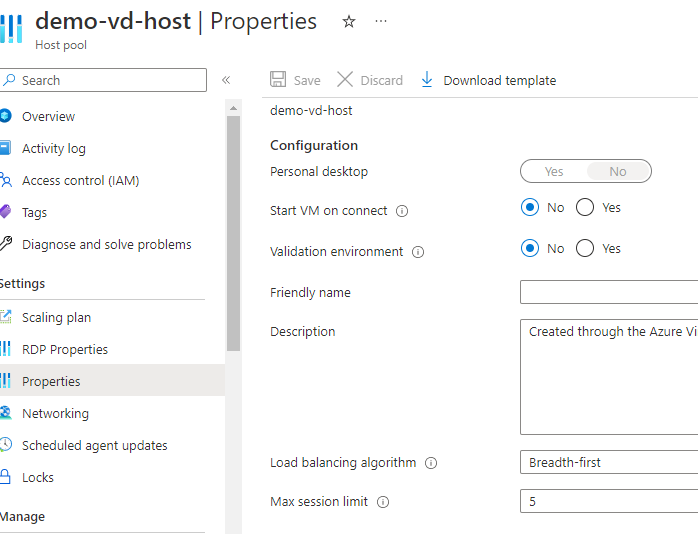Hello @Ashitha S ,
Welcome to Microsoft QnA.
To allow multiple users to connect to an Azure RemoteApp virtual machine, you need to ensure that the virtual machine is configured correctly and that you have the necessary licenses.
Here are some steps you can follow to troubleshoot the issue:
1)Make sure that the virtual machine is running Windows Server 2019 or Windows Server 2016 with the Remote Desktop Services (RDS) role installed.
2)Check that the Remote Desktop Services (RDS) role is properly configured on the virtual machine. You can do this by running the following PowerShell command on the virtual machine:
Get-RDSessionHostConfiguration | Select-Object *
This command will display the current RDS configuration on the virtual machine.
3)Ensure that you have the necessary licenses to allow multiple users to connect to the virtual machine. You can check the available licenses by running the following PowerShell command:
Get-RDSessionHost | Select-Object *
This command will display the available licenses and the number of active sessions.
4)If the virtual machine is configured correctly and you have the necessary licenses, you may need to check the connectivity between the client and the virtual machine. You can use the Remote Desktop Connection (RDC) tool to test connectivity and see if there are any errors or issues.
If you continue to have issues, you may want to check the event logs on the virtual machine for any errors or issues, and please feel free to reach back to me and tag me in your response. Thank you :)
----------
Please accept as answer and upvote if the above information is helpful.