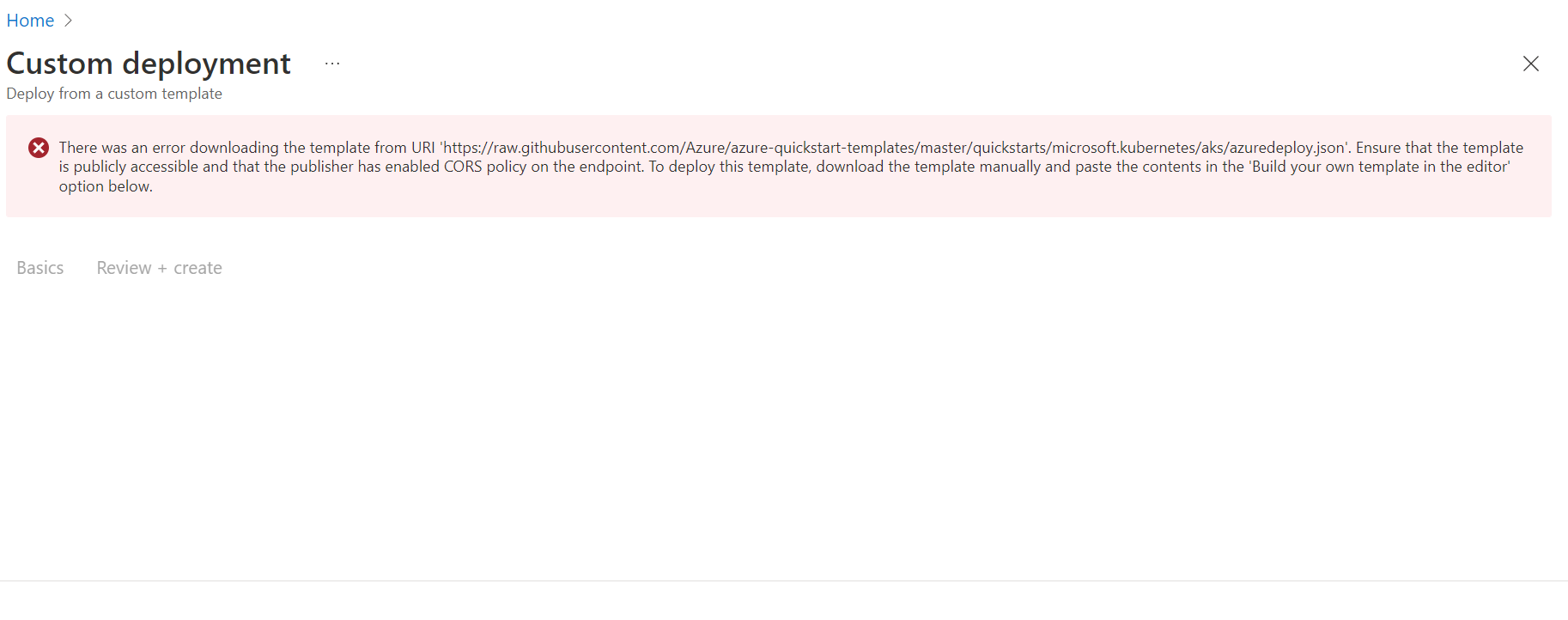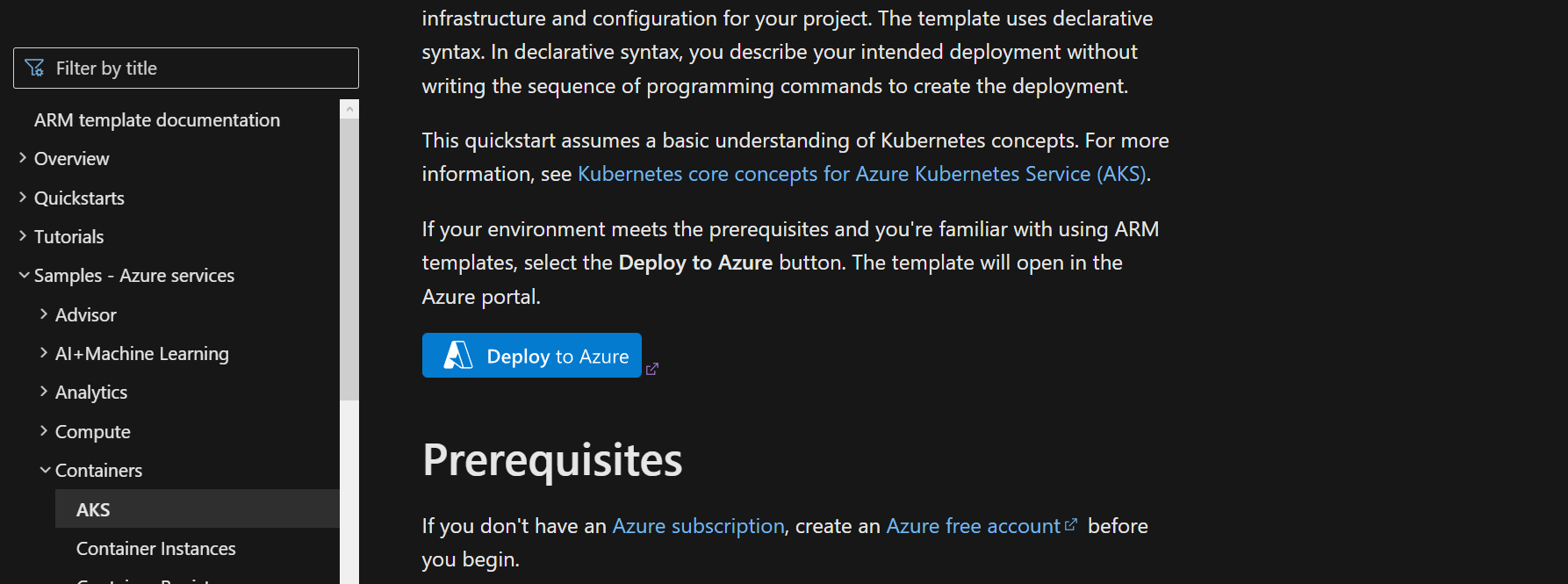Hi @Aditya Narayan Nayak Thanks for posting your query on Microsoft Q&A.
I tried reproducing your issue but was directed successfully to the Azure Portal on clicking on the 'Deploy to Azure' template.
Can you please try again and let me know if you are still seeing this issue?
If yes, it looks like it could be something related to your account specifically as mentioned by Jimmy in the answer above.
If you are unable to Deploy to Azure using the documentation url, I would recommend following these steps as an alternative. It is just 3 extra steps and rest of the process is same as in the Quickstart document.
- In a web browser, go to the Azure portal and sign in.
- From the Azure portal search bar, search for deploy a custom template and then select it from the available options.
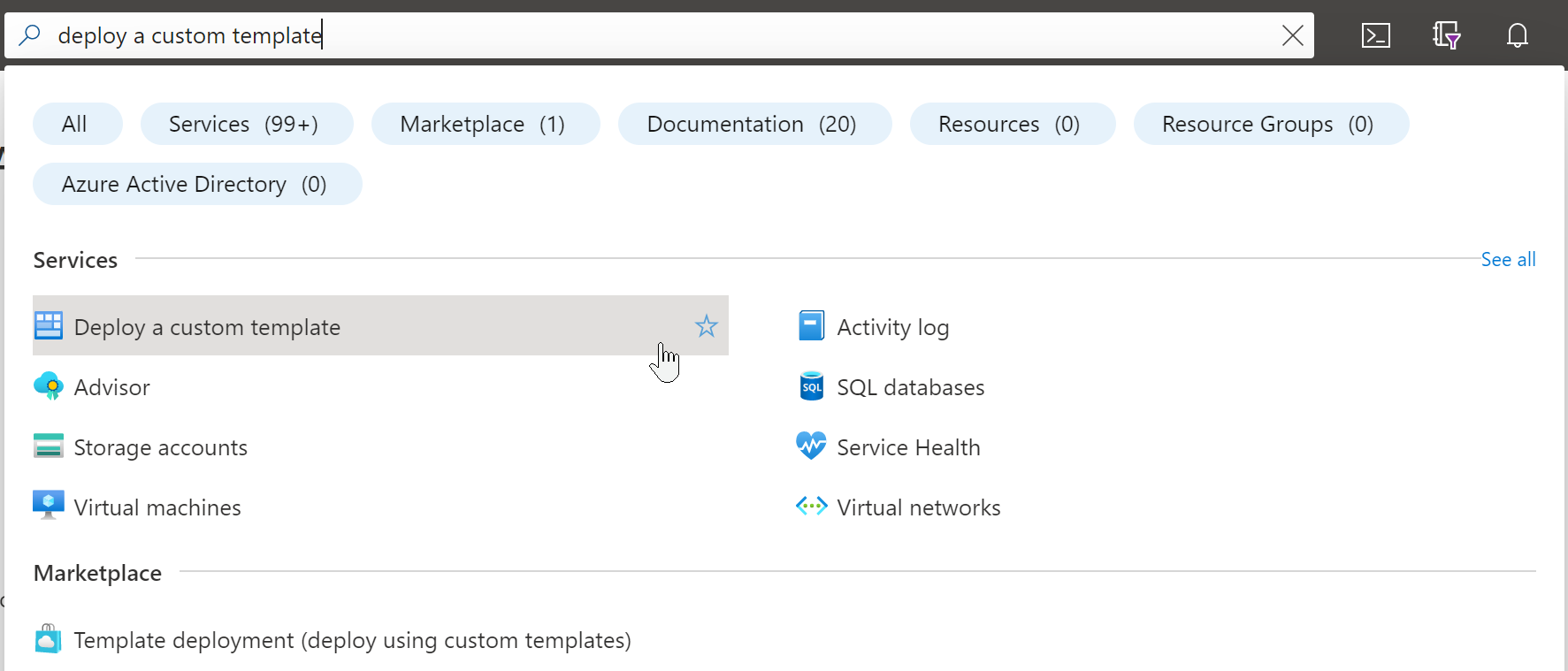
- For Template source, notice that Quickstart template is selected by default. You can keep this selection. In the drop-down, search for quickstarts/microsoft.kubernetes/aks and select it. After finding the quickstart template, select Select template.
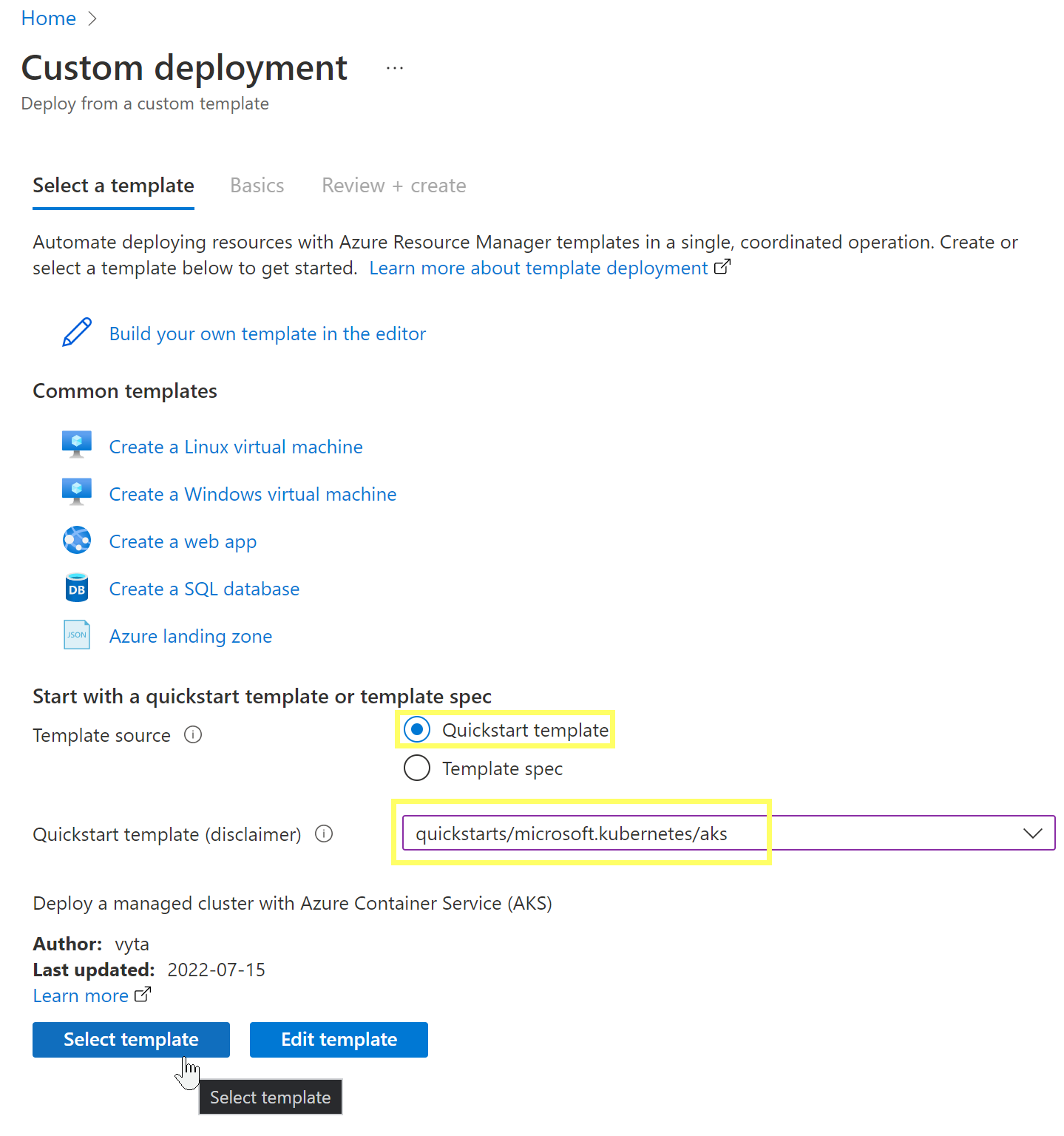
- These top 3 steps above were the only extra steps you will have to do compared to the 'Deploy to Azure' process. From the next step, you see the same screen that you would see if the url worked for you in the documentation. The steps above are straightforward and shouldn't take much time.
- In the next blade, you provide custom values to use for the deployment. For Resource group, select Create new and provide myResourceGroup for the name. You can use the default values for the other fields. When you've finished providing values, select Review + create.
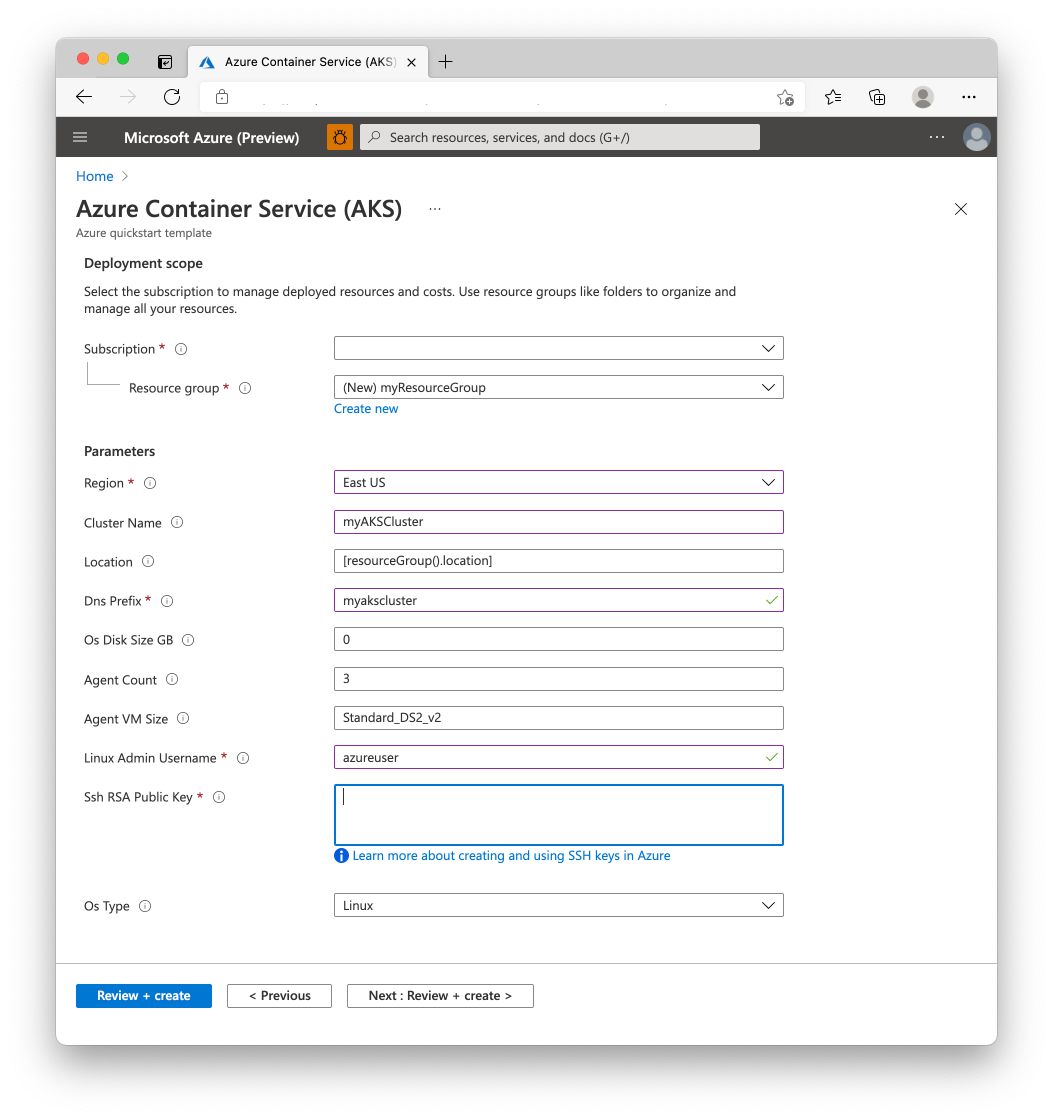
- The portal validates your template and the values you provided. After validation succeeds, select Create to start the deployment. Once your validation has passed, you'll see the status of the deployment. When it completes successfully, select Go to resource to see the AKS cluster created.
----------
If you any questions/concerns, let us know in the comments and I will be happy to investigate further.
If the answer helped, please 'Accept as answer' so that it improves discoverability for others in the community looking for help on the same.