Hi @Abdul Quddus, Mohammed (Baker Hughes Contractor) ,
First, you can check the prerequisites for your SQL Server installation.
SQL Server 2019: Hardware and software requirements
If you are running the setup as a local administrator, you require the following user rights for setup to run successfully:

To add the rights to the setup account, follow these steps:
- Log on as an administrator.
- Select Start > Run, type Control admintools, and then select OK.
- Double-click Local Security Policy.
- In the Local Security Settings dialog box, select Local Policies, open User Rights Assignment, and then double-click Backup Files and Directories.
- In the Backup Files and Directories Properties dialog box, select Add User or Group.
- In the Select User or Groups dialog box, enter the user account that you want to use for setup, and then select OK two times.
For more information, please refer to this document: SQL Server installation fails after default user rights are removed
Here is an example:
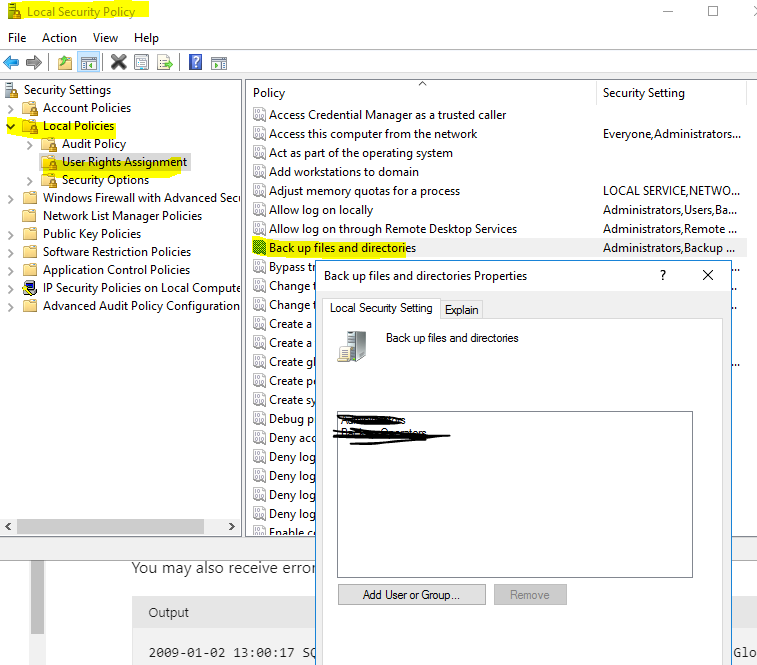
Best regards,
Seeya
If the answer is the right solution, please click "Accept Answer" and kindly upvote it. If you have extra questions about this answer, please click "Comment".
Note: Please follow the steps in our documentation to enable e-mail notifications if you want to receive the related email notification for this thread.
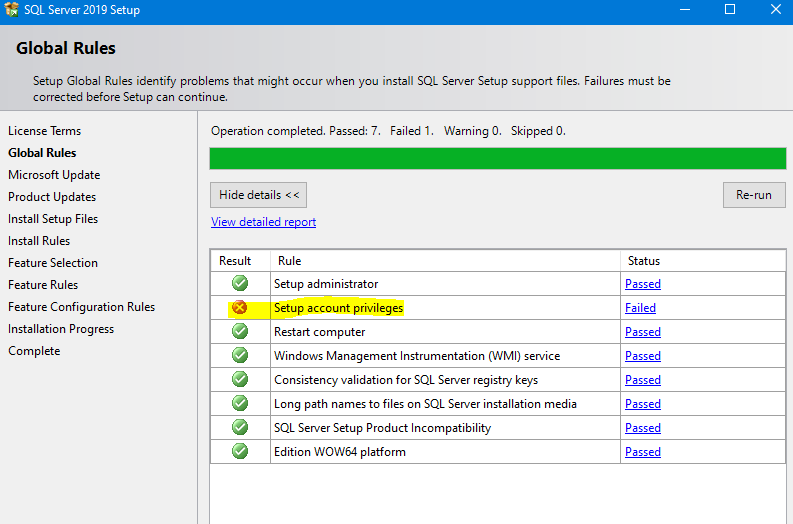
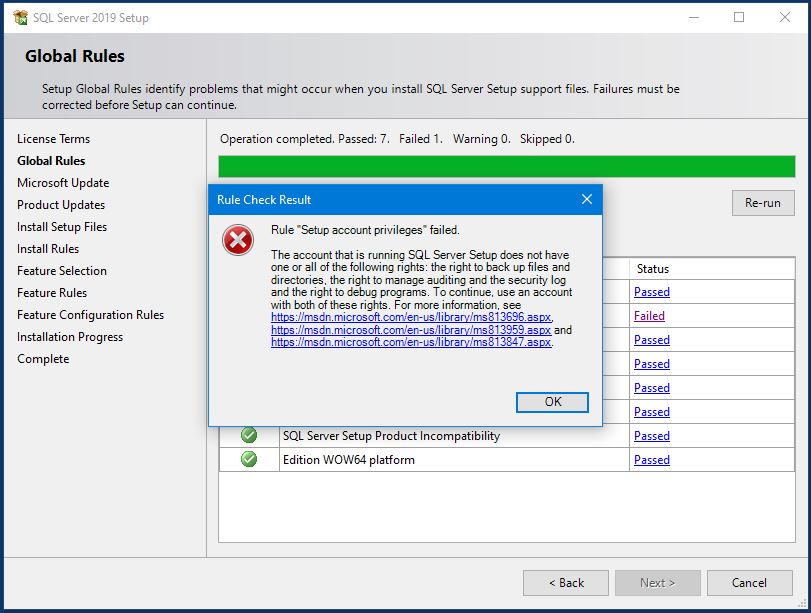
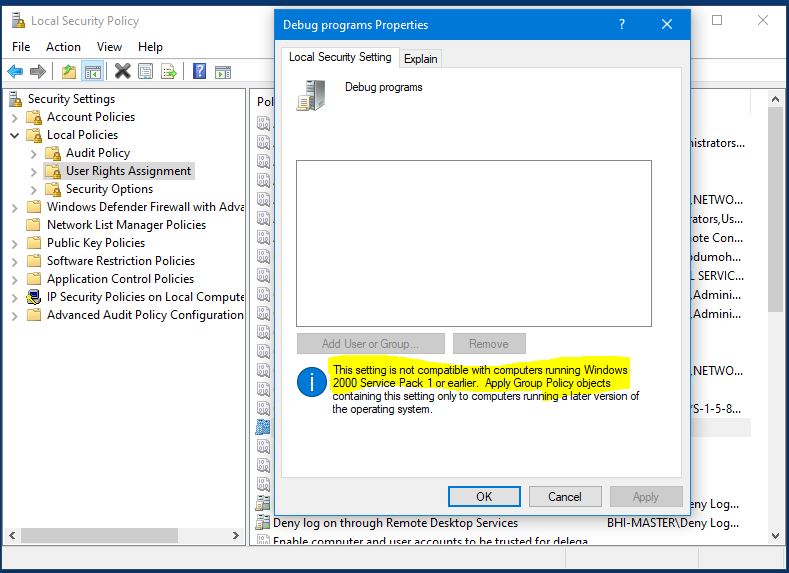 I can't able to install SQL server 2019. its showing that Setup account Privileges failed. (the account that is running SQL Server Setup does not have one or all of the following rights, the right to back up files and directories, the right to manage auditing and the security log and the right to debug programs. to continue, use an account with both of the rights.
I can't able to install SQL server 2019. its showing that Setup account Privileges failed. (the account that is running SQL Server Setup does not have one or all of the following rights, the right to back up files and directories, the right to manage auditing and the security log and the right to debug programs. to continue, use an account with both of the rights. 