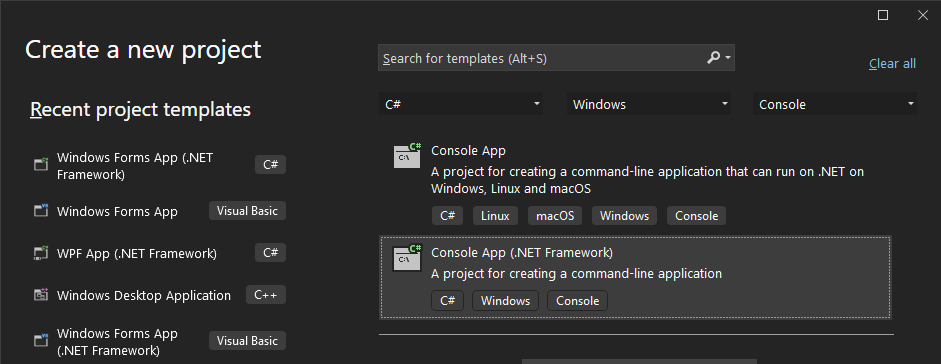You have a solution but no project. A solution is a virtual collection of projects. When you build, debug, etc then it is recursively applied to the projects in the solution. Since you have no projects there is nothing to do.
To create a C# project you should select File \ New \ Project or use the Start Window and create a new project. In the Create a new project dialog you would select the appropriate C# project template. Given your screenshot I'm going to recommend Console App, filtered to C#, then click Next.
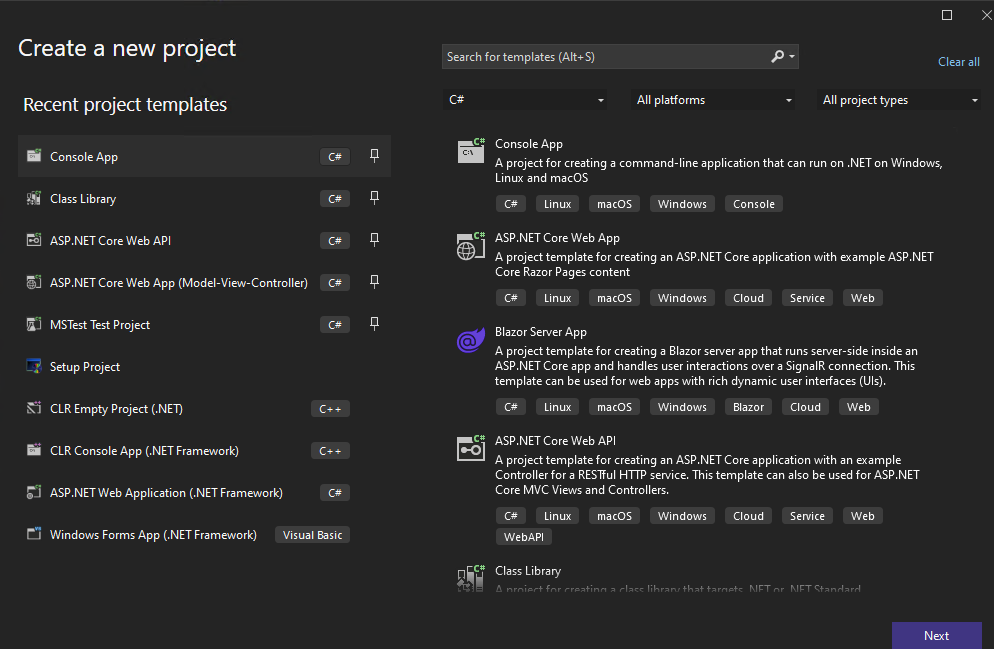
If you already have a solution open then the project will be automatically added to the open solution. Otherwise it'll ask you to create a solution as well (which is the virtual collection of projects mentioned earlier) along with the location to store the solution and projects.
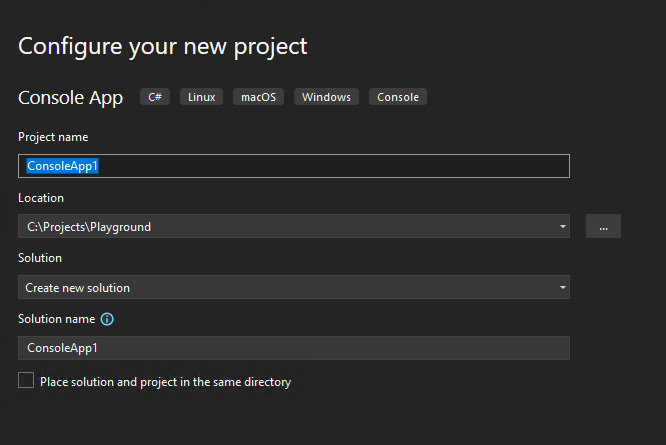
Then you'll walk through a quick wizard to select some basic options like target framework. Once you're done VS will show the project under the solution. It will also auto-create the initial program.cs where you will be placing your code.

You can create additional C# source files in this project and they will be automatically included in the compilation as well. If you want to create additional projects (which are just deployable units) then you can right click the solution and select Add \ New Project to add as many more projects as you want. Note that each project compiles in isolation so if you want to share code then you have additional work to do. Additionally the IDE compiles all the projects so you need to ensure all projects compile. If you want to remove a project then you can right click and remove it.
On the file system side, a solution is created in a folder which matches the solution name. Within that solution folder VS will create a subfolder for each project. Each project resides in its own subfolder to avoid conflicts. When you are "moving" projects you should be copying the entire solution folder structure.