Hello,
The screenshot provided did not really explains what the problem is.
However, try using the classic exchange admin center to perform this action.
This browser is no longer supported.
Upgrade to Microsoft Edge to take advantage of the latest features, security updates, and technical support.
Good morning colleagues, wanting to give reading permission to a member of an organization about a mailbox, I can not find it. ![275579-captureee.png][1]
[1]: /api/attachments/275579-captureee.png?platform=QnA

Hello,
The screenshot provided did not really explains what the problem is.
However, try using the classic exchange admin center to perform this action.
Hi @Jose IT Junior ,
Do you want to delegate a user Full Access permissions to the shared mailbox?
You could refer to this link to delegate in EAC:
Use the EAC to edit shared mailbox delegation- Microsoft 365 admin | Microsoft Learn
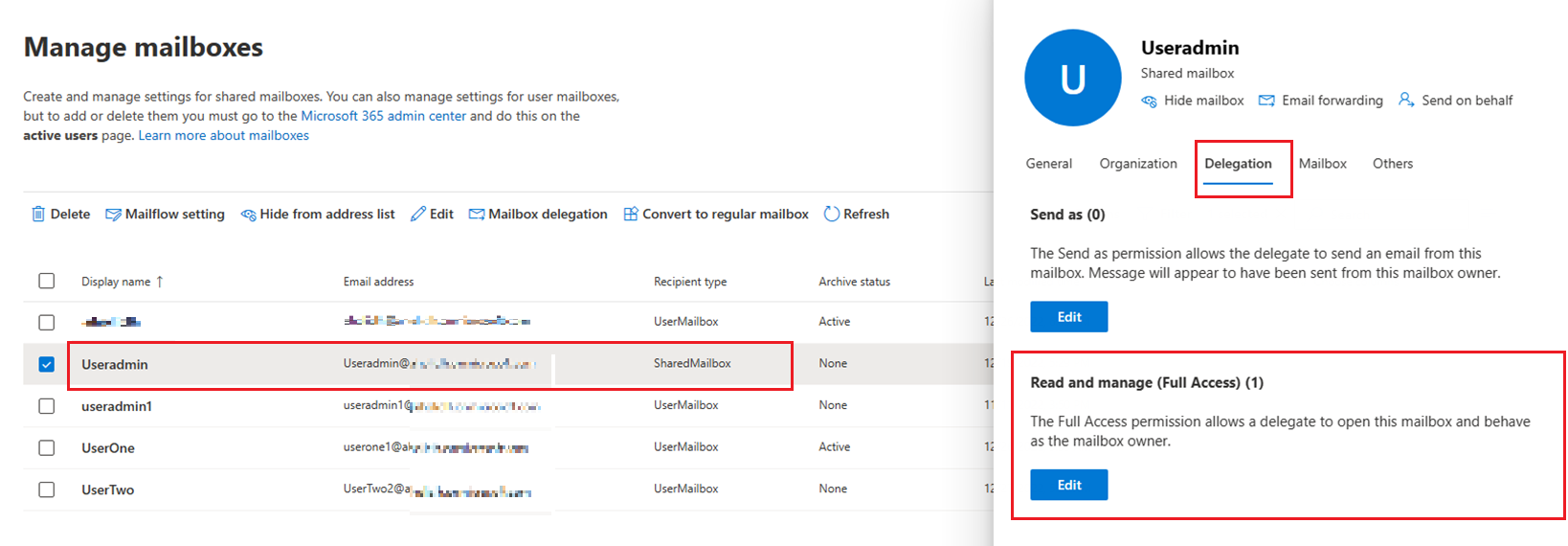
If the answer is helpful, please click "Accept Answer" and kindly upvote it. If you have extra questions about this answer, please click "Comment".
Note: Please follow the steps in our documentation to enable e-mail notifications if you want to receive the related email notification for this thread.
All those steps I did, the only problem is that I do not visualize the user I want to add, it is as if it did not exist, I do not know if it is because of some existing configuration which does not allow me to visualize and add that user, but I do not give with it.
Hi @Jose IT support,
If you cannot add full access permission through EAC, you can refer to the following command to add permissions through PowerShell to see if it works:
Add-MailboxPermission -Identity <sharedmailbox> -User ******@onmicrosoft.com -AccessRights FullAccess
Run the following command to see if it worked:
Get-MailboxPermission <sharedmailbox> | where {$_.AccessRights -like 'Full*'} | Format-Table -Auto User,Deny,IsInherited,AccessRights
If the answer is helpful, please click "Accept Answer" and kindly upvote it. If you have extra questions about this answer, please click "Comment".
Note: Please follow the steps in our documentation to enable e-mail notifications if you want to receive the related email notification for this thread.